Adding/removing printers to queues
To add a printer to a queue:
On the bar at the top of the Queues tab, click +Add. A search dialog box appears to the left.
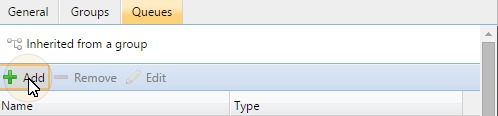
In the dialog box, find the queue where you want to add the device to, and then click OK.
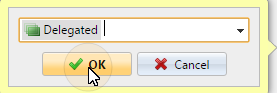
To remove a printer from a queue:
On the bar at the top of the Queues tab, click –Remove. The queue disappears from the Queues tab.
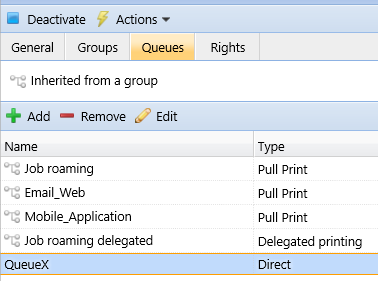
.png)