Internal Code List
On the Code Books settings tab (MyQ, Settings, Code Books), you can predefine code lists with values and use the values as options available for users.
In the Code Books section, click +Add and select Internal code list from the drop-down. The new code book's properties panel opens on the right side of the screen.
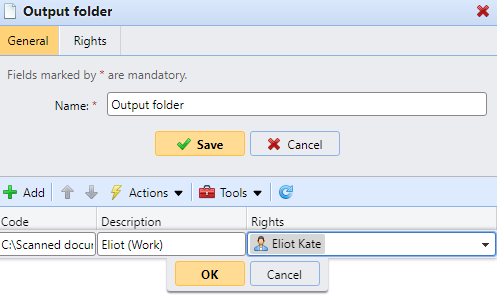
On the properties panel, on the General tab, enter a Name for your new internal code list, and click Save. The new code list is added to the list on the Code Books settings tab.
On the Rights tab, you can provide users or groups of users with the right to use the code list. Click Add User and select the user or group from the drop-down. Check the boxes for the rights you want to assign to them.
Add new codes to an existing code list
Double-click on the code list (or right-click the code list and click Edit). The code list's properties panel opens on the right side of the screen.
On the panel, click +Add.
Enter the Code name and its Description (the description will be shown on the terminal). You can also assign access Rights to this code to users or groups. Finally, click OK.
Import codes from a CSV file
Double-click on the code list (or right-click the code list and click Edit). The code list’s properties panel opens on the right side of the screen.
On the panel, click Tools, and select Import from CSV file.
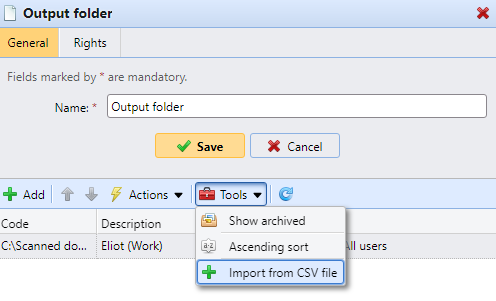
In the Import from CSV file panel, browse and select the CSV file that you want to import, select the Column delimiter used in the file, select the character set (Charset) used in the file, choose if you want to Update existing values and/or Skip header line, and click OK.
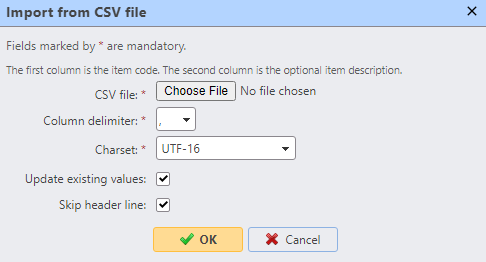
Each line of the CSV file has to consist of either one, two or three columns. The first column contains the code, while the optional second and third columns contain the code's description and the users or groups with access to this code. For example:
Code1,This is Code 1,All users
Code2,This is Code 2,”eliot.kate”
Code3, This is Code 3
Code4
.png)