Job Archiving
With a dedicated Job Archiving license and the Jobs Preview feature set up on the MyQ server, you can automatically archive all print jobs that are sent to MyQ. On selected brands of printing devices, you can also archive all copy and scan jobs.
This way you can have full control over what has been printed, scanned and copied within your printing environment, which can be required for example in high security areas in order to be able to identify sources of data leaks.
For information on how to acquire the Job Archiving license, please contact the MyQ Sales department.
Setting up job archiving
The feature is not part of the default setup of the MyQ server and before the Job Archiving license is added to the server, the settings of the feature on the MyQ Web Interface are hidden from the administrator.
After you add the licenses, you can set up the feature on the Jobs settings tab of the MyQ Web Interface.
You can enable or disable the feature and change the folder where the jobs are archived (by default it is the
JobsArchive subfolder of the MyQ data folder).
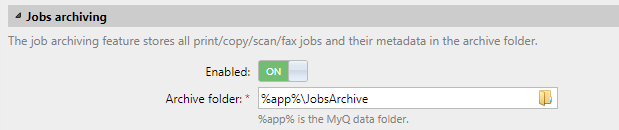
Viewing archived jobs
The jobs are stored in subfolders of the Archive folder, each of these sub-folders has the form:
YYYY-MM-DD-XXXX, where the front part informs about the date when the sub-folder was created, while the number at the last part serves to sort sub-folders created in the same day.
In the subfolders, you can find two files for each of the printed, copied or scanned jobs:
a PDF file with the preview of the job
an XML file with basic information about the job, such as the type of the job or the username of the printing user.
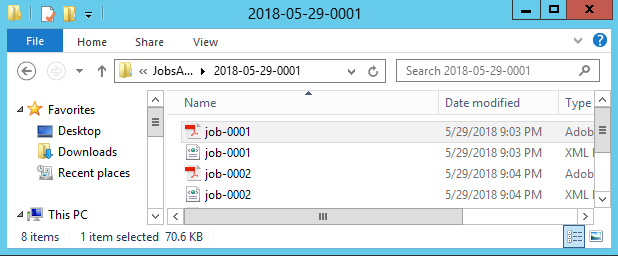
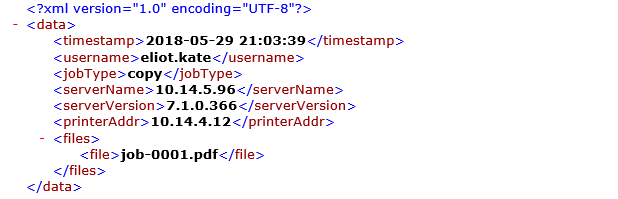
.png)