Extending software assurance licenses
You can extend the software assurance period by assigning a software assurance license to the particular main license. This can be done at any time, even before your current assurance period expires. In this case, the service is extended from the last day of validity of the current software assurance license.
New licensing model (with Installation keys)
You can order to prolong your software assurance on the MyQ X Partner portal. Once your order is approved, go to the MyQ Web Administrator interface, in MyQ, Settings, License and click the Update from License Server button to update your prolonged Software Assurance license. If the new date is not displayed, refresh the web page.
Manual activation
Once your additional licenses order is approved, go to the MyQ Web Administrator interface, in MyQ, Settings, License and click the Update from License Server button. Since there is no network, you will be prompted to Download the activation request file.
After you download the file, go to the MyQ X Partner portal, under your Project, in the Installations tab. Click Offline activation.
In the pop-up window, upload the offlineActivation.zip file you downloaded from the MyQ Web Administrator interface, and click OK. The activation response file is then automatically downloaded.
Go back to the MyQ Web Administrator interface, upload the activation response file and click Activate. Your additional licenses are added and activated.
Old licensing model (with license keys)
The licenses can be extended either on the Home screen or on the License settings tab.
To extend a support license on the Home screen:
On the Home screen, under Support, click +Add Support license. The Add support license dialog box appears. You have to manually activate the license, as described below.

To extend a support license on the License settings tab:
On the License settings tab, under License, click Manage Support. The license properties panel opens on the right side of screen.

On the panel, click +Add Support license. The Add support license dialog box appears. You have to manually activate the license, as described below.
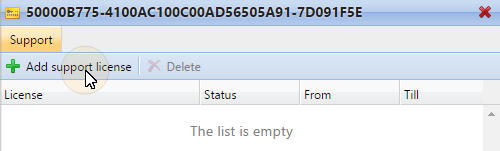
Manual activation
Generate the MyQ-helpdesk.zip file.
Send a request for an activation key to license@myq-solution.com with the MyQhelpdesk.zip file attached. You will get an email response with the generated activation key.
Add the support license key in the Activate support license dialog box, select the Activate manually option, enter an activation key, and then click OK.
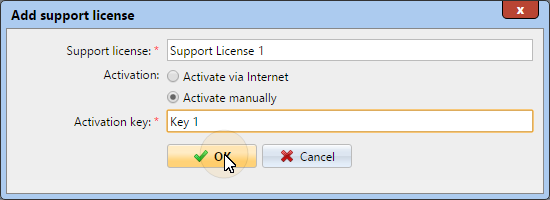
.png)