Exporting and importing printers
On the Printers main tab, you can export the list of printing devices with all the information that are displayed on the current view to a CSV file.
To export the list of printing devices:
On the toolbar at the top of the Printers main tab, click Tools; the tools drop-down box appears.
On the drop-down box, click Export.
The supported columns in the export are:
printer, location, IPAddress, scannerIP, terminalID, slaveTerminalID, enforcedModel, assetNumber, contact, purchaseDate, Model, Serial number, MAC, B&W print, Color print, B&W copies, Color copies, Scans, Fax
C, M, Y, K , A4 paper, A3 paper, A5 paper, B4 paper, B5 paper, Other paper, Folio paper, Ledger paper, Legal paper, Letter paper, Statement paper, Rest of paper, Print color pages (L1), Print color pages (L2), Print color pages (L3), Copy color pages (L1), Copy color pages (L2), Copy color pages (L3)
You can also import a list of printers from a CSV file containing at least the printer’s name and IP address.
The supported columns for the import are:
printer, location, IPAddress, scannerIP, terminalID, enforcedModel, assetNumber, contact, Serial number, MAC.
The CSV’s header should be printer;IPAddress, as seen in the below example:
To import the list of printing devices:
On the toolbar at the top of the Printers main tab, click Tools; the tools drop-down box appears.
On the drop-down box, click Import.
Browse for your CSV file and click OK.
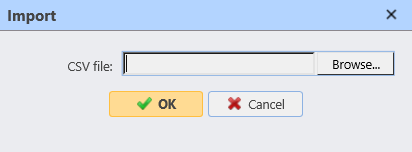
Your printers are now imported and visible in the Printers tab.
.png)