Activating Licenses
The HTTP Proxy Server setting for license activation is not supported for License Keys generated on the MyQ X Partner portal. Manual (offline) activation must be used instead.
Installation Keys are automatically activated as soon as they are added (if connected to the Internet).
To manually activate a license:
If you are using the old licensing model (with license keys):
Generate the MyQ-helpdesk .zip file. For information about how to do this, see Generate data for support.
Send a request for an activation key to license@myq-solution.com with the MyQ-helpdesk.zip file attached. You will get an email response with the generated activation key.
Go to the License settings tab. Under License, click Activate manually (or right-click the license, and then click Activate manually on the shortcut menu). A dialog box for entering the activation key appears.

In the dialog box, enter the received activation key, and then click OK. Your license is now activated.
If you are using the new licensing model (with Installation Keys):
Go to the MyQ Web Administrator interface, in MyQ, Settings, Licenses. Add your Installation Key and click Next. Click Activate. The online activation fails and you get the following message. Click on Manual activation.
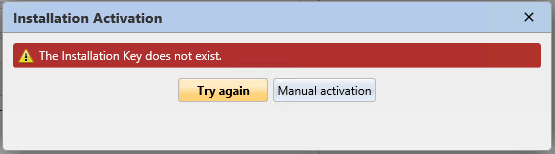
In the newly opened window, click on Download the activation request file.
Upload the file in the MyQ X Partner portal and download the activation response file.
Go back to the MyQ Web Administrator interface, upload the activation response file and click Activate. Your license is now activated.
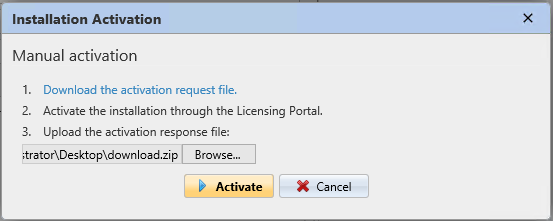
.png)