Notifying the admin and users about refused jobs
In case a print job is refused for some reason, for example if it was sent to a wrong queue, or if the user has been denied printing by a MyQ policy, the job owner and the MyQ administrator can both be informed about the event.
The administrator can be notified via email, and the user can be notified via email or via a small pop-up dialog box at the bottom-right corner of the screen. Users are just notified about the event, whereas the administrator is informed about the problem's details.
To be able to see the pop-up messages, users should have the MyQ Desktop Client application installed and running on their computers.
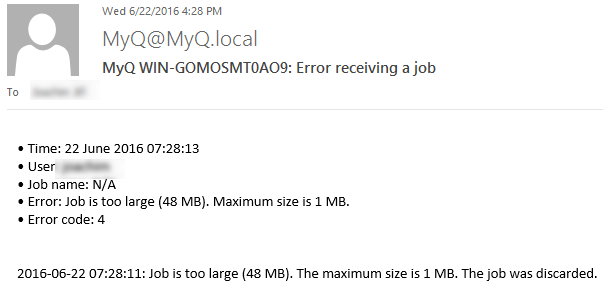
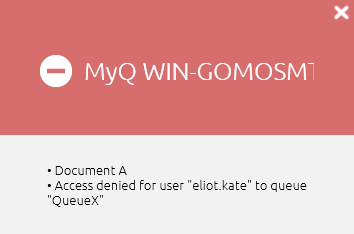
To activate the notifications via email
On the Jobs settings tab, under Notifications on jobs receiving errors, you can select two options:
Notify the administrator via email: The email message is sent to the administrator's email address set on the General settings tab, under General.
Notify the job sender via email: the email message is sent to the primary email address set as Email on the user's properties panel on the Users settings tab.
To activate the notifications via the MDC pop-up window
The only condition for activation of the pop-up notification for a user is for MyQ Desktop Client to be installed and running on their computer.
For information on how to install and set up MyQ Desktop Client, see the MyQ Desktop Client for Windows or macOS guide.
.png)