AirPrint and Mopria Print Service
AirPrint enables users to print photos and documents from their MacBook, iMac, iPhone, iPad, or iPod touch without having to install additional software (drivers).
Mopria Print Service does the same for users with an Android smart phone or tablet. Android users must download the Mopria Print Service app from Google Play.
As an administrator, you only have to install the Mobile Print Agent once, to give your iPhone and/or Android users access to MyQ queues.
AirPrint and Mopria Print Service are working with MyQ by exposing MyQ print queues as AirPrint / Mopria Print Service printer devices. The MyQ user connects to the company's Wi-Fi network, selects the queue where they want to send the print job and authenticates themselves with their MyQ credentials. After the first authentication, the credentials are stored on the device. Pull Print and Delegated printing queues are
displayed as available printers on the user's device.
Enable AirPrint and/or Mopria Print Service
Make sure that on the MyQ Web UI, in MyQ, Settings, Jobs, the Jobs via mobile print is Enabled (it is enabled by default).
Download the latest MyQ Mobile Print Agent installation file from the MyQ Community portal on your server.
Run the executable file. The MyQ Mobile Print Agent installation wizard opens.
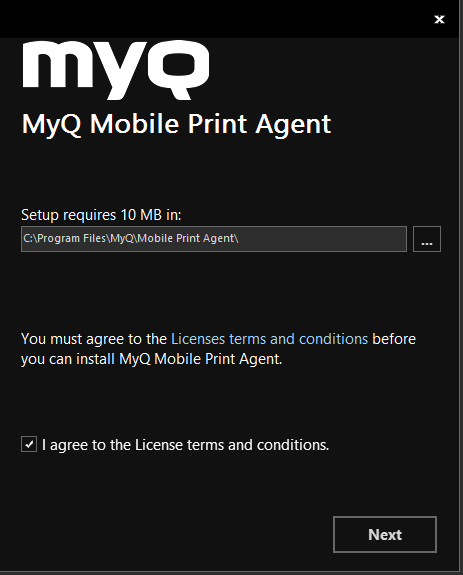
Select the folder where you want to install the MyQ Mobile Print Agent. The default path is:
C:\Program Files\MyQ\Mobile Print Agent\.After this, you need to agree to the license terms and conditions to continue with the installation, and click Next. The Server settings window opens.
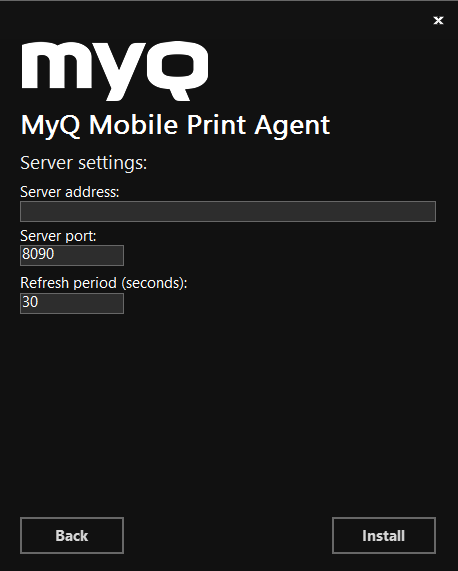
Enter the settings:
Server address: the IP address of the MyQ Print Server.
Server port: the editable port that the MyQ Mobile Print Agent will use (8090 by default).
Refresh period: The time taken to refresh the connection with the Print Server, in seconds (30 by default).
Click Install. The MyQ Mobile Print Agent is installed.
Click Finish to exit the installation wizard.
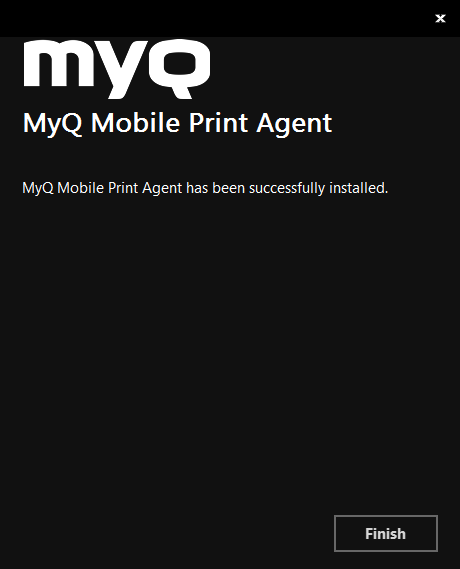
.png)