Settings
Windows Services Account
MyQ Windows Services run, by default, under the Local System account, meaning the account that was used during the installation.
This can be changed in the Settings tab, in the Windows Services Account section:
Under Log on services as, select Custom account.
Click on Browse, select the user account to be used for Windows services and click OK. The selected user account should have "Local administrator" rights or be a member of the Local Administrators Group. It should also already have rights to "Log on as service".
Type the account's password and then confirm it in the next field.
Click Save. MyQ Services are automatically stopped and restarted.
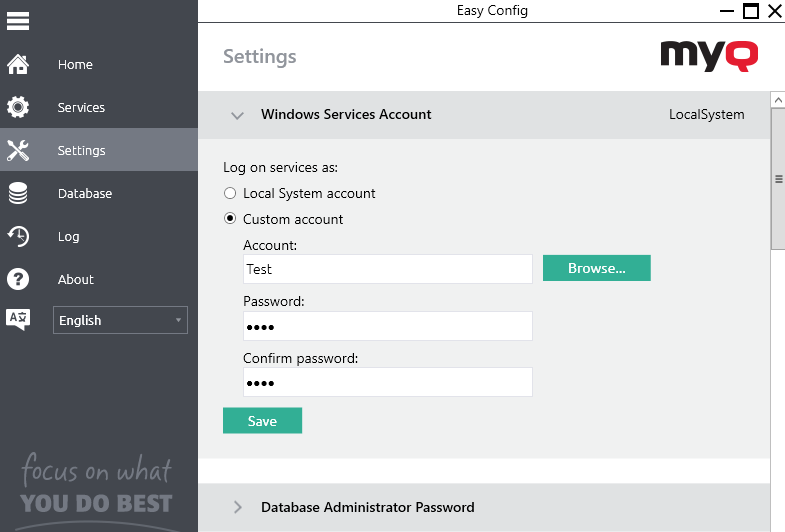
To change back to the default account, select Local System account, and click Save. MyQ Services are automatically stopped and restarted.
Changing passwords on the Settings tab
As soon as you replace the default password, the section disappears from the Home tab and the password can no longer be changed there.
Database Administrator Account
This is the SYSDBA account used for accessing the Firebird database. It is recommended to create a strong and secure password for this account.
Server Administrator Account
This is the *admin account that is used for the initial MyQ configuration. Once you create a password for this account, you can continue to the MyQ Web Interface, use it for logging in as the administrator, and start configuration. It is generally recommended disable this account once you have created dedicated administrator accounts.
The MyQ database access user name is SYSDBA and its default password is masterkey.
Unlocking the MyQ Administrator account
After 5 consecutive failed login attempts to the MyQ administrator account, the account is locked.
The admin can see a warning that the *admin account is locked, and unlock it, in the Server Administrator Account section on the Settings tab. Once they click Unlock, the account is unlocked.
Unlocking PHP Scripting

In the Advanced section you can enable or disable the modification of PHP job scripting in the Web Interface, by default this option is disabled.
The most secure option is to keep modification of job scripting disabled; however, you may wish to enable it from time to time in order to adjust PHP scripts to further process a job after it is received by the MyQ server.
This setting only enables or disables editing job scripting. When this setting is locked any scripts that have been previously applied are still functional.
Web Server
In the Web Server section, you can change the port for the connection to the MyQ Web server:
Port: communication port for the MyQ HTTP server; the default value is 8090.
In addition, you can enable Allow unsecure communication, which should only be done in case of communication problems.
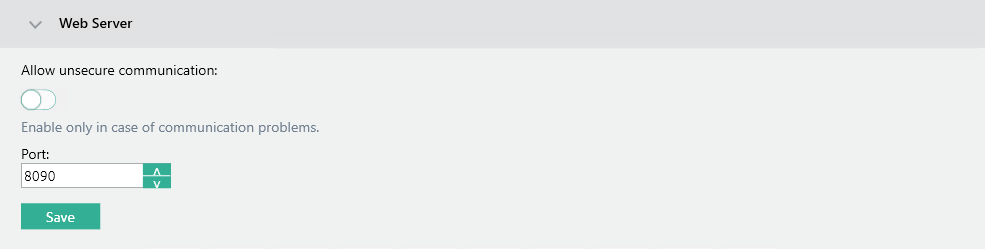
Data and Jobs Folders
On the Settings tab, you can see the folder locations of MyQ database and MyQ print jobs.
The default folders are:
C:\ProgramData\MyQ\ for the database, and C:\ProgramData\MyQ\Jobs for the print jobs.
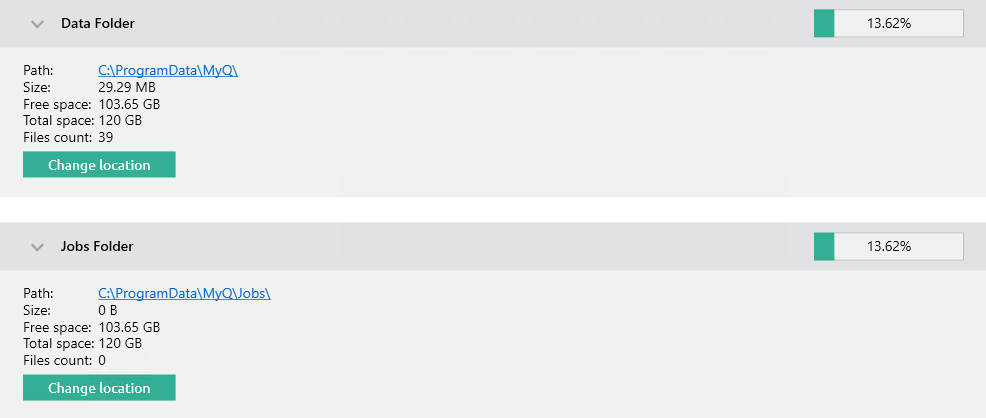
Under normal circumstances, there is no need to change these locations. In case you have to do it, for example when there is not enough space on the system disk, follow the instructions below:
On the Settings tab, in the respective section, click Change Location. The Change folder location dialog box appears.
In the dialog box, under New folder, enter the path to the new folder or click the browser icon and find the folder location.
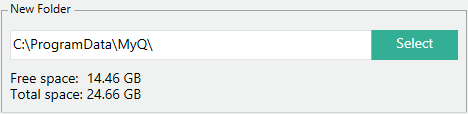
Under Change Operation, select the required method of existing data relocation, and then click Change location. Keep in mind that the server needs to be stopped during the change. The folder is moved to the new location.

If you relocate your Data and Jobs folder to a network drive, be aware that Apache or Firebird service cannot access network drives created by the Administrator or other users. The network drive needs to be created by the "nt authority\system" user. You can do this using this guide: https://stackoverflow.com/questions/182750/map-a-network-drive-to-be-used-by-a-service/4763324#4763324 or it should work when you mount the drive on Windows startup.
Server Maintenance
In the Server Maintenance section of the Settings tab, you can clean up your Cache and Temp folders. This might be necessary in cases when problems with the temporary files affect the MyQ system.
To delete the two folders, click Start cleanup.

.png)