Creating quotas
To add a new quota:
On the bar in the bottom section of the Quota settings tab, click +Add Quota. The new quota properties panel opens on the right side of the screen.

On the panel, enter the quota name, set its parameters, and then click Save.
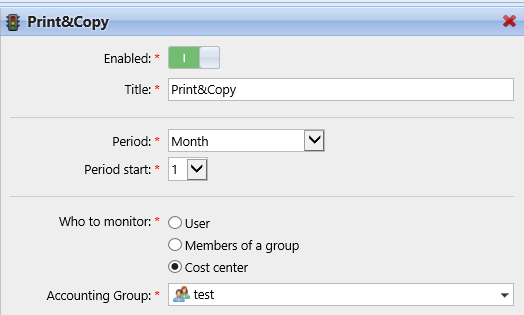
The new quota is enabled and appears on the Quota overview list (MyQ, Quota).
Combining quotas
Quotas are independent of each other. Therefore, it is always the most strict quota that applies to a particular user or group.
For example: There are two quotas applied to a user. Both of them disable printing after a certain amount of printed pages ‒ one after five printed pages and the other after ten printed pages. After the users prints five pages, the lower quota applies and they cannot print. The quota can be boosted, allowing the user to print more pages. If they print five more pages, the higher quota applies.
.png)