Easy Scan to OCR
Optical Character Recognition is a service that converts scanned documents to a searchable and editable format, such as an MS Word document or a PDF. If you want to employ this functionality, you can either use the MyQ Optical Character Recognition (OCR) server, which can be purchased as a part of the MyQ solution, or a third-party application.
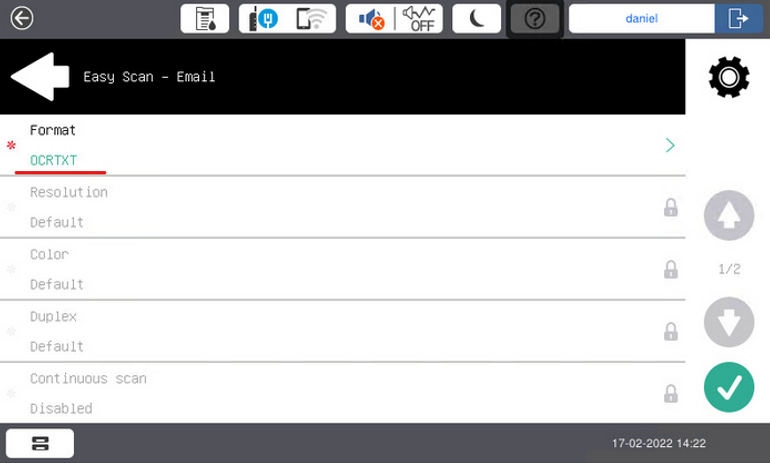
Users can send the scanned file to OCR without using the Easy Scan feature — just by sending the file to predefined email addresses. However, using Easy Scan simplifies the process of selecting the right OCR option and sending the file.
To enable using OCR together with Easy Scan, you have to create OCR profiles and enable users to select them on the embedded terminal. By setting the profiles, you define the input folders for the OCR software. The profile’s name should be related to the OCR action defined for this input folder. For example, if you want to convert documents in the folder to DOC format, you can name the profile OCRDOC and instruct the software to convert every document scanned to this profile (stored to the OCRDOC folder) to Microsoft Word format.
To set up the OCR feature:
Create an OCR profile: Go to MyQ, Settings, Scanning & OCR. In the OCR section, click Add next to Profiles and enter the profile name.
The OCR profiles are added to values of the Format parameter of the Easy Scan action.
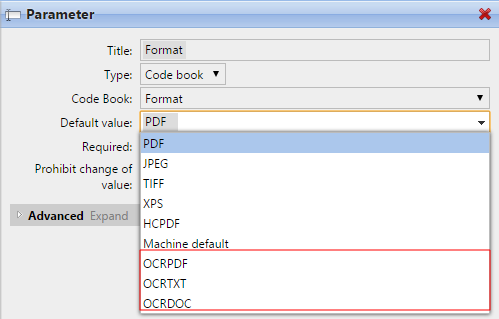
In the OCR working folder field, you can change the folder where the scanned data are sent. However, it is not recommended to change the default folder (C:\ProgramData\MyQ\OCR).
The OCR folder contains three sub-folders: in, out, profiles. In the in folder, the scanned documents are stored before being processed. In the out folder, the processed documents are saved by the OCR software and are ready to be sent. In the profiles folder, your OCR profiles are stored.
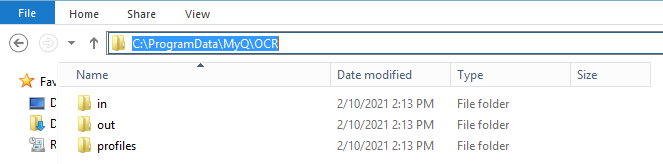
To enable users to select the appropriate OCR folder on the embedded terminal:
On the Easy Scan action node properties panel, on the Parameters tab, double-click the Format parameter. Deselect the Prohibit change of value, and then click Save.
OCR Processing
The OCR software should listen to the document sub-folders of the in folder (in\OCRDOC, in\OCRTXT,...), process the file sent there, save the converted document to the out folder and delete the source file from the in*** folder.
MyQ listens to the out folder, sends the converted file to the destinations defined on the Destinations tab and deletes it from the folder.
The file sent to the out folder by the OCR software must have the same name as the source file in the in*** folder. If the name of the converted file differs from the source file, it is deleted without being sent to the user.
.png)