System Management Settings
On the System Management settings tab, you can change the settings of the MyQ history, set the maximum size of files that can be uploaded on the MyQ Web Interface, reset MyQ components to apply settings previously made on other tabs, and also delete data from the MyQ database.
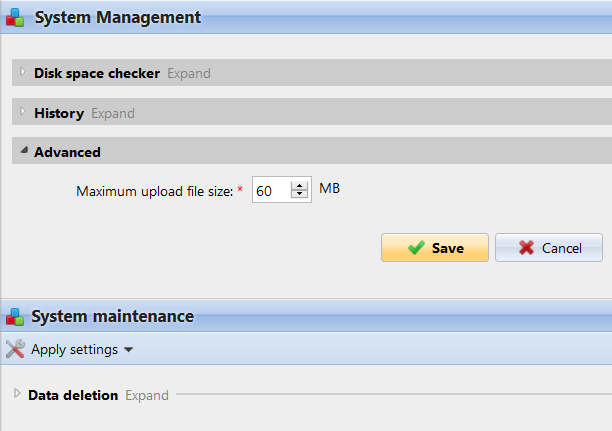
Disk space checker
The disk space checker protects the system against failure caused by insufficient disk space. You can set two levels of alert:
Warning level: If the disk space reaches this level, the administrator gets an alert email message.
Critical level: If the disk space reaches this level, the administrator gets an alert email message and the MyQ services are automatically stopped to prevent corruption of the MyQ databases.
History
In the History section, you can change the periods after which data stored on the MyQ server is deleted. You can set time periods for the following data:
Delete jobs older than: Jobs remain on the MyQ server for the period set here. Older jobs (except for Favorite jobs) are deleted and cannot be printed. Favorite jobs stay on the server until they are manually deleted by the user or by the MyQ administrator.
Delete favorite jobs older than: If the checkbox is enabled, jobs marked as favorite are deleted after the set period of time from when received or reprinted. The default is 90 days.
Delete local scans older than: Local scans (the scans stored on the MyQ server) remain on the MyQ server for the period set here. Older local scans are deleted and cannot be downloaded.
Delete history older than: This setting determines the time period for storing data of user sessions, alerts on printing devices, the device counter history, and closed alerts. Older data are deleted from the MyQ database and cannot be used in MyQ reports.
Delete archived reports older than: Reports are archived for the period set here. Older reports are deleted.
To change the values, enter new values to the particular text box, and then click Save.
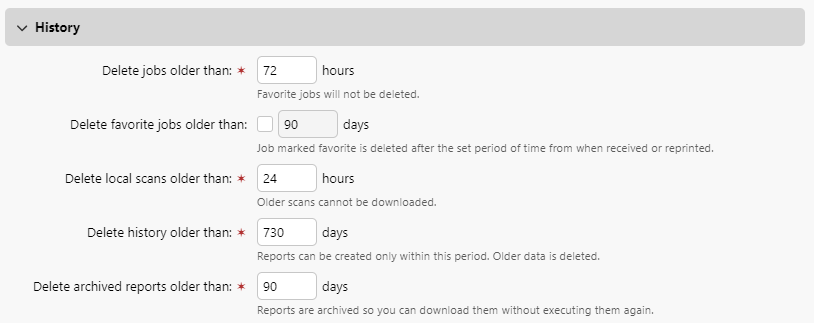
Advanced
In the Advanced section, you can set the maximum size of files that can be uploaded on the MyQ Web Interface, such as print jobs uploaded on users' accounts or custom logos.
.png)