Authentication Servers Settings
If you want to authenticate users against an LDAP server, synchronize users from an LDAP server or authenticate users against a Radius server, you have to add all the servers on this tab.
Adding a new LDAP server:
Click +Add and select LDAP server. The new LDAP server properties panel opens on the right side of the screen.

Enter the LDAP domain.
Select the LDAP Type. You can select from Active Directory, Novell, OpenLDAP, and Lotus Domino. (For Active Directory you must select SSL in the Security field and the Server port must be 636)
If you want the communication with the LDAP to be secured, select the Security protocol that you want to use.
Enter the Server IP address or hostname and the communication port. (For Active Directory you can leave the IP address or hostname empty if you do not know them. The server will then be saved as Auto-discover)
If you have more addresses related to one LDAP server, you can add them by clicking Add.
Click Save. The LDAP server now appears on the list of servers.
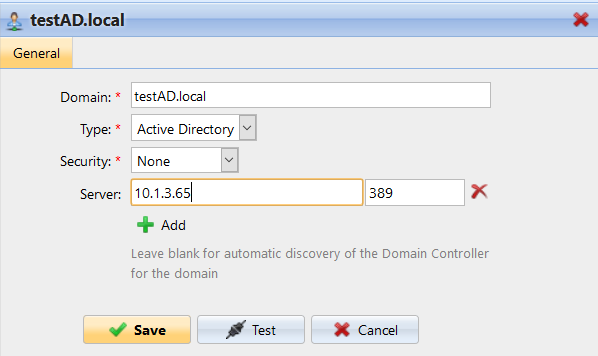
Adding a new Radius server:
Click +Add and select Radius server. The new Radius server properties panel opens on the right side of the screen.

Enter the Radius server Name.
Enter the Server IP address or hostname, the communication port and the Shared secret.
If you have more addresses related to one Radius server, you can add them by clicking Add.
Click Save. The Radius server now appears on the list of servers.
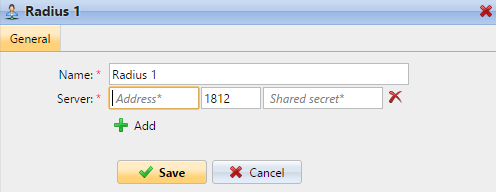
When an authentication server is renamed, a server with the old name will still appear in the Authentication server settings of a user profile, alongside the server with the new name. The old server is removed after the following user synchronization propagates changes.
.png)