Database
On the Database tab, you can check the main and log database's status and perform backup and recovery, and encryption. You can also see information about the current version of the database, available updates, and also a warning in case there is a need for an upgrade.
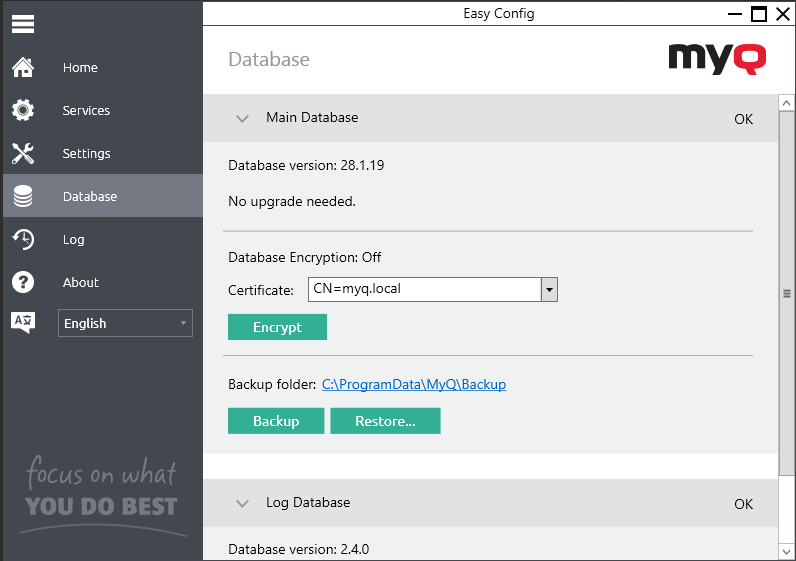
Backing up MyQ data
To back up your MyQ data:
Open the Database tab.
In the Main Database section, click Backup.
Provide and confirm a password to protect the backup. If skipped, the backup will be created unprotected.

A new backup file is created, called database_*.zip. The file contains the MyQ database and additional files with data used by the MyQ system, such as reports, certificates, or the config.ini file.
Restoring MyQ Data
To restore your MyQ data:
Open the Database tab.
In the Main Database section , click Restore…. Select the database _*.zip file and click Open. If the backup is password protected, there is a prompt to provide the password. The database is restored and, if needed, upgraded as well.
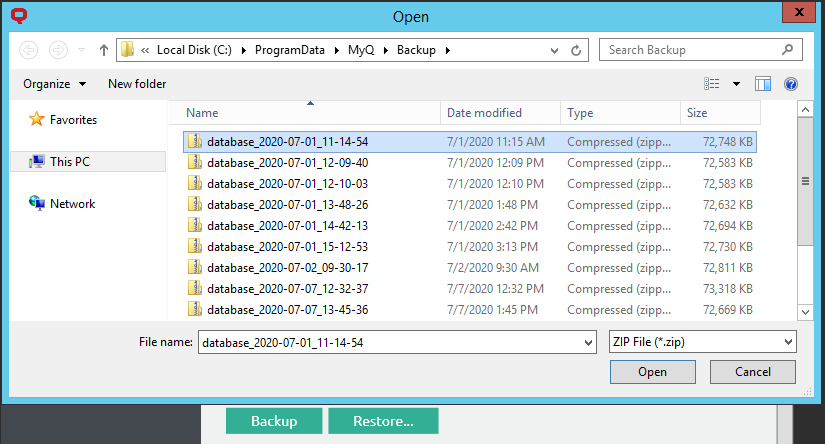
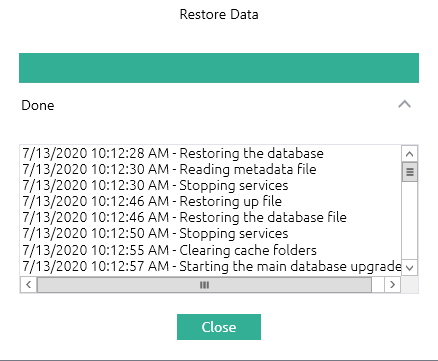
Encrypting the main database
For better security, you can encrypt the main database using a certificate. MyQ does not provide these certificates. You should install and use your own. The certificate used for the encryption needs to have the “Encrypting File System” Enhanced Key Usage (EKU) and it must be located in one of the following computer certificate stores:
Personal
Trusted Publishers
Third-Party Root Certification Authorities
Other people
Once installed, it will be visible in the Certificate drop-down.
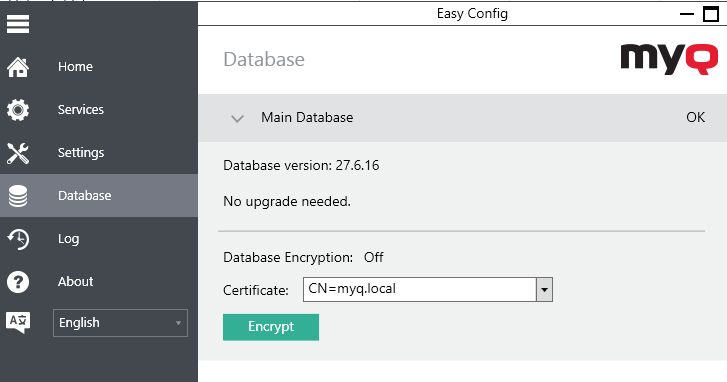
During the encryption, other services will not be available. A busy indicator will let you follow the encryption/decryption process:

After the encryption, the Encrypt button will change to Decrypt so you can reverse the action.
.png)