Updating MyQ
The MyQ update to a higher version or reinstalling the same version is performed automatically after running the installation executable file.
Before a MyQ update on Windows Server 2012/2012 R2/2016/2019 (or on Windows 8.1/10), make sure that the latest Windows updates are downloaded and installed on the server.
When upgrading or updating MyQ, ensure all antivirus exclusions are made and that there are no running scan operations on the MyQ directories structure.
It is strongly recommend to backup your database before the update.
A direct upgrade to version 8.0 and higher versions from versions lower than 6.0 is no longer supported. These versions have to be upgraded via an intermediary version, for example via 6.2.
For version 4.2 or lower, the intermediary versions are: 4.3 -> 5.2 -> 7.1.
For version 5.2 to 5.10 the intermediary version is 7.1.
To update MyQ:
Run the MyQ software installation executable file. The Select Setup Language dialog box appears.
Select your language, and then click Next. The Setup dialog box appears. It informs you that there is an older version of MyQ and that the installer will start the update process.
Click Yes. The Select Additional tasks dialog appears.
Select if you want a MyQ Easy Config shortcut to be created and click Next. The rest of the update process is nearly identical to this of installing MyQ, except that you are asked to choose upgrade options.
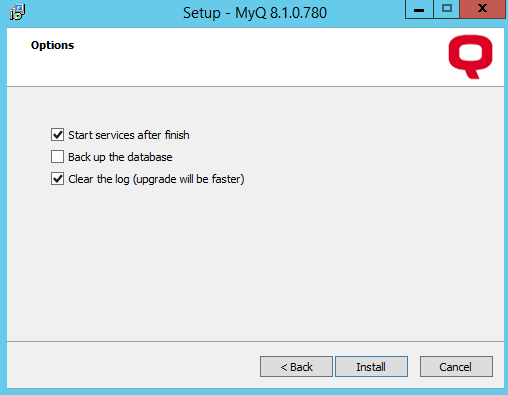
You can find an upgrade manual with more details on the MyQ Community portal.
.png)