Using the Scan to Me feature
To send the email to the desired destination, the scan needs to be directed to a specific receiver email address. There are two options to enable the MyQ users to send the scans there: provide them with the respective receiver email address, or predefine these email addresses on the printing device's Web User Interface.
Email addresses for Scan to Me
Sending scans to the user's primary email - The scanned document is sent to the user email set in the email text box on the user properties panel.
The receiver email address has to be email@myq.local.Sending scans to other emails - The scanned document is sent to all emails set in the User's scan storage text box (multiple emails should be separated by commas) on the user properties panel.
The receiver email address has to be folder@myq.local.Storing scans to the user's scan folder - You have to create a shared folder and ensure that MyQ has access to this folder. After this, enter the folder's location to the User's scan storage text box. The scanned document is sent to MyQ, and then stored in the shared folder via the SMB protocol. The stored document file name consists of the user account name, and the date and the time when the scan was sent.
The receiver email address has to be folder@myq.local.
To enable MyQ to save the scan file in the user scan folder, you have to make sure that the folder is shared over your network and that the computer where you run MyQ has all the necessary access rights to this folder.
Predefined list of the MyQ destinations on the printing device
On the Address List on the printing device's web interface, you can predefine email addresses where the scanned documents are sent to.
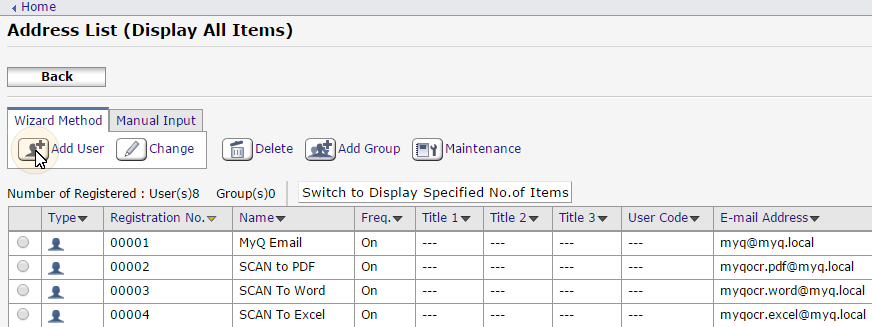
.png)