Processing Documents in Office Formats
On the Jobs settings tab, under Office file formats, select a method of processing the Office format files. You can select from:
Convert to PDF - MyQ opens the document in the Office application, converts the job to PDF and sends it directly to the printing device. The printing device has to support direct print of the PDF format. The corresponding office package (in 64bit) has to be installed on the MyQ account. For processing documents in MS Office formats, it is recommended to run MyQ service under a new local admin account rather than the default Local System account.
Via a Windows printer - MyQ opens the document in the MS Office application and prints it using a selected windows printer (print driver). To select the printer, choose the printer that you want to use on the setting drop-down. You also have to change the printer security settings to allow MyQ to print
from that print driver. In Windows, under Devices and Printers, right-click the printer. In the printer’s properties, open the Security tab and allow print and managing printers to the account that the
MyQ services are running under.
After the MS Office/LibreOffice installation, MyQ services must be restarted for the system to start recognizing these formats.
Creating a new local admin account
Create a new local admin account with full administration rights (details can be found here).

Log on to the newly created account.
Install the corresponding Office package on the MyQ server.
Run all the applications that will be used for the conversion (Word, Excel, PowerPoint, LibreOffice, etc.) and close all welcome screens and dialog boxes that might appear on the application startup.
Open the MyQ Easy Config application and go to the Settings tab. Under Windows Services Account, select Custom account. Then, either browse for the user or enter the user's credentials and click Save. MyQ services are then automatically restarted.
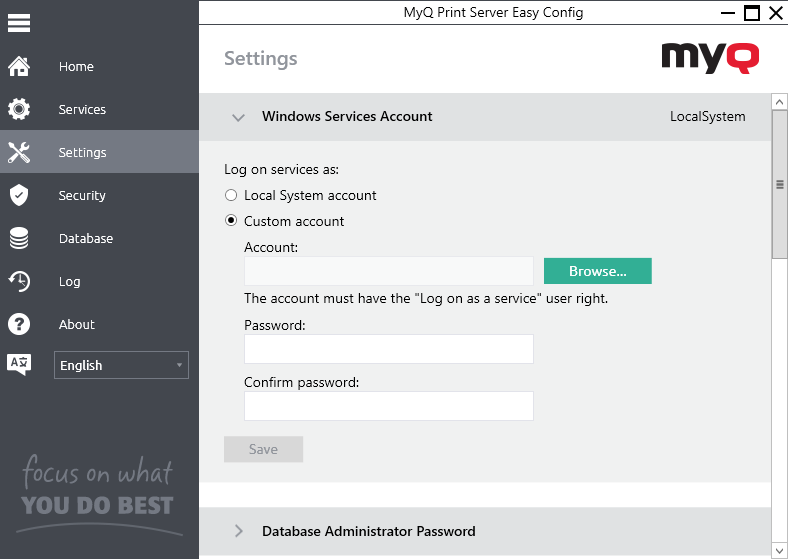
.png)