Group-Based Accounting
If you utilize user groups while configuring the accounting settings in your organization, your user and cost management will become far easier. This is because assignment of group memberships can be automated during user synchronization, so assigning predefined quota limits to your users can also be automated.
This will prevent situations when a new user is added to MyQ from, for example, your Active Directory, and no one notices. This could mean users were not part of any accounting unit for weeks or months, and thus their spending was not part of their monthly department’s usage report.
Accounting Groups
An accounting group is a unit of users that should have the same levels of printing and scanning available. Commonly, these are based on the departments in an organization, but can be based on any relevant characteristics deemed fit to control the usage of resources in your organization.
When using the accounting method Accounting groups, every user has exactly one accounting group to which you can attach a quota rule with an allowed volume of printing or scanning. All users in this accounting group then share this quota balance, and everyone’s actions during a set period of time will decrease this shared quota until this quota is reset (and starts over).
Every user’s operations are automatically accounted to their accounting group, and this accounting group’s quota is decreased, unless they also have an individual quota which is used first.
Accounting Group–Based Setup
If accounting groups are your preferred method for monitoring use, the following setup is recommended.
Create MyQ-Specific Groups (not required)
If your existing organizational structure does not fit your accounting needs, you can create additional internal groups that will be used only in MyQ for various assignments. At any time you can choose to synchronize some user groups into these internal groups, allowing you to combine multiple groups into one.
Create User Synchronization Sources
First, you need your groups to appear in MyQ. Configure the sources of your users according to our manuals.
During this setup, you have a level of flexibility. In a synchronization source, you can usually define:
Organizational groups in your tree that you want to synchronize from (in LDAP, it can be Base DNs in your tree, in Entra ID these can only be selected Entra ID user groups).
Attribute filters (in LDAP, you can filter users and only import users that have your defined value in an attribute, effectively selecting only users you want to import in this source).
Example: Combine all teachers into one group
Imagine you manage a school and in your organization structure in Active Directory, your teachers are divided per class. But you do not need such a level of granularity for MyQ.
Create an internal group called Teachers in MyQ.
Add an Active Directory LDAP synchronization source.
Select the organizational groups where your teachers reside:
Either via Base DNs
Or filtering e.g.
OU=teachers.
Import all these teachers into the Teachers group.
Now, you can create a quota rule for all teachers, no matter in which class they reside.
Do so by creating several synchronization sources, in each of them use filters (LDAP sources) or select organization groups you want to combine into one internal group.
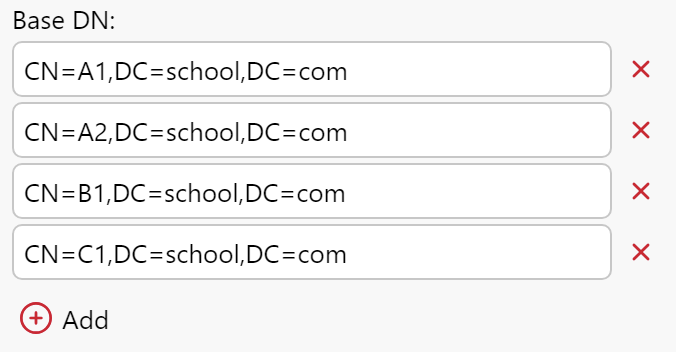

Cost Centers
With Cost center accounting, each user can have access to many cost centers. Each of them can also have a quota rule attached to it, and these rules can differ between cost centers.
This way, a user can access many different quota accounts. They are asked to specify which of their cost centers they want to use to print, copy, and scan against before starting the action on a device.
Even with group-based accounts configured, you can still create new quota rules for individual users or for members of a group to individually give them extra printing and scanning volume on top of what they have access to based on their group membership.
.png)