Multiple Entra ID tenants with MyQ
You can use multiple Entra ID tenants in MyQ environments to synchronize and authenticate users. This is particularly useful in shared print infrastructure settings, such as those found in the public sector, where multiple organizations manage printers from a single location, while each uses its own Entra ID.
Set Up
Set up Entra ID on your print or central server for each instance that you need. For details, see Set Up Entra ID with Microsoft Graph API.
When creating the Entra ID connector in Settings > Connections, if you select Create automatically as your preferred mode, you can also create all necessary related settings directly from this dialogue.
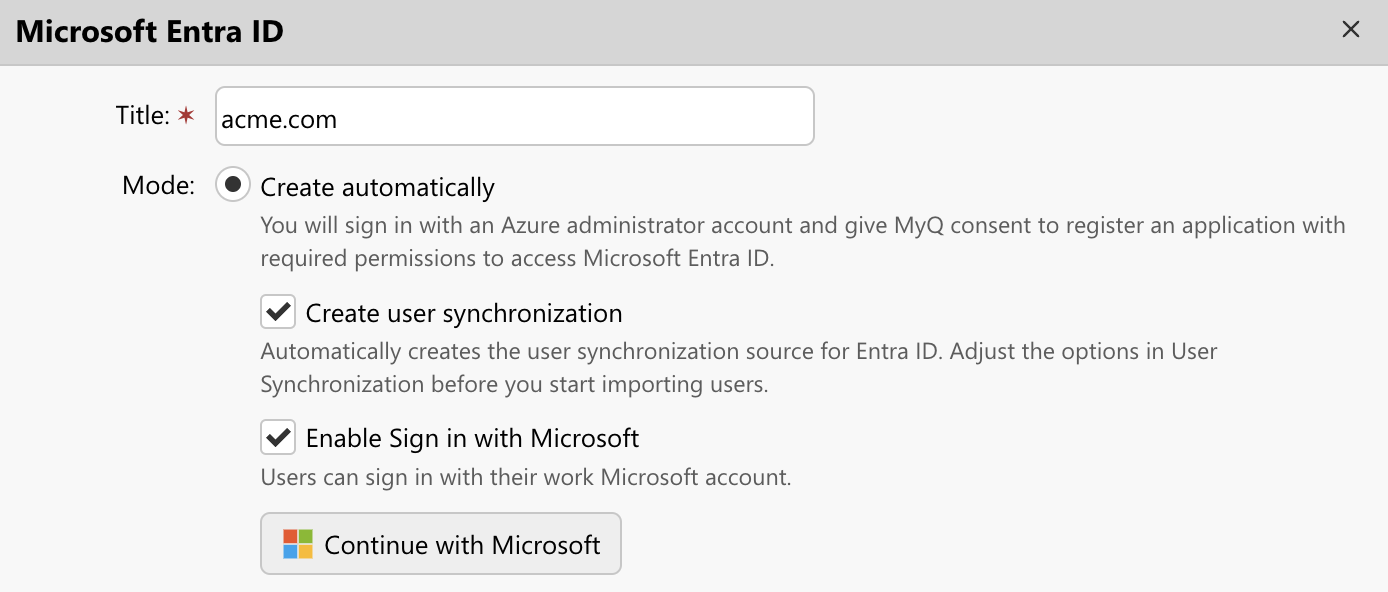
Connection Dialogue
Ensure that clear and unique naming is given to each tenant, to allow users to identify which is relevant for their use. The name you type in the dialogue to create a new connector will be used to identify the authentication server (that is responsible for the authentication of your users towards Microsoft) and synchronization source (where you configure the conditions of your user synchronization).
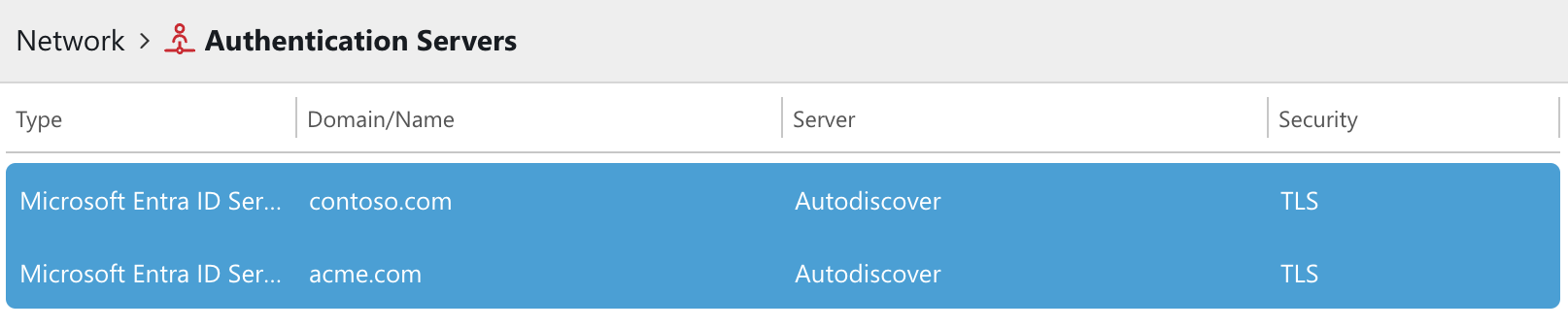
Two Authentication Servers for Separate Tenants

Two Synchronization Sources for Separate Tenants
If you do not choose to create the authentication server and user synchronization source automatically, you will be able to create them manually in Settings > Authentication Server (do this first) and User Synchronization (then continue here as you will need to select the authentication server you created earlier).
User Login Experience
Considering the setup shown above, this is what your users are going to see on the login screen of the MyQ Web Interface:
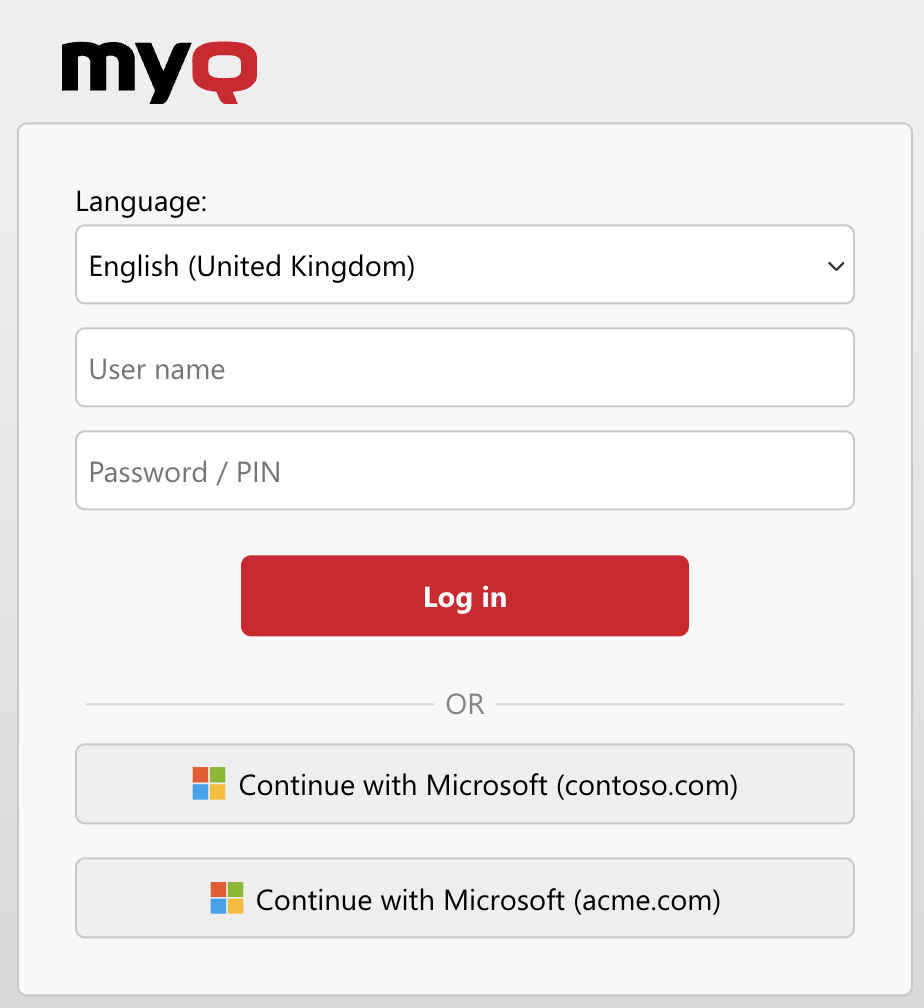
And this is the same login experience in the MyQ Desktop Client connected to this server.
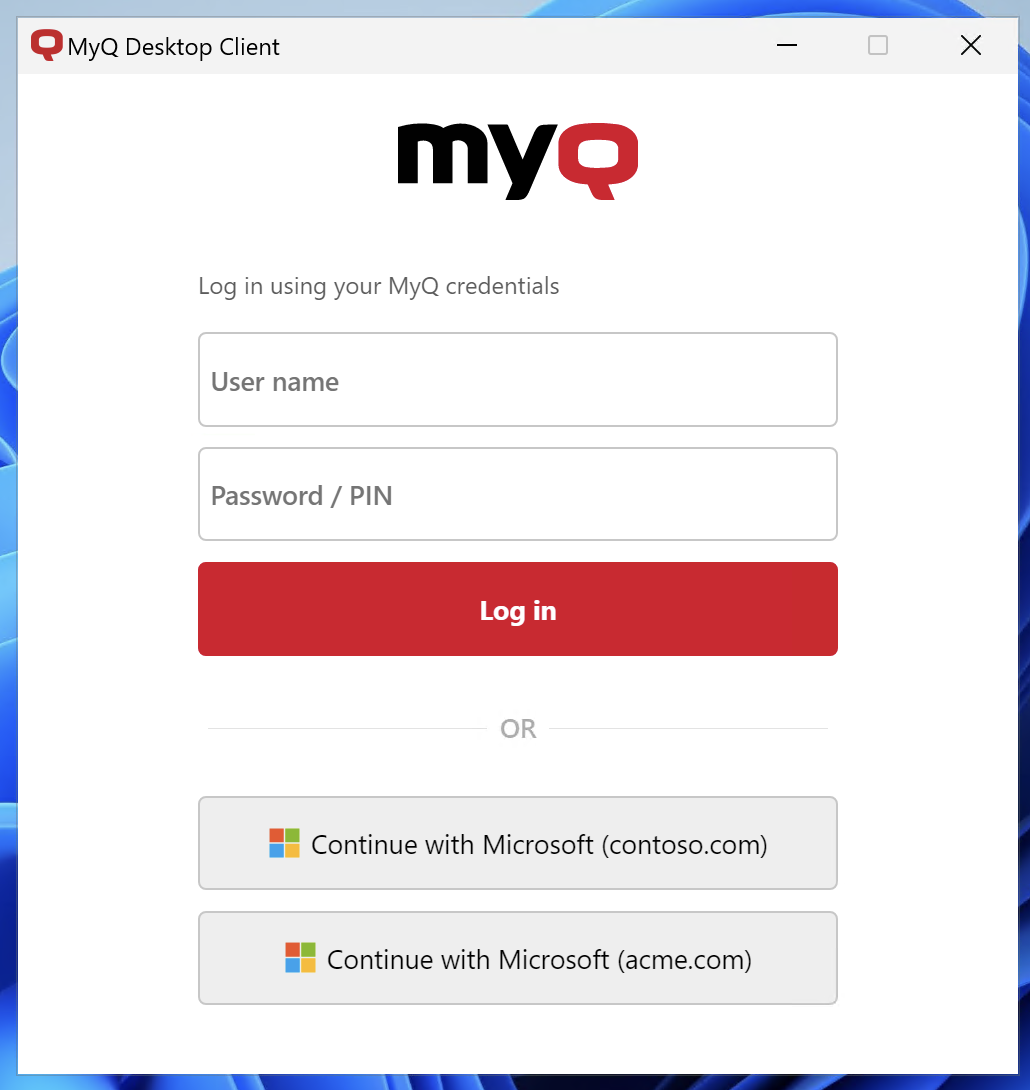
Central-Site Environments
In organizations utilizing the benefits of Central and Site setup, such as location-aware printing, server operation redundancy, and more, you need to do this only once on the Central Server. Site servers connected to it will automatically receive the authentication servers required for user authentication on these sites.
All authentication servers created on the Central Server will be displayed on every site. When Sign in with Microsoft is enabled, all domains are presented to users during login.
It is not currently possible to show some servers (domains for authentication) only on selected site servers.
.png)