Deployment in the Cloud
Deploying print management software in the cloud offers a transformative approach to handling printing needs.
In this guide, we will go through the technical information required before you can start the deployment of MyQ X in the cloud, that is in several different cloud scenarios such as full and hybrid cloud, as well as the recommendations on how to solve common situations such as handling storage, print job transmissions, and more.
Read the Overview of MyQ X in the cloud to learn how you can benefit from it.
MyQ X in Cloud Overview
There are several ways that MyQ X and accompanying components can operate in the cloud:
Hybrid Cloud – a combination of MyQ X servers in the cloud and on-premises:
Central Server running in the cloud-hosted virtual machine with sites operated in local on-premises networks.
Central Servers and selected site servers operated in the cloud with sections of the MyQ X environment run in local on-premises networks.
Full Cloud – all of MyQ X environment is operated in the cloud with connections to devices and clients in local on-premises networks.
Before diving into the configurations, we suggest reading through the Before Deployment section where we discuss several topics about designing your MyQ X environment and show MyQ X’s architecture and communication diagram.
Cloud Options
Hybrid Cloud – Central
In this environment, the Central Server is run in the cloud-hosted virtual machine. It acts as a central point for reporting from all of the connected site servers from local networks. With such architecture, there are no requirements for opening VPN connections between the cloud-hosted and on-premises infrastructure.

Hybrid Cloud – Combined
The Central Server operates in the cloud as well as selected site servers while the rest of the site servers are run in on-premises networks. This scenario is common if your organization prefers to keep large sites managed locally with on-premises solutions while all the middle or small sites are moved to the cloud. The reasons might be, for example, lowering the traffic to optimize the costs of cloud-run services.
On-premises Sites
No VPN tunnel is required to ensure communication between MyQ components and the Central Server.
Cloud Sites
For Site servers that are moved to the cloud, VPN tunnels are required to ensure bi-directional communication between the cloud-hosted MyQ Print Server and devices (printing devices, end-user devices, etc.) on the local networks.
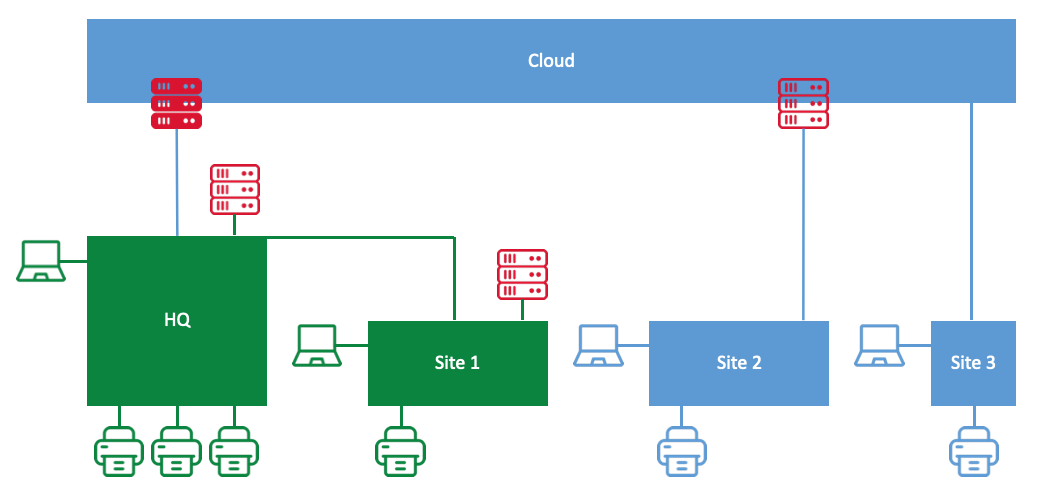
Full Cloud
In this case, all MyQ X servers run in the cloud. For Site servers that are moved to the cloud, VPN tunnels are required to ensure bi-directional communication between the cloud-hosted print server and devices (printing devices, end-user devices, etc.) on the local networks.
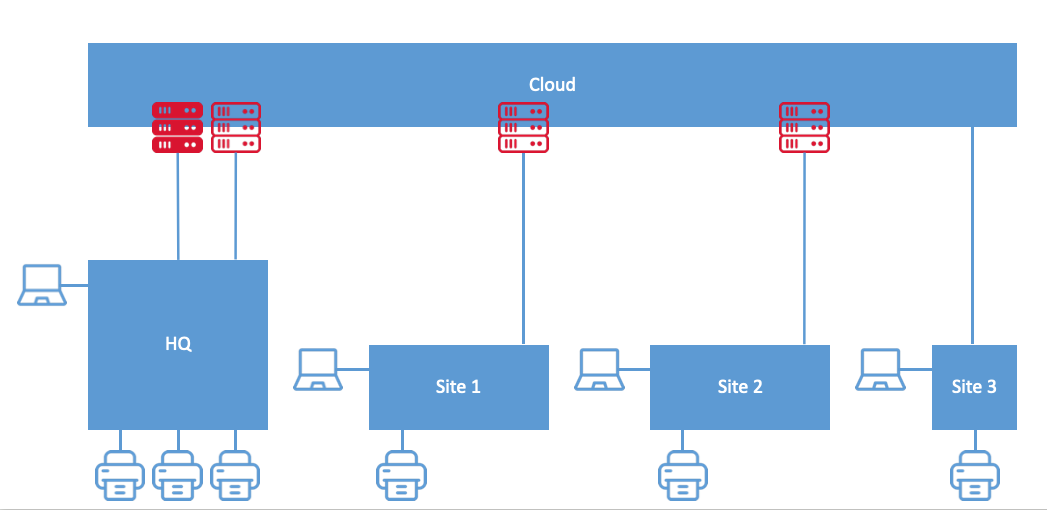
Central-site Connection Requirements
There are no special requirements for a connection between the local on-premises networks and the Central Server. A VPN tunnel is not required between the Central and site servers since MyQ X 10.1 as the site servers can reach the Central Server via its public interface.
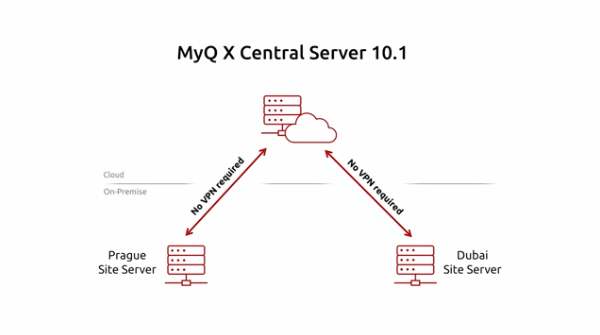
Example schema of Cloud Central environment
Requirements for Central Server
Connected site servers contact the Central Server over the Web Server port as configured in the Central Server’s Easy Config, these ports by default are 8083 or 8093 and can be changed. Additional incoming and outgoing ports depend on the services enabled on the Central Server itself such as for user synchronization, emailing, and more.
For additional Central Server requirements, see:
Requirements for Print Server
Print Server handles all the on-premises services for your clients such as the communication with printing and MFD devices and networks from which end-user and mobile devices connect.
Additional incoming and outgoing ports depend on the services enabled on the Print Server as well as the specifics of the connected devices and embedded terminals.
For additional Print Server requirements, see:
Communication Requirements
Review the list of ports mentioned above, identify the services your organization requires, and note required port configurations. Use this information when configuring both on-premises networks and cloud-hosted servers.
When navigating the guides describing the port configuration in Main Communication Ports, pay attention to the sections listing port requirements for individual vendors in the Embedded Packages Ports paragraph.
Additional Considerations:
Specifically in organizations using Kyocera or Kyocera Lite embedded terminals, ports for communication with a built-in PM Server component must be opened.
Since MyQ 10.2, it is possible to turn off the FTP Server and SMTP Server if not required in your environment. Read the Print Server’s Main Communication Ports page for details.
Cloud-Friendly Printing
The MyQ X environment offers alternative spooling methods that help optimize your network for efficient operations in the cloud. By utilizing local spooling, businesses can manage print jobs more efficiently, reducing the volume of data sent to the cloud and thereby minimizing associated costs.
This is particularly important in tiered pricing models, where cloud service fees are often based on throughput; lower data transmission can lead to reduced expenses.
Besides the spooling options mentioned below, see also other features that come in handy in Central-Site environments.
Local Client Spooling
With the MyQ Desktop Client in Client Spooling mode, the document itself (print data) is not sent to a centralized print server. Instead, only details regarding the document's destination, the user who sent it, and the location of the print data storage are transmitted.
The Desktop Client only sends the print data from the computer to the printer after the print has been initiated, either direct print or authenticated pull print. The print job data are securely spooled the shortest way and within the organization's premises.
Read More:
Local Device Spooling
MyQ Embedded terminals, available on compatible devices, can receive incoming jobs and can print them immediately or retain them for a secure, authenticated release. This, similarly to Client Spooling, ensures the shortest path from the user to the target device within the organization’s premises.
Device Spooling is supported on selected Embedded Terminals, see the documentation or consult your MyQ Partner to find out which ones.
Read More:
Microsoft Universal Print
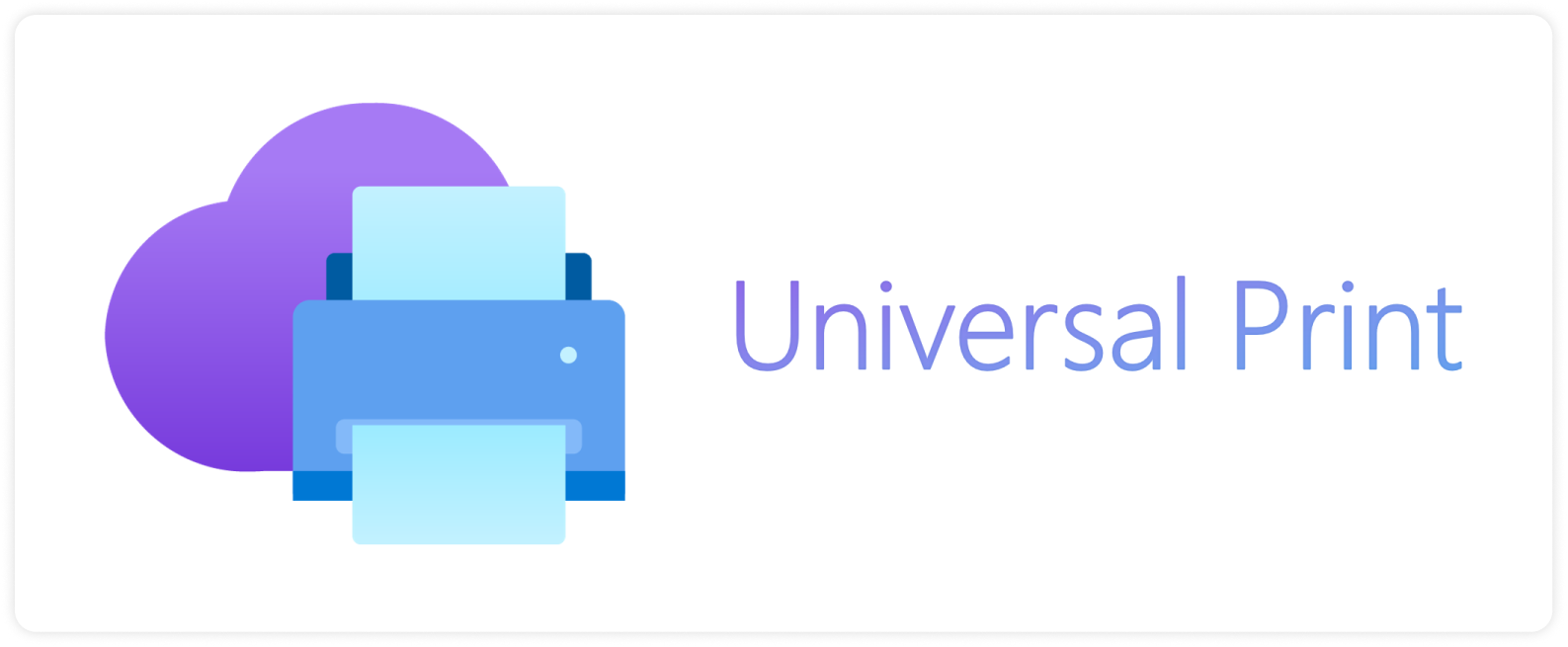
MyQ X supports Microsoft Universal Print integration which enables users to access printers from anywhere without the complexity of establishing VPN connections. It utilizes your existing Microsoft environment and creates a cloud bridge between your on-premises or cloud-hosted MyQ X and end-user devices.
Organizations can manage their printing infrastructure more efficiently, reducing the need for on-premises print servers and associated maintenance costs. The result is a more flexible, scalable, and cost-effective printing solution that meets the demands of modern workplaces, particularly in remote and hybrid work scenarios.
Moreover, this solution supports various devices and operating systems, ensuring compatibility across different environments.

Read More:
Microsoft Universal Print introduction and configuration
.png)