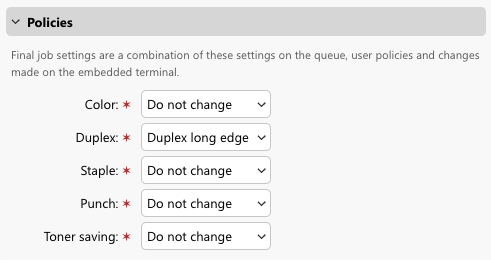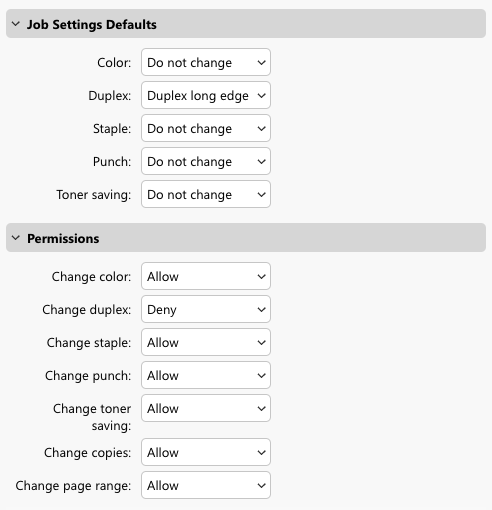Sustainable and Eco-Friendly Printing
In a world where environmental concerns have taken center stage, industries across the globe are recognizing the urgent need for sustainable practices.
The demand for printed materials continues to thrive even in our increasingly digitalized society. At the same time, the imperative to reduce waste, minimize your carbon footprint, and adopt sustainable alternatives has never been more critical.
All in all, the printing industry is undergoing a transformative shift towards eco-consciousness.
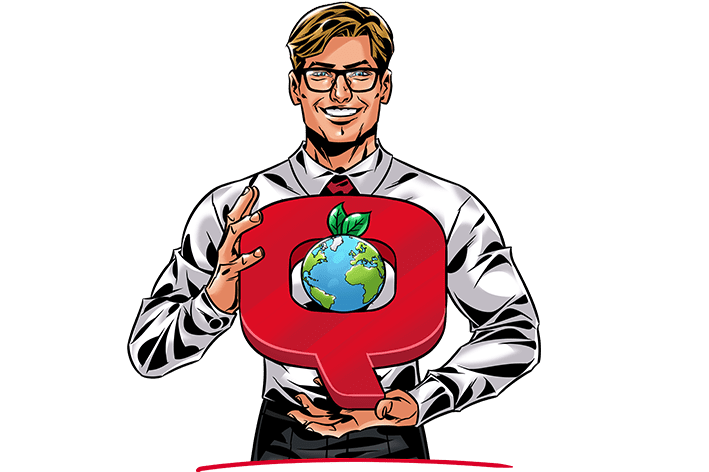
Social responsibility
The shared goal is to minimize our carbon footprint and overall environmental impact. This can be achieved through the use of sustainable paper options, reducing waste, and recycling whenever possible.
Reduced costs
Sustainability helps to save money. While initial steps may require some investment (both of time and money), it’s worth it in the long term. Print sustainability is all about reducing the energy and resources spent on printing – which, of course, saves money in the long term.
What is Sustainable Printing?
At this point, it should be clear why eco-friendly printing is the way to go. Now, let’s look at how to get started.
These are the main goals that organizations aspiring to reduce their environmental impact should focus on.
Reducing Paper Waste
Print and paper consumption have long been associated with environmental impact, including deforestation, energy consumption, and waste generation.
By adopting conscious practices, we can actively contribute to saving paper and preventing unnecessary waste.
Reducing Energy Requirements
Energy consumption is a good metric. If your devices are being periodically overused, it naturally leads to high energy consumption.
In addition, overused devices are prone to technical problems, and that results in the frequent need for service and repairs.
Reducing Toner Consumption
By adopting sustainable toner consumption and waste management practices, we can significantly contribute to a cleaner, healthier environment.
Properly recycling and disposing of used toner cartridges is essential to prevent them from ending up in landfills and causing harm to the environment.
Evaluating & Optimizing
Establishing sustainable printing in your organization is not an overnight change. In reality, it's a long-term, maintainable, and responsive approach.
It's important to periodically review the goals and outcomes and respond appropriately.
How MyQ X Contributes to Eco-Friendly Printing
Incorporating a print management solution is a positive step in achieving sustainable print goals. This solution can aid in the planning phase and support progress toward your desired outcomes.
Learn how MyQ X can help you integrate sustainability into your print:
Easily monitor & collect data.
Implement eco-friendly policies.
Enable Hold and Pull print.
Let users preview documents before printing.
Boost eco-friendly behavior with accounting.
Encourage users with real-time tips for their printing.
Easily Monitor & Collect Data
Before applying any changes toward sustainable printing, it is important to understand how printing is used in your organization.
Without understanding your environment and your users' habits, you would have to simply estimate where your organization makes the most significant impact. This may result in your actions being inefficient as your users could be affected in ways that prevent them from doing their day-to-day work and accomplishing their goals.
Administrators can prepare reports that will reveal valuable data about users' habits related to printing and scanning, show your highest volume printers, and cover important metrics concerning environmental goals – CO2 and energy consumption.
Usage per User, Printer, and More
Standard Reports
Use these to view a variety of data per user group (which in most organizations reflect departments), individual users, printers, or, for example, projects, and cost centers.
This way you can compare statistics across your organization and determine where you can try to reduce printing.
Users also have access to personal reports in the Web User Interface where they can view an individualized summary.
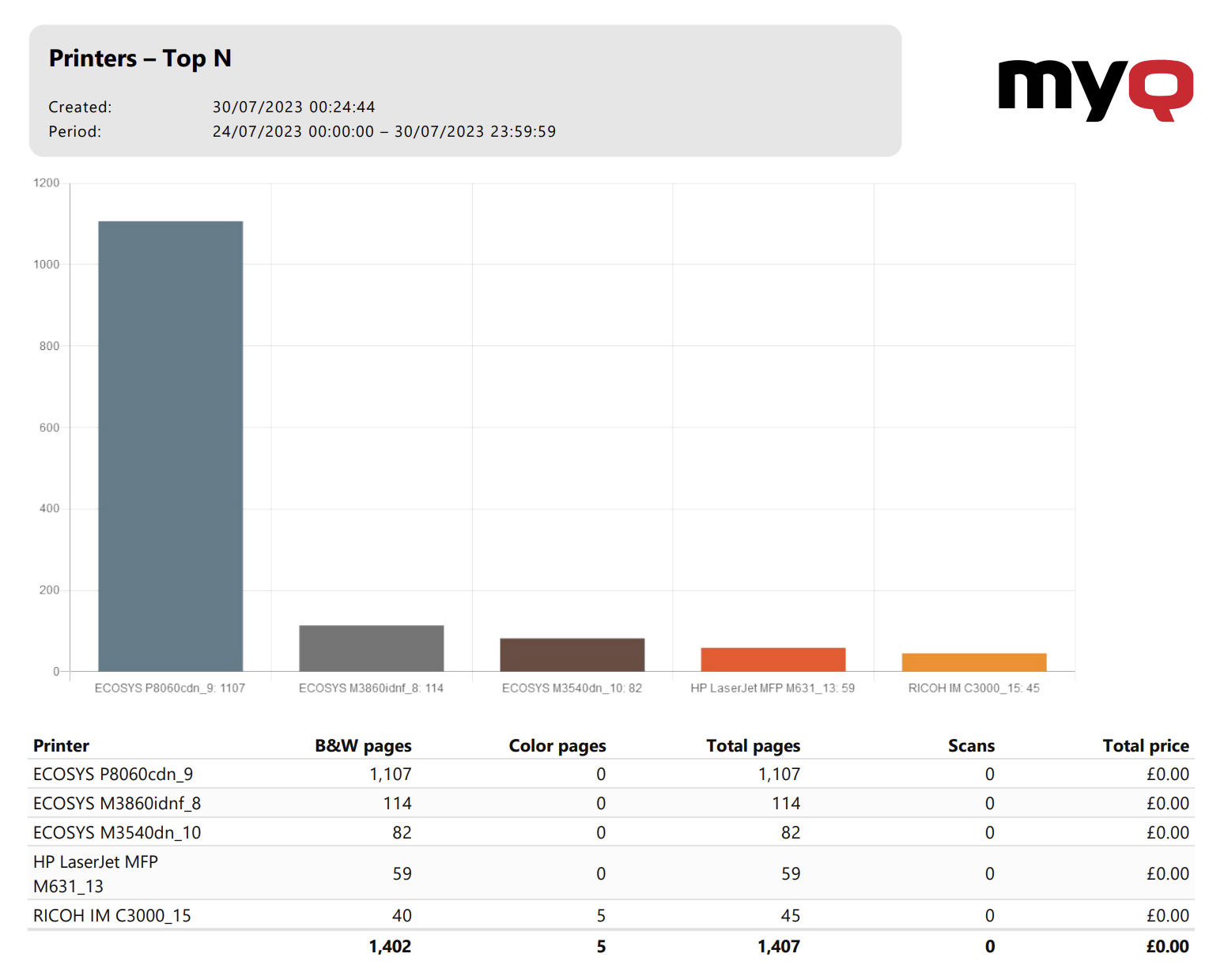
Example of a report showing the most used printers (Top N); in this example, the number of printers was set at 5, and pricelists are not used.
Every department in your organization may have different needs when it comes to printing. Including data per individual user or department but also per project or cost centers, can give you a better idea about where printing is required and where it can be reduced.
Focus on the Environment
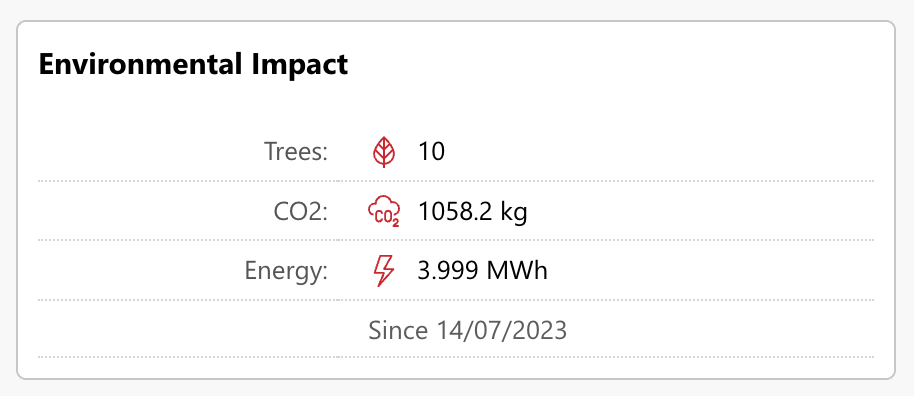
Environmental Impact widget on the MyQ Dashboard
Environmental Impact Widget
On the MyQ Web Interface, administrators can see the summary of CO2, energy, and conversion to the number of trees that were consumed by printing in their organization.
Environmental Reports
Aim to demonstrate data in environmental metrics – CO2, energy consumption, and trees consumed.
These metrics are proven to be easily comparable and can help to identify problematic areas.
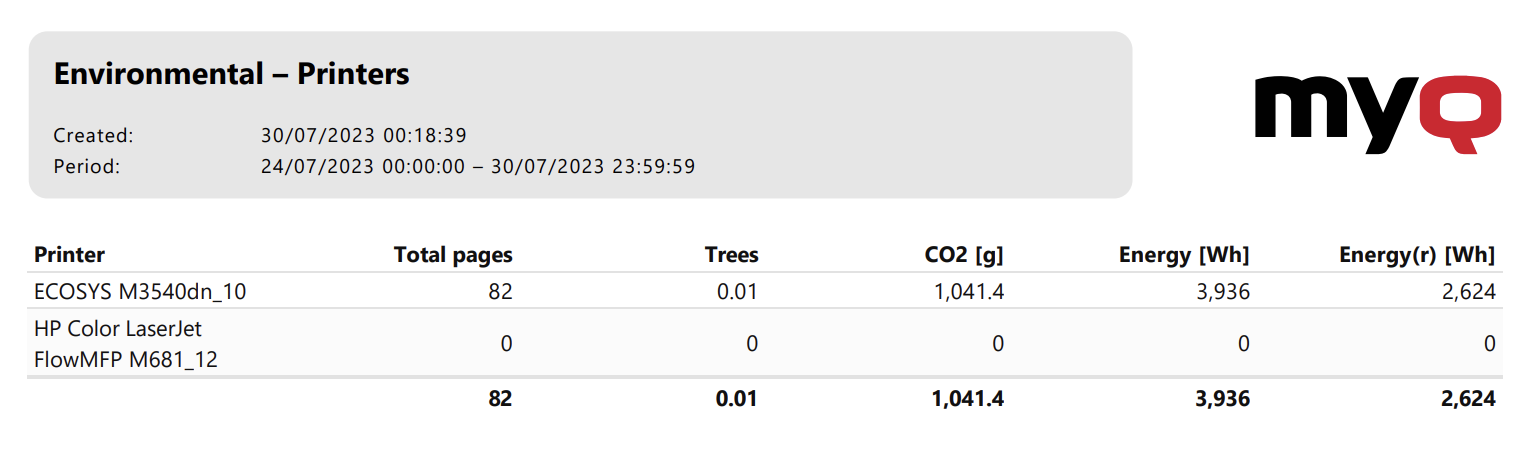
Example of the Environmental Report for printers; only the two printers the administrator wanted to compare were filtered in this report.
Toner Consumption
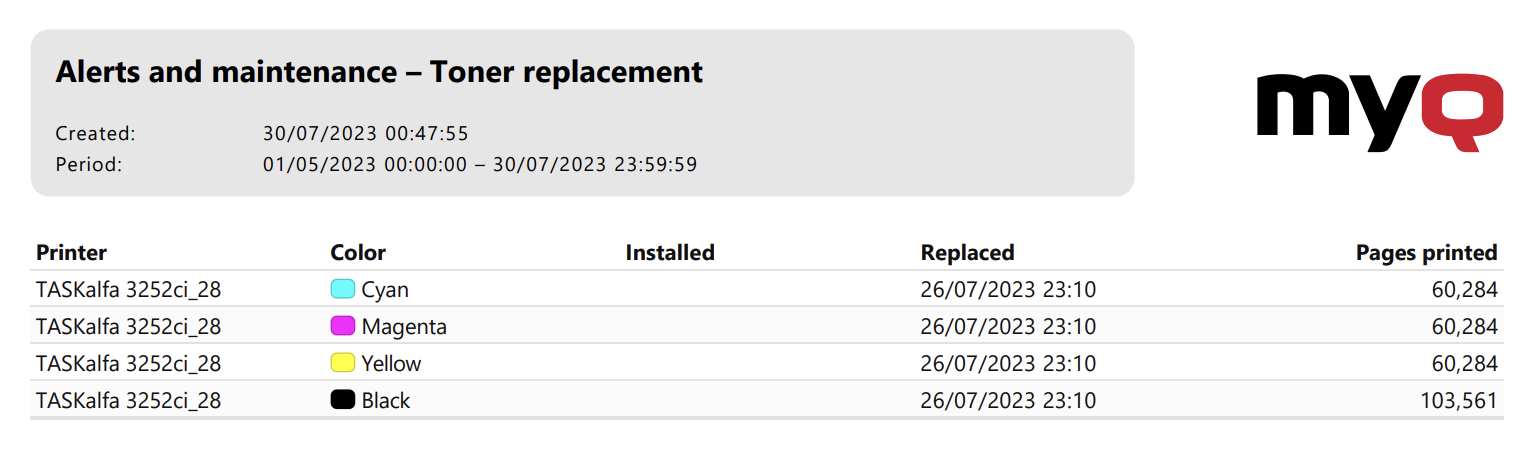
Example of the Toner replacement report;
in this case, the device had all toners replaced at the same time for the first time; as it is a new device, the dates and times of installation of these toners are unknown.
Monitor Toner Replacements
To effectively monitor toner usage in your organization, you can regularly run reports checking when toners were replaced.
This way, you can identify the devices that require toner replacements most often. Frequent toner replacement can indicate that a device is highly used, or that less efficient printing policies are being used at that device.
Implement Eco-Friendly Policies
You have defined goals and now, with reports, you also have the data needed to get started.
First, you might want to take a look at the general settings and policies you can apply across individuals and devices in your environment.
This way, it is possible to decrease paper and toner waste efficiently.
With MyQ X, you can implement policies that will restrict print to Duplex-only, prohibit color printing, and make sure Eco print mode is used. Importantly – you can target where these rules apply. You can read more about policies and their usage in MyQ here.
Policy Settings
Granular policy settings allow administrators to achieve different outcomes for different users or devices. It allows you to streamline print workflows and react when you see that valuable resources are being wasted.
In MyQ X, you can define two types of policies:
Queue policies are applied to every job that is received in a particular queue. You can granularly change some of them with follow-up user and printer policies.
User policies allow adapting the print release options according to particular users or user groups. On top of that, you can set permissions per device or device group as well.
Useful Print Policies to Enhance Sustainability
Some of the most relevant policies are:
CHANGE COLOR – determines whether users can print color jobs.
CHANGE DUPLEX – determines whether users can print in simplex (one-sided).
CHANGE TONER SAVING – determines whether users will be able to print with or without Eco mode (toner saving functionality of that particular device).
Keep in mind that your users will always know how the job will be printed because the final release options displayed on the Embedded Terminal will reflect all applied policies.
Facilitate Duplex (Double-Sided Print)
Enable Hold and Pull Print
Direct print leads to documents being printed immediately after they are sent by a user. While this brings some benefits, the biggest downside is that there is no way to intervene and ensure that the document is configured correctly once it leaves the user’s computer.
How MyQ X Solves this Challenge
Printing to Pull Print queues solves this. Documents sent to such queues are paused and wait for the users to authenticate on the device to release them. That means that users can go to the My jobs screen and:
Check the document settings, e.g. whether the document was sent as Duplex.
If not, they can change release options manually, and only after that release the document.
If they are unsure if this is the correct document, they can display a Job preview.
Read more: Secure Hold and Pull Print
Let Users Preview Documents Before Printing
In combination with Pull Print queues, this ensures that only the correct documents are printed.
How MyQ X Solves this Challenge
There are three ways users can preview print jobs with MyQ.
Preview on Embedded Terminals
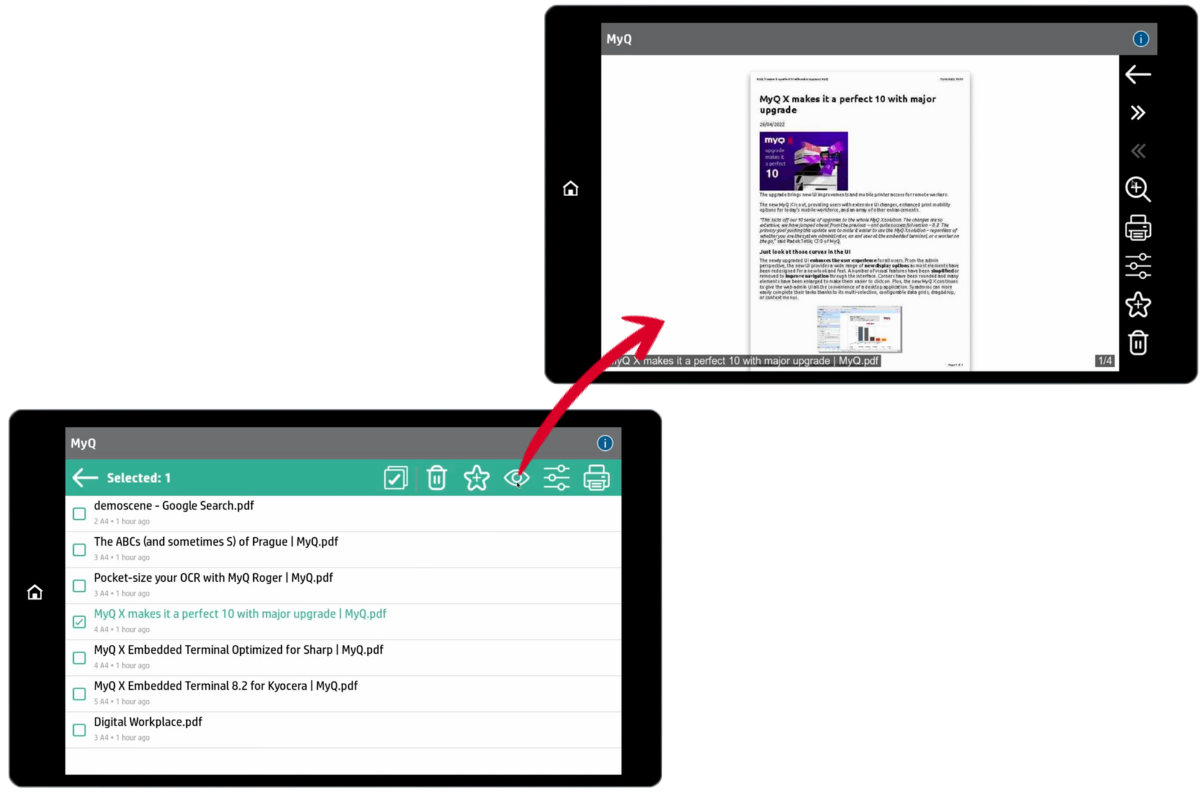
Job Preview on a MyQ Embedded Terminal
This is a perfect time to preview the document – when you are at the device, preparing to print it.
Make sure it is the correct file you want to release.
You can zoom in to see exactly what is in the document.
If it is not what you expected, you can simply delete the file directly from the device screen.
Preview on the MyQ Web User Interface
Your users can access the preview of their pending documents from the MyQ Web User Interface.
This comes in handy if not all embedded terminals in your environment support job preview.
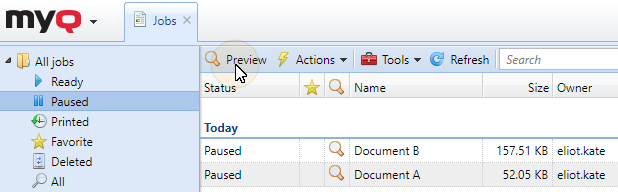
Job Preview in MyQ Web UI
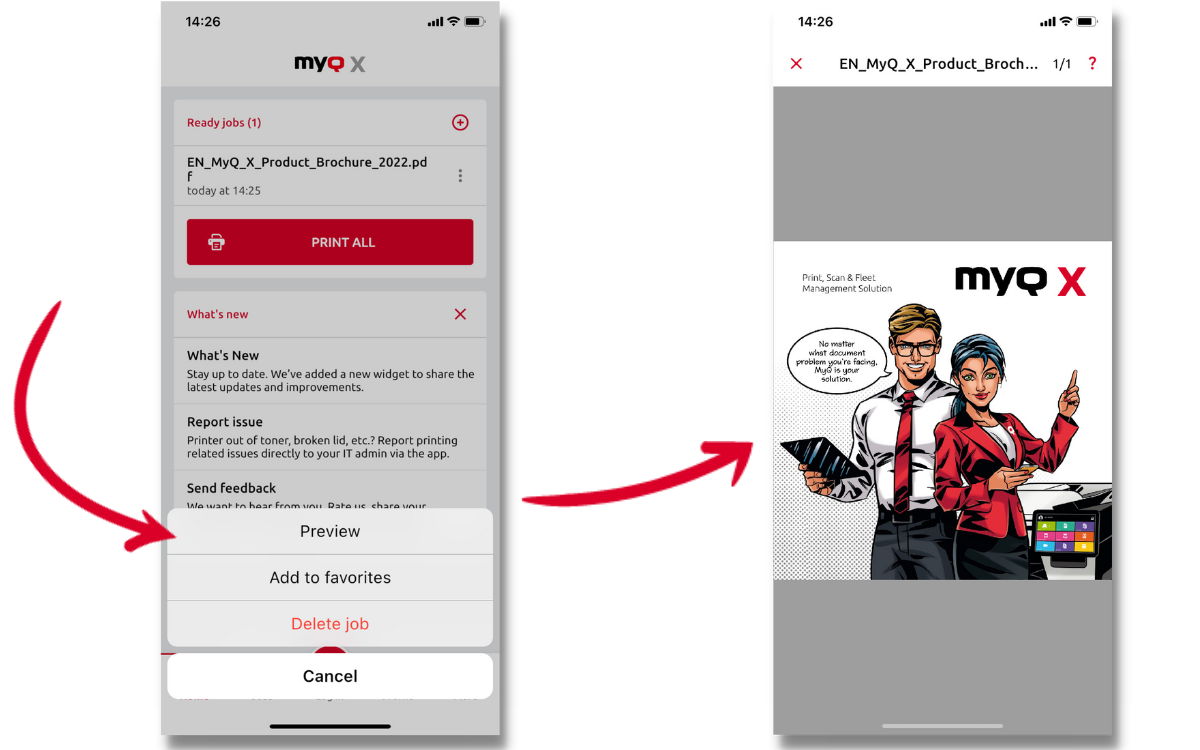
Job Preview in MyQ X Mobile Client app
Preview in MyQ X Mobile Client
In MyQ X Mobile Client, you can also easily display the preview of your waiting jobs.
Your users can quickly pull up their phone and review the file there.
Even better – they can also print it right from the app.
This comes in handy if not all embedded terminals in your environment support job preview.
Boost Eco-Friendly Behavior with Accounting
You, as an administrator, are most likely to have a good overview of printing in your organization (especially if you’ve already looked at the MyQ reports mentioned above). Now it’s time to put this knowledge to use and shape up your print environment.
Use Quotas to Control Spending
There is a reason Quota limits are a popular method to limit excessive printing, in short, they work.
If you want to make sure that printing in your environment does not exceed certain thresholds, quotas are an excellent choice.
Both printing and scanning can be monitored and controlled simply.
How can you monitor quotas?
Page-based quota monitors indicate the number of printed pages.
Cost-based quotas monitor the cost of printing, which is calculated based on price lists you can assign to individual devices or groups of devices.
Who can you monitor?
With these quotas, you can configure limits per user, members of a group (where each member is assigned their own limit), or collective (shared) quotas per accounting group or cost center.
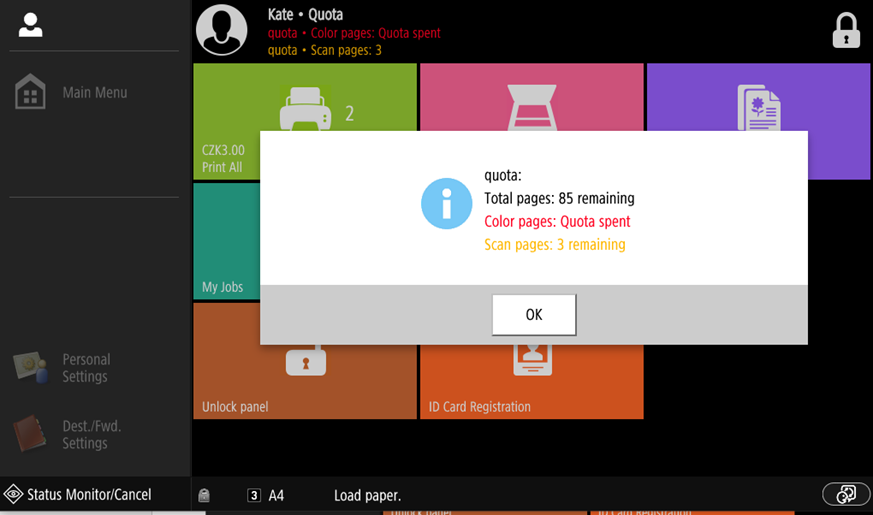
Quota displayed on the Canon Embedded Terminal 8.2
Your users will be able to check their printing and scanning quotas on the Embedded Terminals, Desktop Client, Mobile Client, and Web User Interface.
Encourage Users with Real-Time Tips for their Printing
You have a complex print environment with MyQ X supporting your environmental goals through the steps we’ve described above. Where should you go from here?
What if we told you that you can influence your users’ decisions with real-time useful tips on how to print?
How MyQ X Solves this Challenge
Suggest Changes with Interactive Notifications
A User Interaction Script applied to a print queue allows you to program an interaction with the job owner and modify the job based on their response.
Example: Promote responsible printing
If a job has more than 10 pages, ask the user if they want to print it in duplex.
If a job is in color, ask the user whether they want to consider printing it in monochrome.
Ask users to enable Eco mode (toner saving).
You can redirect the job to a queue with a printer that is more resource-efficient and inform the user where the job was sent.
Send the job to a tandem queue and have it released on the less-used printer.
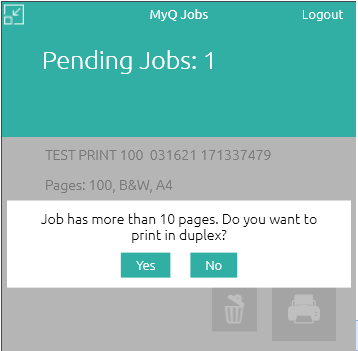
User interaction example in MyQ Desktop Client
Scripting can also be used to directly enforce release options on a job based on its properties, without user interaction. Read more in our Job Scripting documentation.
.png)