Secure Hold and Pull Print
With standard direct printing, a document sent to a printer is released right away. It leaves your computer and, in seconds or minutes, it’s complete, lying on the printer. The main benefit of direct print can also be seen as its biggest disadvantage.
This is especially true in busy environments where there are constantly people walking up to printers, swiping cards, and printing.
If you’ve ever been in such an office, you probably know that it is no fun when you direct-print your document and before you get up to get it – someone’s there, printing papers of their own, and walking away, leafing through their – and your! – print.
It can take just a couple of such incidents before you start asking whether this can be done better. Thankfully, it can. More secure and attractive options are unlocked when you use MyQ X’s Pull print.
Hold Print
With Hold Print, the print job is not released immediately; it is stored instead, and printed only after the owner of the job authenticates on the printing device, preventing unattended documents from being left around the office.
Pull Print
With Pull Print, the job can be released not only on the device it was sent to, but on any capable device in your print system.
https://youtu.be/Q3YziBA03eg?si=GKNI6bBCsdCqiqfj
Pull Print Benefits for Administrators
Confidential Documents Secured
Eliminate the trouble caused by stacks of printouts on office printers. Hold jobs can be released by users only when they are ready to collect them. It’s as simple as that.
For more and more companies reviewing their security policies and enforcing responsible printing behavior – this is a must.
Simple Queue Management
When you only need one queue to enable printing for everyone in your organization – printing effectively and securely can’t get any more straightforward.
Waste Control
An effective way of reducing waste in your organization is to reduce unnecessary or accidental printing.
Users can adjust the release options of jobs waiting in Pull Print queues right from the device’s screen, and they can preview their documents as well, leading to a decrease in errors.
Flexible Printing Anywhere and Anytime
You can probably see how useful this is, for example, when a printer is out of commission and users can simply print on a different one.
Pull Print allows your users to choose when and where they print their documents. It can be the printer nearest them, but it also can be any printer they have permission to use in your organization.
You can probably see how useful this is when, for example, a printer malfunctions, and users can simply print on a different one.
Pull Print Benefits for Users
Confidential Documents Secured
Don't worry that your print will get mixed up with someone else’s documents.
Reduce the risk that your document will be seen or even taken by someone else.
Print to One System Printer
It can be this easy. Pull Print queue requires only one system printer installed on your computer, no matter how many printers you can release the job to.
Change Print Options Anytime
It is also easy to switch a color job to black & white, set it to be printed one-sided, and punch or staple papers together if you need to – even after you send the document from your computer.
Simply do so from the device’s Embedded Terminal on the My jobs screen.
Flexible Printing Anywhere and Anytime
You do not need to go back to your desk if you forget to print one form of many that you are now carrying to your accounting department. Just send them in advance and release them anytime and anywhere.
And what if you didn't send them to MyQ? You can do so, for example, from your phone with the MyQ X Mobile Client.
And what if you need to print something urgently, but the printing device in your department has just collapsed and doesn’t want to work? You can simply use a different one to print what you need.
Always Know What You are Printing
Seeing what exactly you are printing helps to sort your documents correctly and release only what you need right now.
The option to preview your document on the embedded terminal’s screen is invaluable.
Variety of Authentication Methods
Depending on the setup by the administrator, MyQ users can authenticate themselves on MFDs with multiple methods, that can suit even the most demanding environments, such as health organizations, governments, banking, manufacturing, or… practically every industry as no organization would not benefit from secure print.

Standard Authentication Methods
With a simple method (PIN, ID card, or user name & password) or with 2-factor authentication (ID card + PIN, or ID card + password). Additionally, QR codes can be used to authenticate on MFDs, enhancing your environment's security with optional biometric verification.
Read more in Using Two-Factor Authentication.
PIN codes can be generated randomly when users are imported (and are automatically sent via email). Trivial PINs (1111, 22222, etc.) are excluded from the automatic PIN generation process for security reasons. A mandatory minimum PIN length can also be set.
The PIN code can also be added either as an extra source of synchronization with a CSV file or created manually in case of small structures. MyQ offers the option to allow users to change their PIN code themselves or the administrator can force all users to change it.
Passwords can be configured by your end users and their security is improved by password complexity policies.
ID Card Authentication
Over 60 ID card technologies for user identification, and with easy customization it allows you to connect almost every reader available on the market.
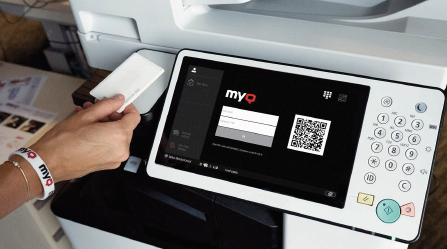
MyQ X 8.2 for Canon
New User Registration
Usually, only registered users can access the MyQ system. However, it is possible to enable automatic registration and thus provide all users with access to MyQ. Users can be automatically registered to the MyQ system in the following ways:
They can register themselves on the MyQ Web User Interface or on an embedded terminal.
They can be automatically registered after sending a job to MyQ from their computer or as an email attachment.
They can register by swiping a new ID card.
They can register by sending a job to MyQ from their workstation.
Each of these options allows the new users to be added to specific groups automatically and for which the administrator can set appropriate rules (rights, policies, quota, pricelists, etc.). More on that in Group-Based User Management.
Pull Print on Legacy devices Without Embedded Terminals
You and your users can still benefit from using the Secure Pull Print (Hold print) on legacy devices that cannot utilize the Embedded Terminal. All you need is to equip the device with a printed QR code and use MyQ X Mobile Client for authentication and release of your jobs.
.png)