Explore Desktop Client Features
MyQ Desktop Client (MDC) provides users with additional print features that improve efficiency and print mobility. For administrators, MDC can replace several functions of the MyQ X Print Server if the connection to the server is interrupted. This ensures business continuity and reduces potential disruptions to end-users due to connectivity issues.
Security and User Management
Desktop Client simplifies ways to properly secure printing. Print jobs are never left unauthenticated, instead, they always have a name attached to them. In combination with pull printing, this helps in eradicating unattended printouts.
Authenticate and Secure Print Jobs
MDC offers several login options to identify and authenticate users on a single workstation. Users can authenticate and submit documents using a PIN, password, ID card, or Sign in with Microsoft in Entra ID environments.
When combined with MyQ's Pull Print functionality, the user's print jobs will remain secure at the multifunction printer until the user authenticates the print release. This provides organizations with added user flexibility and security for environments with shared workstations.

Users have the flexibility to use a PIN, username and password or ID card in Windows or macOS login as authentication methods.
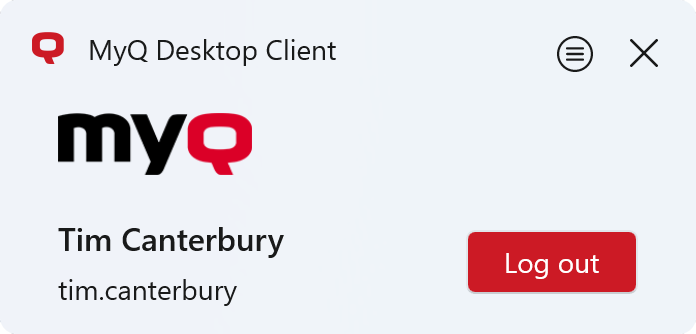
Client lives in the systray and waits for incoming print jobs. (MDC for Windows)
Easy User Identification
Keep track of who prints what – secure confidential documents, and benefit from per-user tracking even when printing from shared workstations.
Whether you are a company that wants to empower users with a handy printing client, a university with hundreds of students sharing a single computer during their classes or a hotel with multiple employees working shifts, MDC has you covered.
In the MDC’s Private mode, it is expected that the one and only user stays signed-in all the time. Such as in a regular work environment.
Multiple users can use a single shared workstation, and that is thanks to the client’s Public mode in which the user never kept logged-in for too long, and no potentially sensitive data is left on the computer.
Secure Print
Print jobs are sent from MDC to the MyQ X print server using a TLS security protocol. Since MyQ X, print jobs are sent to the server via IPPS protocol, creating a secure channel for trasmiting any document that needs to be put on paper.
This allows printing via MyQ X to be encrypted end-to-end, which is necessary for organizations that frequently handle sensitive data.
Offline Operation
The system administrator can set up how MDC should behave when the connection to the MyQ Print Server is interrupted.
They can choose from the following three options:
Automatically let the user process all their jobs
regardless of restrictions.Stop the jobs if the user is not allowed to release them due to limited rights or.
Block all jobs sent in offline mode altogether.
Automatic Printer Provisioning
Combine MyQ X 10.2 and MyQ Desktop Client and discover your new printing superpowers. The days of configuring your print environment one computer at a time are well and truly over. Such as times when scripting was the primary way of managing deployment.
Deploy Print Drivers Automatically
MyQ Desktop Client can provision printers to signed-in users. You create a print driver set that contains your desired settings and distribute it to users in your environment only once.
Do you simply want to enable printing without deep-diving into driver settings, printing defaults, or finishing options? Deploy MyQ queues with the built-in IPPS driver, and deploy printers within seconds.
Does your organization need a bit more flexibility with specific printing defaults tailored per use? Configure your print drivers, capture them into the MyQ X driver store, and distribute them in minutes.
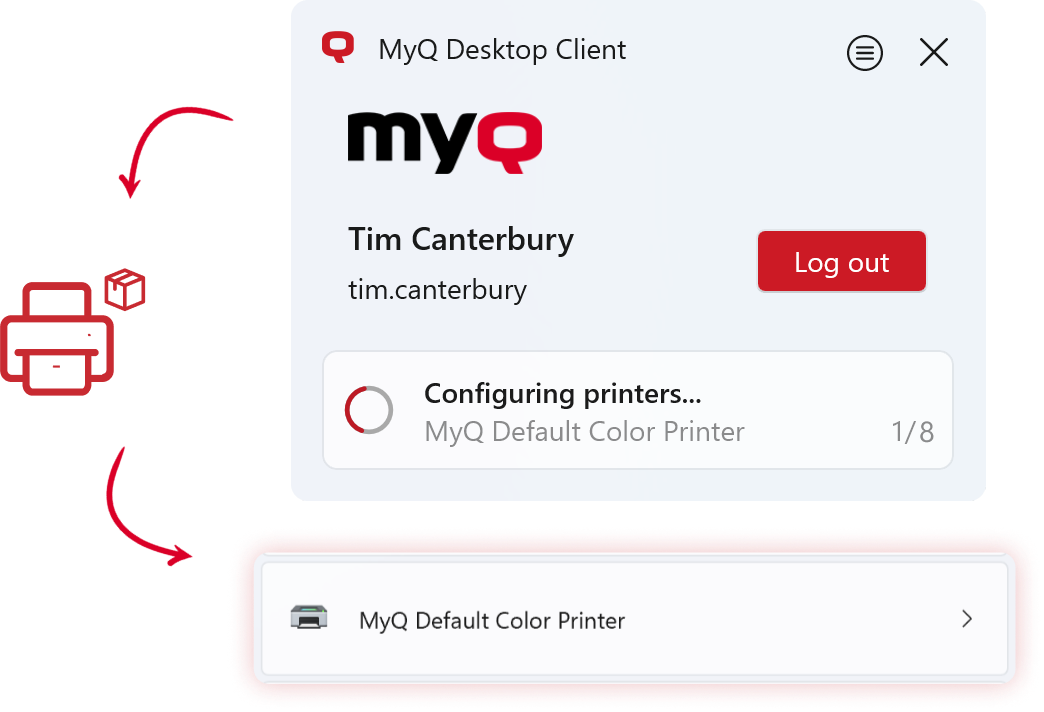
Installing Windows printers in progress… (MDC for Windows)
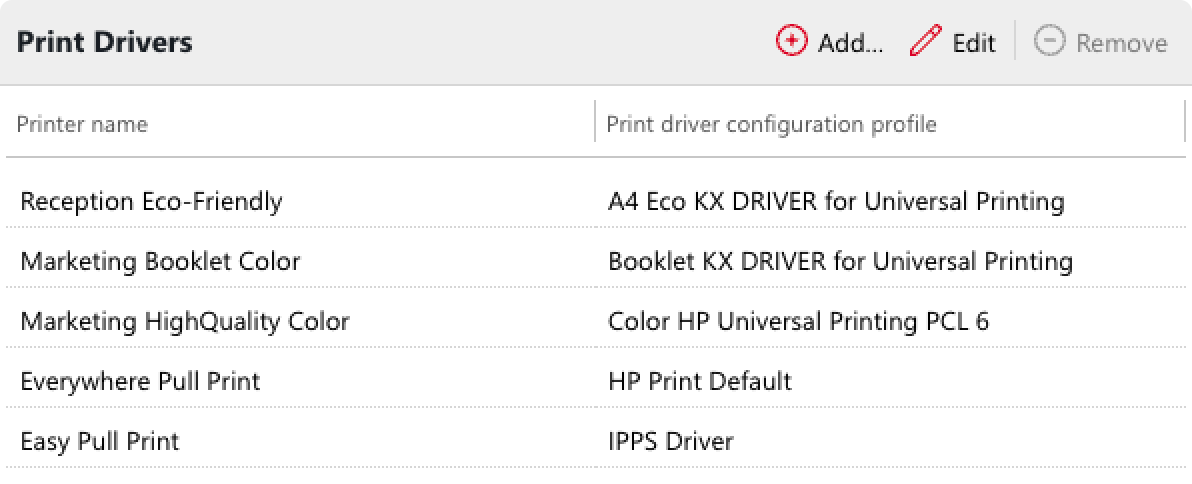
Example of Printers and Drivers distributed per queues.
Printing Profiles Tailored To Your Needs
MyQ X is flexible with ways it lets you distribute print drivers.
You can store multiple different profiles with different driver settings in MyQ. Select a queue, and choose what drivers should print to this queue.
You can define different drivers per Windows or macOS, it all depends on what print drivers you have available for deployment.
Easily enable pull and direct printing for your users, and combine printing via MyQ print server queues with local spooling to devices whenever you deem fit.
User Mobility and Failover
Desktop Client has been designed to become a great printing companion. And as such, it lives in the background and does what it needs to, however, it also steps in when it should. It keeps track of all printing silently, and offers a helping hand when things seem to go astray.
Fallback Printing
MDC's fallback printing feature keeps users productive and printing during unexpected downtime or loss of connection to the server.
MDC detects when the connection to the MyQ X print server is lost, and after the user attempts to print, it gives users option to conveniently select a fallback multi-function printer.
However, even in the fallback mode, there is no need to compromise – users are shown the capabilities of the available printers, and thus can make informed decisions based on how they need to print their document.
An additional benefit of the fallback printing feature is that all print jobs are fully accounted for once the connection to the MyQ X server is restored.
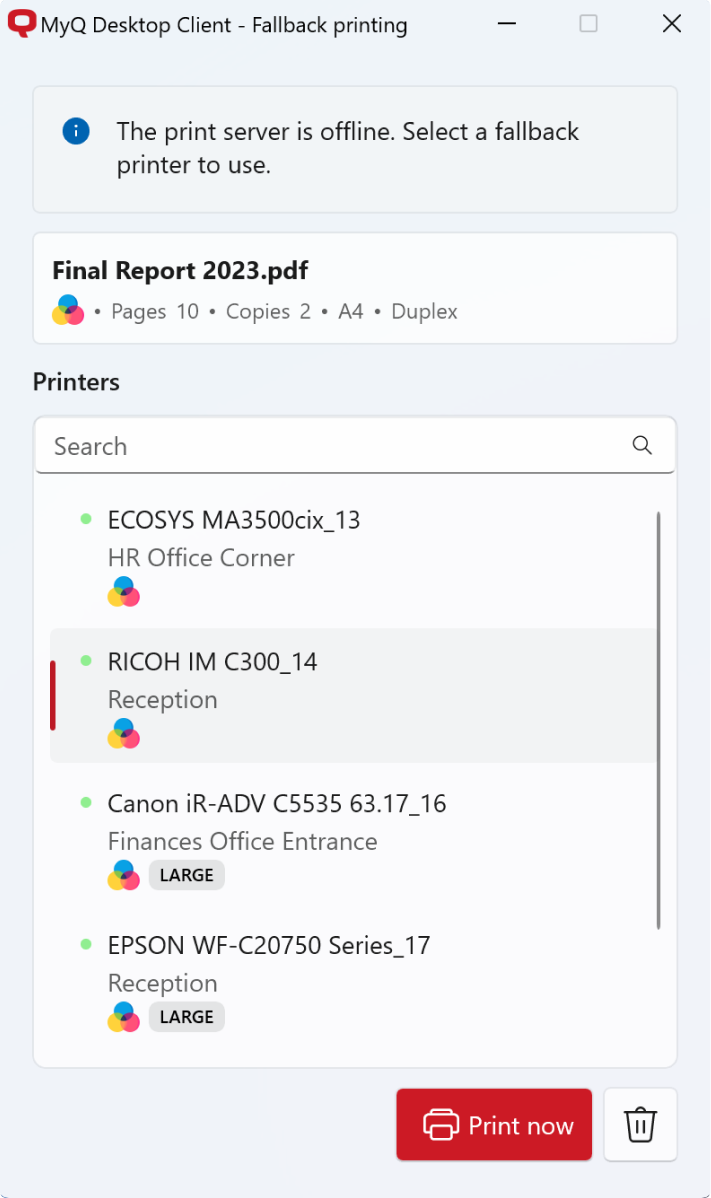
During a loss of connection to the MyQ X print server, users can select from a list of devices they can finish their print on. (MDC for Windows)
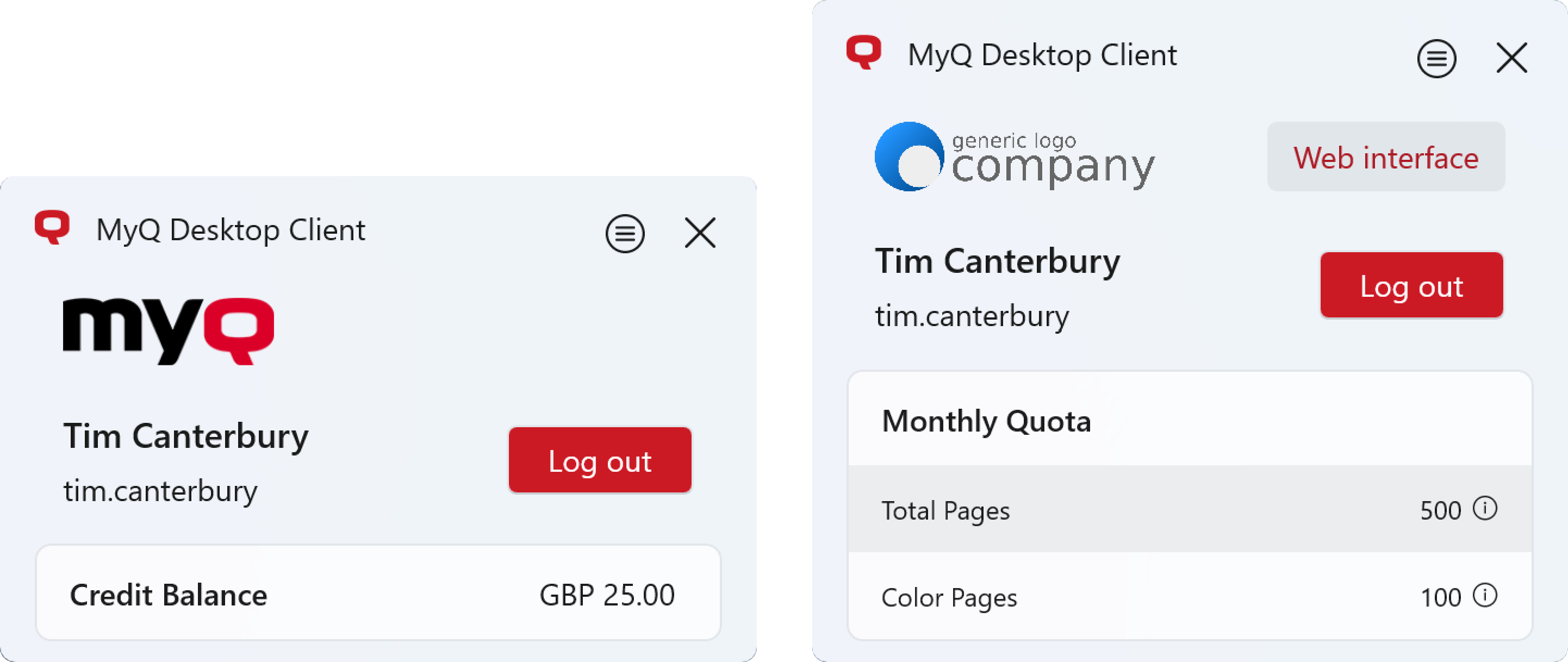
Examples: A user with a credit account (left) and monthly quota (right). (MDC for Windows)
User Account Overview
Users can get a real-time view of their Credit, Quota, and Cost Center account information directly from the MDC User Interface (UI).
It allows users to easily monitor print spending and manage their budget from the convenience of the MDC UI.
A custom link can be displayed in the MDC, pointing the user to the organization’s Intranet or to the MyQ X Web Interface where they can manage their print jobs, recharge credit, or do whatever else they have rights to do.
Auto Location Switching
MyQ Desktop Client (MDC) provides enhanced mobility for users who need to commute between multiple locations within the enterprise and print with minimal effort.
MDC's automatic server-switching feature makes this a breeze.
When the user moves between different work locations, MDC detects the change in the IP address and automatically connects to the appropriate MyQ X print server on that network.
These locations also can use different settings – such as the login and spooling method, adapting to where the client is at the very moment.
Local Print Monitoring (USB Monitoring)
Local Print Monitoring is designed for organizations with hybrid work environments where there are users who occasionally work from home or those where small printers are commonly used, and thus the orgaization needs to monitor and capture print activity from these locally connected printing devices, such as a USB-connected desktop printer.
With MDC's local print monitoring feature, printed documents to such printer are processed by the MDC and reported to the MyQ X print server, where they are attributed to the appropriate user. In addition, user policies, credits, quotas, and projects can be applied in the same way as when printing to network devices.
Print Job Management and Tracking
Desktop Client simplifies the user experience when it comes to managing print jobs and interacting with several accounting methods, such as project-based accounting, pay-for-print, and cost centers, that can accommodate your organizational requirements.
Direct Print with Client Spooling
With the standard implementation of the Pull Print functionality, print jobs are routed to a print server where they are processed and stored until a user confirms print approval at the multifunction printer. This method of printing can place a load on the network and the print server’s computing resources.
With MDC's client spooling, print jobs are processed and stored locally on the user's workstation. Only the print job metadata, which is only a few kilobytes in size, is passed to the print server.
When the user authenticates at the multifunction printer and releases the print job, it is sent directly from the workstations to the printer.
Client spooling drastically reduces the load on the network and computer resources of the print server. This can be beneficial for organizations that have remote offices with low bandwidth connections where it is not feasible to install print servers at every location.
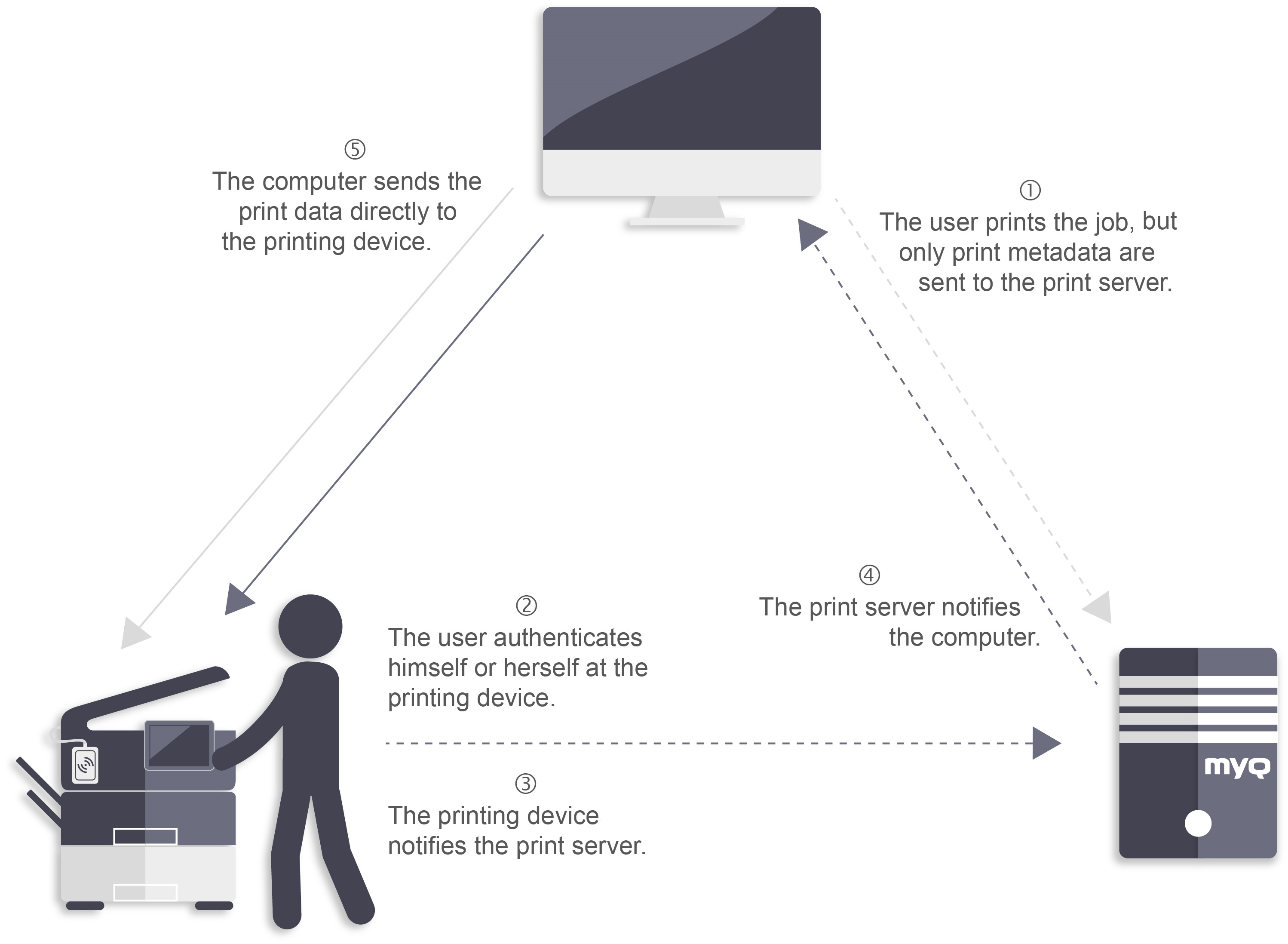
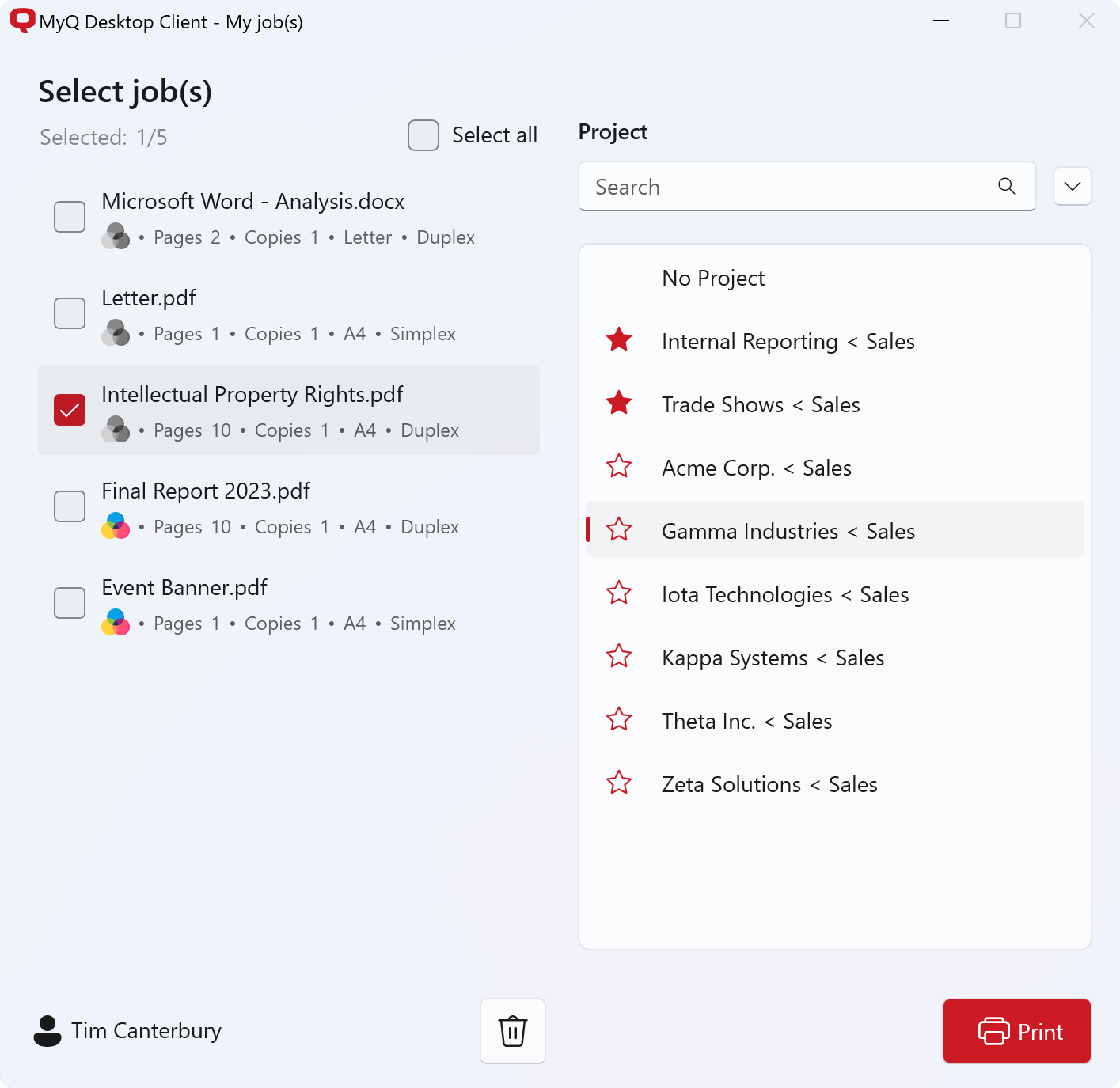
Users can assign print jobs to specific projects. (MDC for Windows)
Projects
When working with multiple projects users often need to allocate separate printing costs to each project. With MDC, project accounting becomes a simple matter. MDC automatically detects if a user has been assigned permission to use projects.
When printing, the MDC UI pops up and displays a list of projects available to the user. The user can then select a project from the list for which the print job should be accounted.
Using project accounting is especially useful for organizations that would like to offset and recover print-related costs for a project from the customer. Together with MyQ X reports and project accounting, organizations can easily invoice their customers and recover costs.
Cost Centers
With Cost Center mode enabled, the user is prompted via the MDC UI to select the specific account where a print job should be charged (only the selected account will be charged). Each cost center can have an individual quota assigned to it. This is especially beneficial for organizations where users need to do printing and assign the cost to another department. Account options include credit, personal quota, and multiple shared quotas.
An example would be a printing room in a university with print operators that need to print batches of documents for several departments.
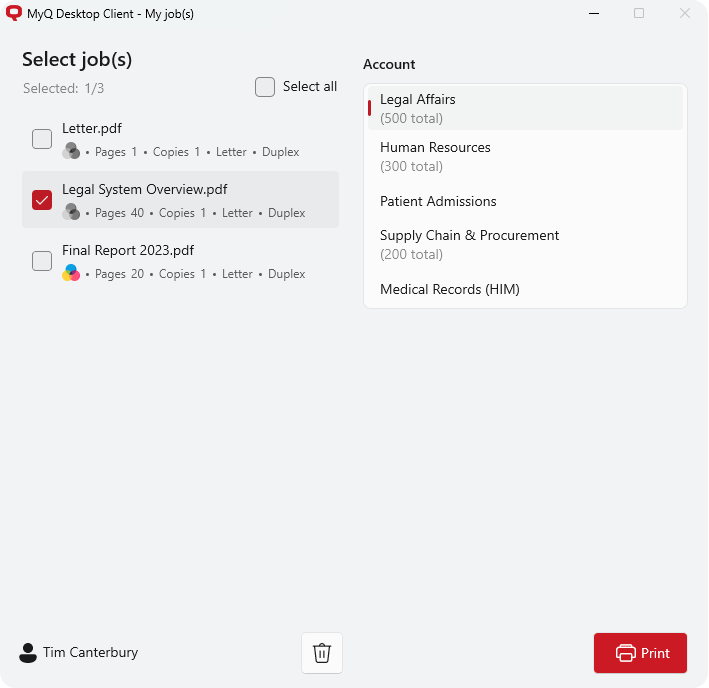
Assigning cost centers to pending print jobs. (MDC for Windows)
Advanced and Interactive Print Processing
Desktop Client empowers organizations with great features that help them meet their goals – alternative spooling methods for network and cloud-friendly printing, user-interactive and printing workflows to drive environmental awareness, and print job parser for accurate print job tracking.
Interactive Job Processing
With this feature, users can be informed about important print job properties and prompted if they want to change some of them; for example, to print two-sided or in color.
A simple use case would be to promote responsible print behavior by setting up a dialog to recommend users to print two-sided when a print job exceeds a certain number of pages.
Reduce your carbon footprint and help our planet with a responsible approach to printing.
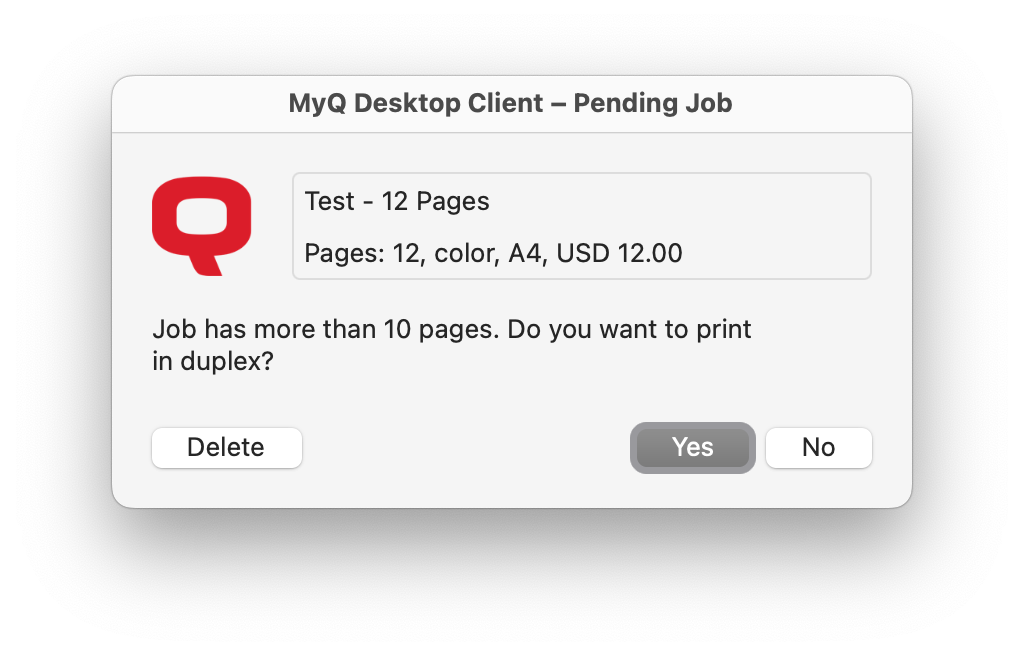
User interaction dialog. (MDC for macOS)
Integrated Job Parsing
With a traditional MyQ X setup, print job data is analyzed (parsed) on the MyQ X print server. With MDC's integrated job parser, print job data is analyzed on the local PC; this provides several benefits such as reduced resource usage on the print server as the local PC client does the processing.
Furthermore, user policies, quotas, or credits are maintained and accounted for via MDC during offline mode. This means that responsible print policies, credit, and quota will still be enforced during times of unexpected downtime, keeping users productive and preventing unwanted print spending.
Video: MDC 8.2
Check out an introduction video for the previous MDC version that covers the basics of using the client.
Read more…
For details about the features and capabilities, see the MyQ Desktop Client documentation.
.png)