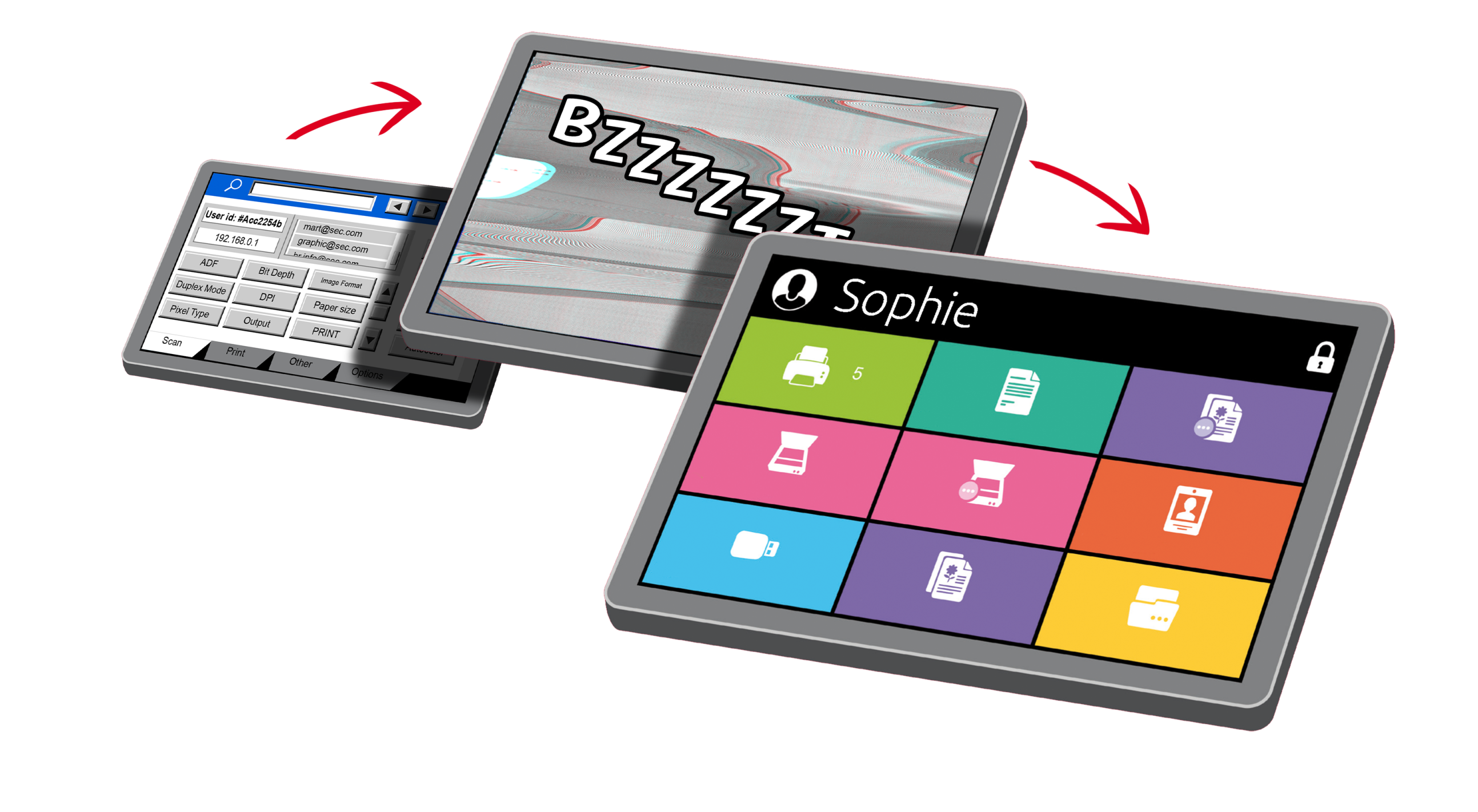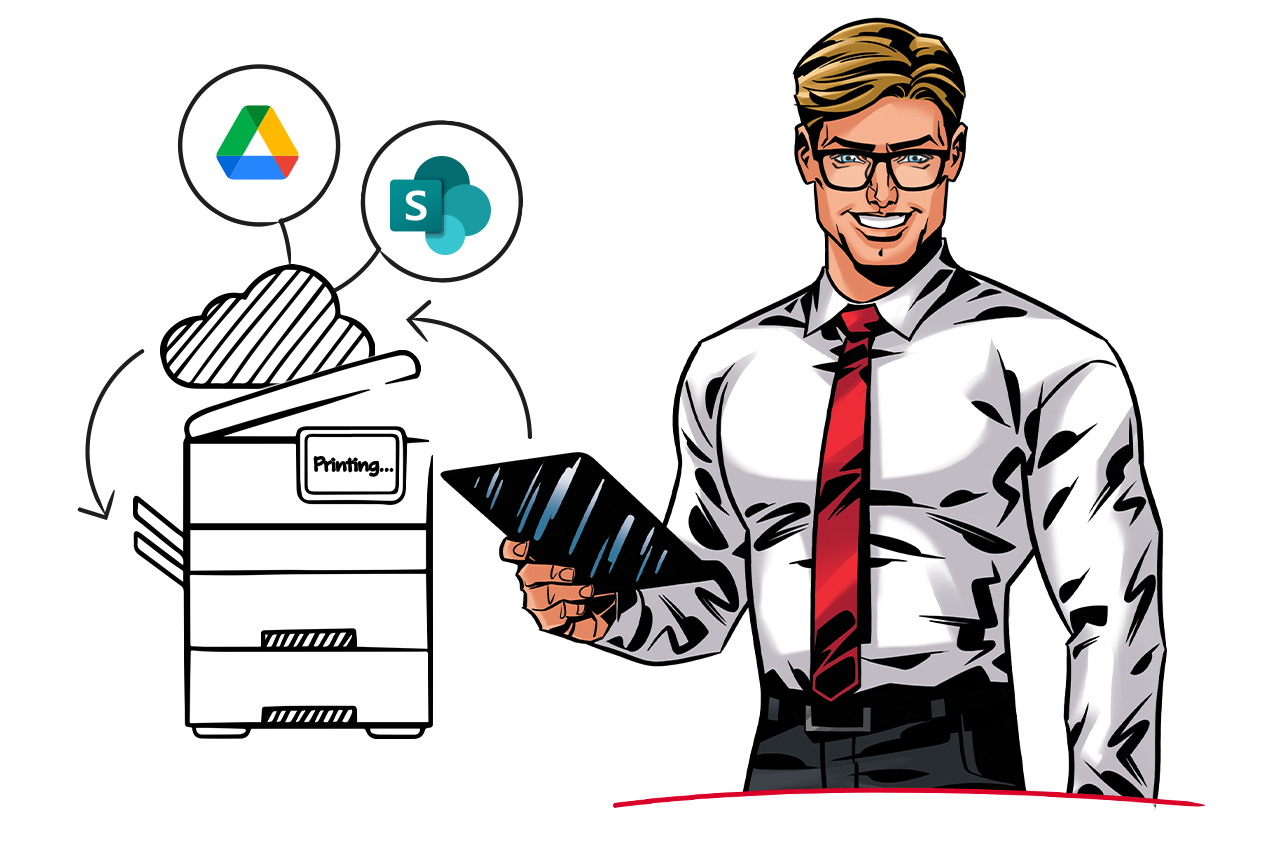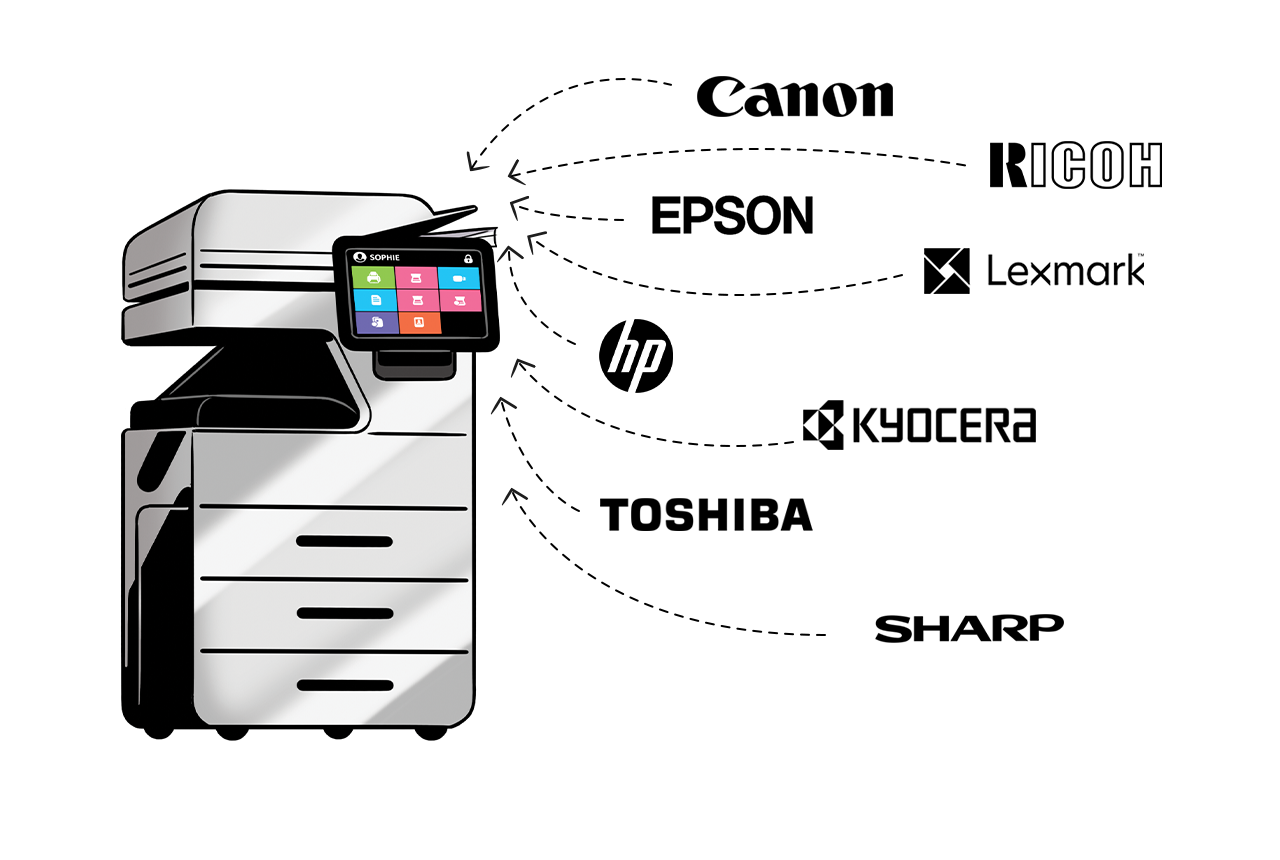The Hidden Power of Easy Actions
Increasingly, everyday business life is occupied by repetitive actions. This problem can be solved by adopting digitization workflows. One of the leverage points here can be streamlining the conversion of paper documents into a digital format.
Most companies are inevitably seeking further digitization. Currently, 91% of companies already have started at least some implementation of digitization (1).
However, much like any market, digitization has emerging leaders and followers. More digitized sectors establish the trends and best practices for the rest (8).

Digital Workflows
“A digital workflow is the automation of any process that an organization uses to get things done. It includes the procedures, tools, and plan for carrying out a series of tasks. If there is a series of steps to be taken, and if that process becomes digital, then it is a digital workflow.“ (7)
Digital workflows should be viewed as tools that bring tangible benefits and not as a budget expense. Moreover, once established a digital workflow can become a part of your production routine, reducing the burden on individuals.
Whatever the size of your company, having digital workflows established can facilitate your growth from diverse angles (5).
Benefits of Data Digitization in Practice
Leaders in digitization enjoy multiple benefits:
More than half of the CEOs questioned by Gartner say that thanks to digitization they managed to improve their company profits (2).
The retail sector improves efficiency and reduces costs by 69% and increases revenue by 67% (3).
Digitization aids data transparency and data handling making it more available for the public, which in turn boosts data analysis and helps to make more accurate decisions (4).
Improving digitization helps businesses become more agile and ready for change (9).
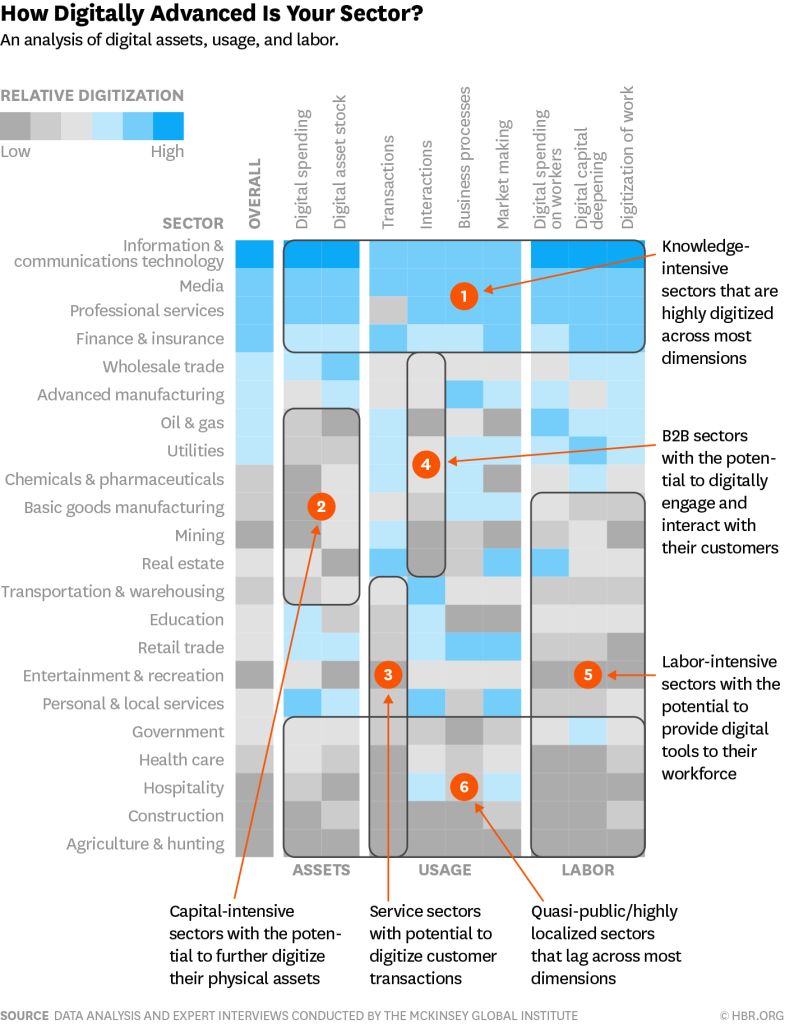
Sectors digitization matrix. Harvard Business Review, April 2016
By digitizing documents, you can sort them by client, period, and industry, or use barcodes, QR codes, or document types. In addition, you can set up processes in a way that scanned documents from different sets of digitization workflows are stored in corresponding locations, thus eliminating possible loss and storing everything in an organized manner.
![]() Elimination of manual processes
Elimination of manual processes
![]() Reduction in paper transactions
Reduction in paper transactions
![]() Reduction in human error
Reduction in human error
![]() Fewer duplications
Fewer duplications
![]() Simplification of business processes
Simplification of business processes
![]() Creation of efficient processes
Creation of efficient processes
![]() Saved time and costs
Saved time and costs
![]() Automation of approval processes
Automation of approval processes
![]() Auditing of processes
Auditing of processes
![]() Process standardization
Process standardization
![]() Increased productivity
Increased productivity
![]() Increased insight into end-to-end processes
Increased insight into end-to-end processes
![]() Increased accountability
Increased accountability

Digital Workflows with Easy Actions
Examples:
Set up a Grayscale Booklet Scan job of A4 size in the format of HCPDF.
Separate each page when scanning a Mixed-size stack of documents with Skip blank pages enabled, so that you don’t have to deal with unnecessary pages.
Staple your Letter print jobs right at the device.
Complete a copy job by magnifying A5 to A3 in one action.
Examples:
Set up an Easy Scan called “Tax Submission” for your financial department that will scan all pages from the ADF, separate them by page, and send all documents directly to a folder where it can be picked up by another software for further processing.
Create an Easy Copy called “Class Copy” for a teacher that will make 25 copies of a document, one for every student in their class.
Examples:
Set Easy Scans with destinations such as OneDrive, Google Drive, and Dropbox, and let users connect their personal accounts in MyQ. This means if users need to scan personal documents at the office, doing so is simple.
Configure an Easy Scan that sends a document to a cloud or local folder which is shared by an entire department, so that everyone has instant access to it.
Examples:
On the Server, as an administrator, enable Prohibit change of value to enforce conscious spending of resources.
Generate a report to see the usage of all or selected devices in your fleet to see where people prefer to print and ensure the printer in that location is as energy efficient as possible.
Example:
If your organization scans by default with Continuous Scan enabled and doesn’t modify other parameters, set Continuous Scan to enabled and lock all the other values. Now, Continuous Scan will always be on and there’s no need to click on other settings on the device to start scanning.
Enable printing from a cloud destination in Easy Print (Easy Print → Storages) and scanning to a cloud destination in Easy Scan (Easy Scan → Destinations → Add → Cloud storage → Parameters) and do both types of jobs at the same time.
Examples:
Group Easy Scans into a folder visible only to certain users.
Arrange Easy Fax with a certain list of contacts for faster selection.
Make different Easy Copy profiles, give them self-explanatory titles, and click on “Prohibit change of value” to start copying with one click.
Examples:
When working with ScannerVision, set up different workflows that will allow users to configure their scan job e.g. selecting a file type.
Set up a barcode reading feature and separate your documents by barcode.
Examples:
Devices supporting content orientation continue using it.
Devices that can store or archive jobs inside a device will preserve this function.
References:
(1) https://quixy.com/blog/top-digital-transformation-statistics-trends-forecasts/
(3) https://www.fujitsu.com/global/solutions/industry/retail/digital-transformation-trends-retail.html
(4)https://www.adobe.com/acrobat/resources/important-documents-to-digitize.html
(5) https://www.walkme.com/glossary/digital-workflow/
(6) https://www.mckinsey.com/industries/retail/our-insights/the-how-of-transformation#/
(7) https://www.adobe.com/acrobat/resources/what-is-a-digital-workflow.html
(8) https://hbr.org/2016/04/a-chart-that-shows-which-industries-are-the-most-digital-and-why
.png)