Print Server Management and Monitoring
An essential feature of a long-life server is that it can be managed with ease. MyQ X offers a myriad of features that can make any administrator’s life easier.
MyQ X Management
How to manage all parts of the MyQ environment.
MyQ Easy Config
MyQ Easy Config is an application that runs on the print server. It is responsible for the fundamental management of the MyQ system.
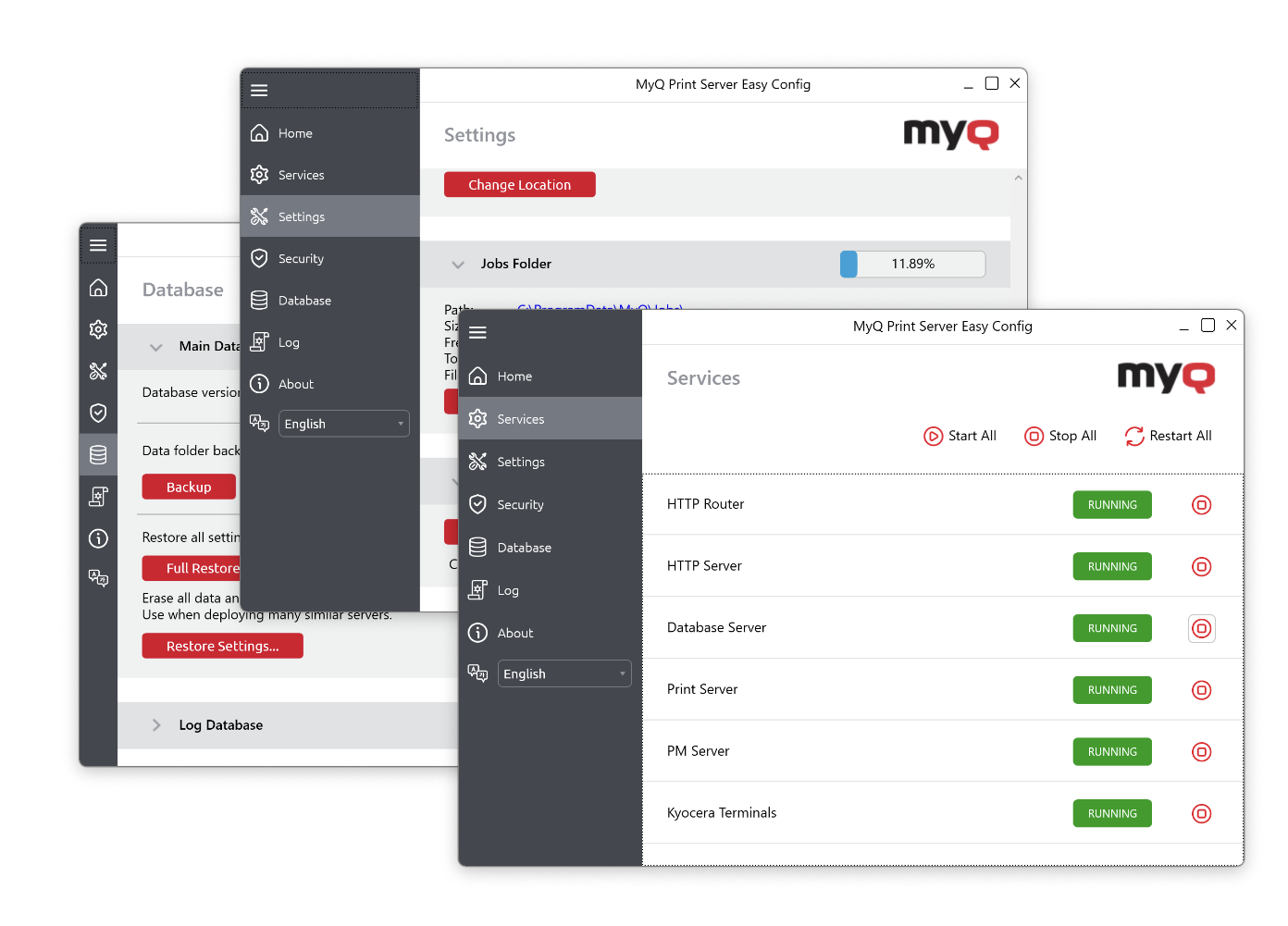
What can be managed in Easy Config:
Status of essential services.
Admin and Database credentials.
Security and Data Encryption.
Data and Job folders.
Database backup and restore.
System account MyQ is running on.
Logging options.
All Easy Config features are described in MyQ Print Server Easy Config and MyQ Central Server Easy Config.
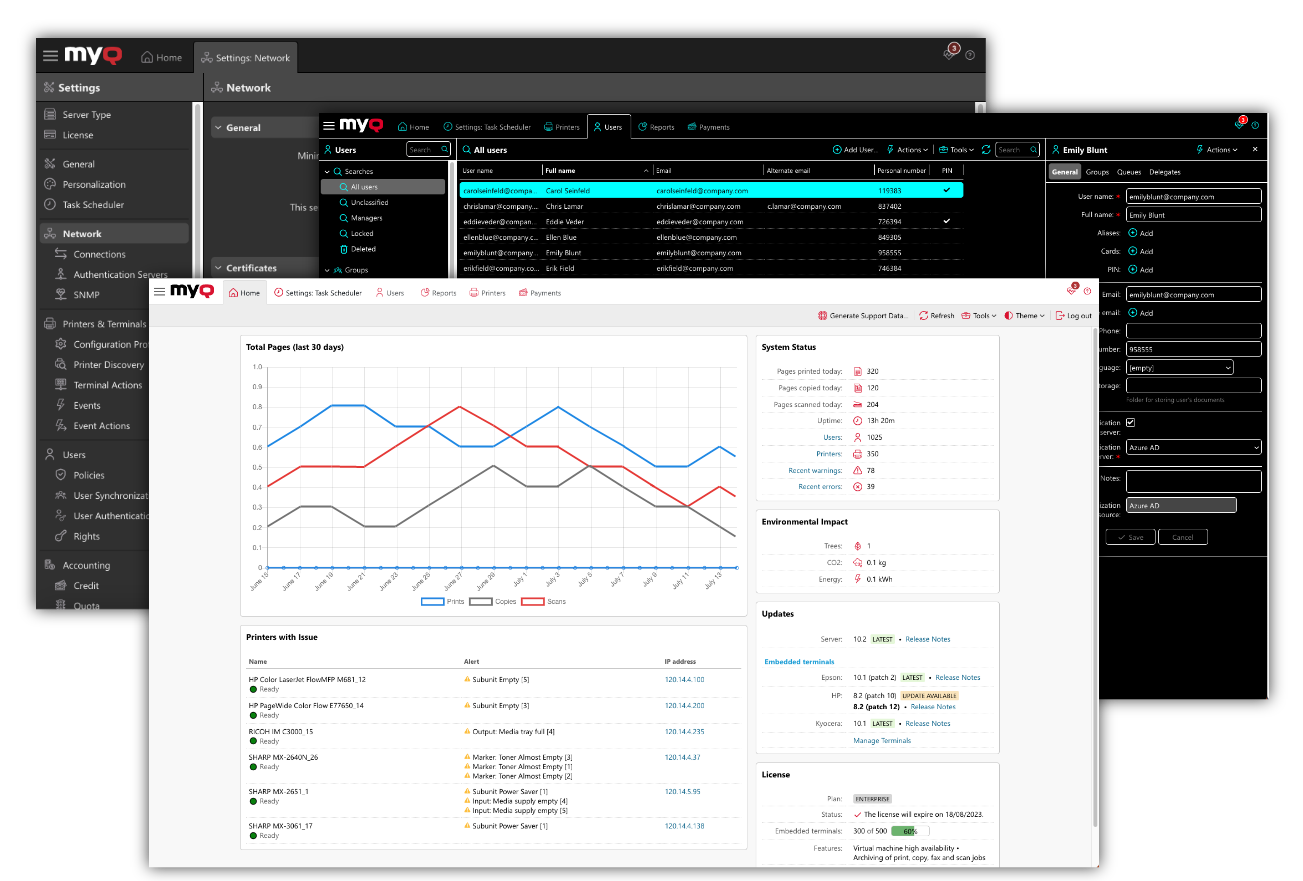
Web Interface
The MyQ Web Administrator Interface is the central point of MyQ management where your print environment can be configured from A to Z.
What can be managed in the Web Admin Interface:
Network.
Connected devices & Embedded Terminals.
Users and Authentication.
Print settings & Queues.
Accounting.
Personalization.
Reports.
Scanning and OCR.
And much more.
The MyQ Web Interface is also available to users to manage their jobs, profile, quota, credit, and accounts. The features available to a particular user depend on their assigned rights. With every newly assigned administrative right, the user's Web Interface grows.
Accessible to Everyone
Accessibility is an important feature of the MyQ Web Interface. It is available in the High Contrast theme and can be navigated using the keyboard only if necessary.
The entire MyQ Web Interface is described in detail in our MyQ Print Server and Central Server manuals.
Server Performance Monitoring
Keep your print server under control.
MyQ Log
In the MyQ main log, you can find activities the system is performing, accounting records, and communication with devices, Embedded Terminals, client applications, and more.
![]() Gives details of the entire system’s activity.
Gives details of the entire system’s activity.
![]() Helps to gather vital information required in cases when an error occurs and must be analyzed.
Helps to gather vital information required in cases when an error occurs and must be analyzed.
Read more: MyQ Log
Log Notifier
Set up custom rules for notifications. MyQ will send you an email or save a record in the Windows Event Log whenever a monitored activity is initiated, or an error occurs.
![]() Configurable to send notifications about any activity from the MyQ Log.
Configurable to send notifications about any activity from the MyQ Log.
![]() Can send email notifications or log to the Windows Event Log.
Can send email notifications or log to the Windows Event Log.
Configure: Log Notifier
System Health Check
MyQ periodically runs a task checking the system’s functionality. If any of the systems don’t report in time or are currently unavailable, a notification is shown in the Web Interface itself and can be sent to the *admin or a predefined list of other users.
![]() Reports when important services are not running; if the system is not responding in time, has database health issues, low disk space, or potential misconfiguration, you will be informed.
Reports when important services are not running; if the system is not responding in time, has database health issues, low disk space, or potential misconfiguration, you will be informed.
![]() Messages are divided into categories based on their severity.
Messages are divided into categories based on their severity.
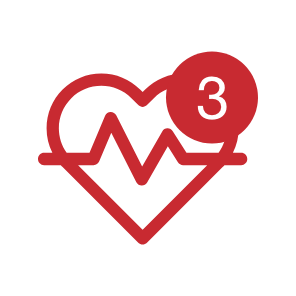
Read more: System Health Check
System Management Options
In the Web Admin Interface, some configurations of the system can be changed.
Disk space checker notifications.
History deletion periods.
Tasks scheduled to be run periodically in the Task Scheduler, including history deletion, system maintenance, and more.
Configure: System Management
Windows Server Performance Monitor
You can use the Windows Server Performance Monitor to gather system performance information that can help MyQ Support to troubleshoot server performance issues.
Configure: Performance Monitor
.png)