BYOD with MyQ X
MyQ X brings solutions to many situations that may appear in bring-your-own-device (BYOD) enabled environments. We have prepared a summary of the most common requirements that such environments and organizations relying on mobility printing seek.
Challenges of BYOD Environments
Allowing users to see your print queues so that they can use printers in your organization without having to go through any configuration typically difficult for end users.
Making printing intuitive so that your BYOD users do not need assistance and they instantly recognize how to sign up and print.
Securing print from unmanaged devices, implementing authenticated prints, and retaining the benefits of hold and pull print.
Maintaining control over your environment while still ensuring your BYOD and guest users' personal data is kept personal.
Enabling users' various self-service features to let them keep track of their printing and resources and allow them to print from/deliver documents to personal storage.
Allowing printing in zero-trust networks with no visibility on the print server.
Read on to find out how MyQ solves the challenges of mobility.
Print Availability
The ability for users to connect their devices and see available printers, wherever they are.
Not having to manually install any printer drivers, nor create printers, but rather upload documents from a smartphone, through dedicated apps, or email or web.
Keeping printing platform-free, means you have a solution for printing for any user regardless of which operating system they use.
Native & Driverless Print
Native Print with AirPrint and Mopria
With the MyQ Mobile Print Agent, you can easily and securely propagate print queues via AirPrint and Mopria, making them discoverable by devices in a network with no visibility of the print server.
Users then can print natively from their favorite mobile apps via the Print dialogue.
MyQ X Mobile Client
Users can see mobile-enabled print queues in MyQ X Mobile Client, allowing them to send documents right from their mobile phones.
For print in zero-trust networks or over the internet, utilize the connection to the server over the Microsoft Application Proxy.
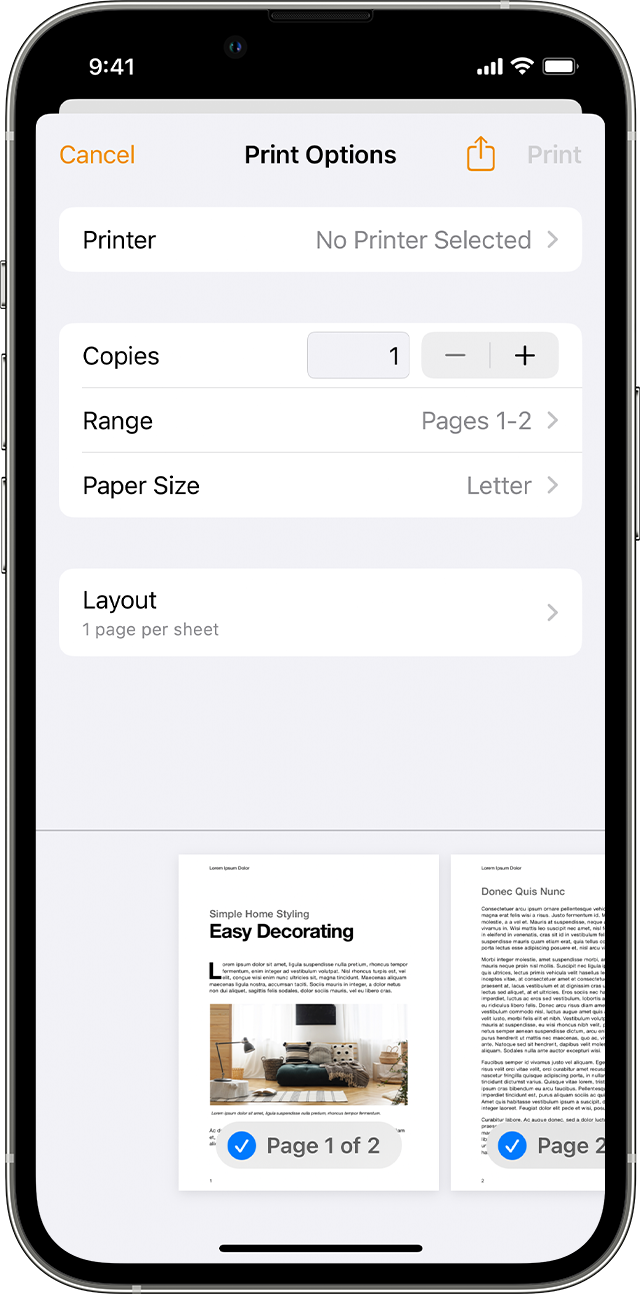
Print from iOS
source: Use AirPrint to print from your iPhone or iPad – Apple.com
Print over Email and Web Interfaces
Easily accessible solutions that require almost zero configuration.
With Email print, your users' devices do not need access to your network.
With all the solutions mentioned above, users do not have to install printer drivers, these printing methods are fully driverless.
Self-Service Features
Ability to install apps to help with printing by users themselves.
Enabling the option to create a user account or be automatically registered after the user tries to print.
Options for personal account management such as monitoring credit balance and quota status, and credit recharge.
Applications Available for Download
MyQ X Mobile Client
Client is easily obtainable in the App Store and Google Play markets for download.
MyQ Desktop Client
Can also be made available for download on personal devices, e.g. publishing the installer to users in your environment.
Personal Account Management
Self-Registration on the MyQ Web Interface
If you enable it, users who do not have accounts in MyQ can create an account themselves on the Web Interface.
Self-Registration by Sending a Document
An account can be created automatically after a user sends their first print job into MyQ. The user receives a PIN via email and can use it for authentication and release of their documents immediately.
Registration by Swiping an Unknown ID Card
Another option for users to effectively register themselves in MyQ X is by swiping an ID card that is not yet associated with anyone else. A new user is created in MyQ and this card is registered to it.
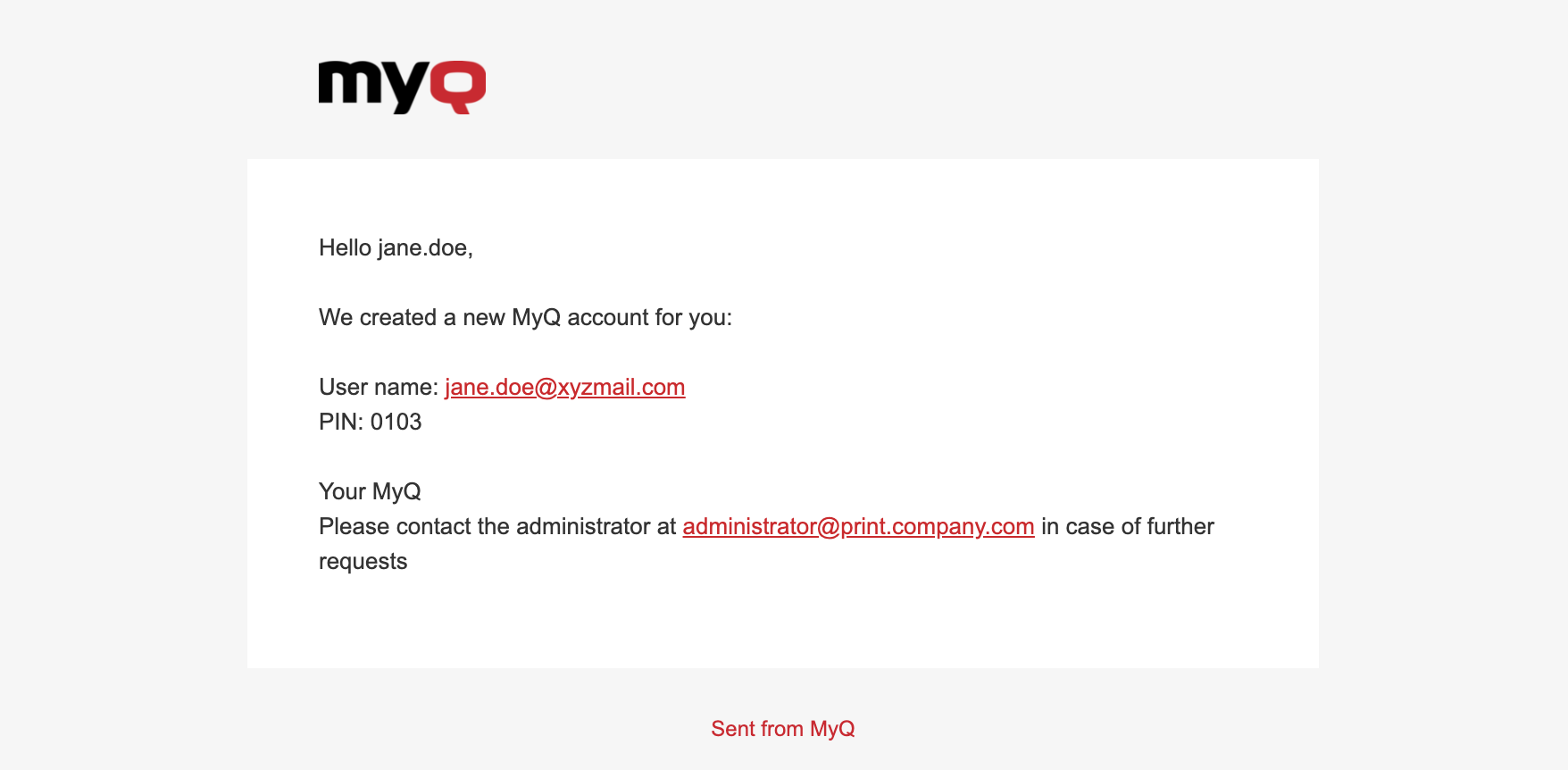
Welcome email a self-registered user receives.
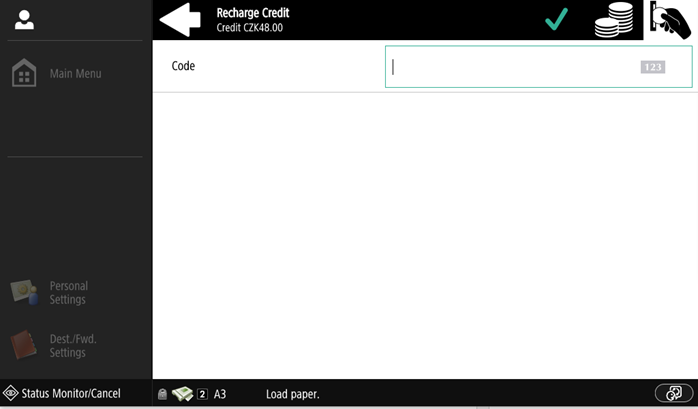
Recharge purchased credit on the Embedded Terminal.
(Canon Embedded Terminal 8.2)
Accessible Quota and Credit Balance
Users can manage their credit and quota status from the MyQ X desktop or mobile apps, Web Interface, and Embedded Terminals.
Credit Recharge
If enabled, users can also recharge their purchased credit independently with vouchers issued by your organization. They can do so directly on the Embedded Terminals, MyQ Web Interface, or in the Mobile Client.
On the MyQ Web Interface, you can also recharge credit via PayPal or other built-in or 3rd party integrated payment providers.
Guest and Visitor Access
Guest Login
Guest access can be enabled on the MyQ Embedded Terminals, giving visitors in your organization access to functions of the device.
Guest operations are accounted towards the account you choose.
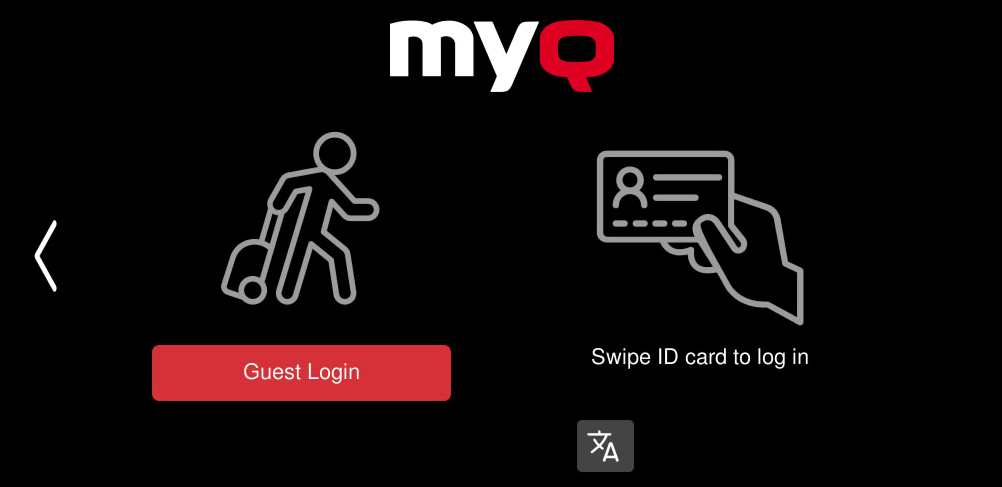
Example of the Login screen with the “Guest Login” option.
(Epson Embedded Terminal 10.1)
Personalization
Connecting personal scan and print storage such as Google Drive, Box, OneDrive, and others.
Account and profile editing and setting a preferred language.
Personal Storage
Personal Settings
Configurable Easy Actions
You can configure the MyQ Embedded Terminal to include Easy Print and Easy Scan actions that allow printing from and scanning to the user’s personal storage.
Users can connect their cloud storage account in the MyQ Web Interface.
Edit Account
If users are allowed to edit account details, they can set their email address which is used for receiving jobs via email or scan to email documents.
Users are always allowed to change their default language within MyQ X.
.png)