Personalization Settings
On this tab, you can set a custom message to be shown on the Web accounts of MyQ users, add links to your own custom help, and custom application logos to be used in MyQ.
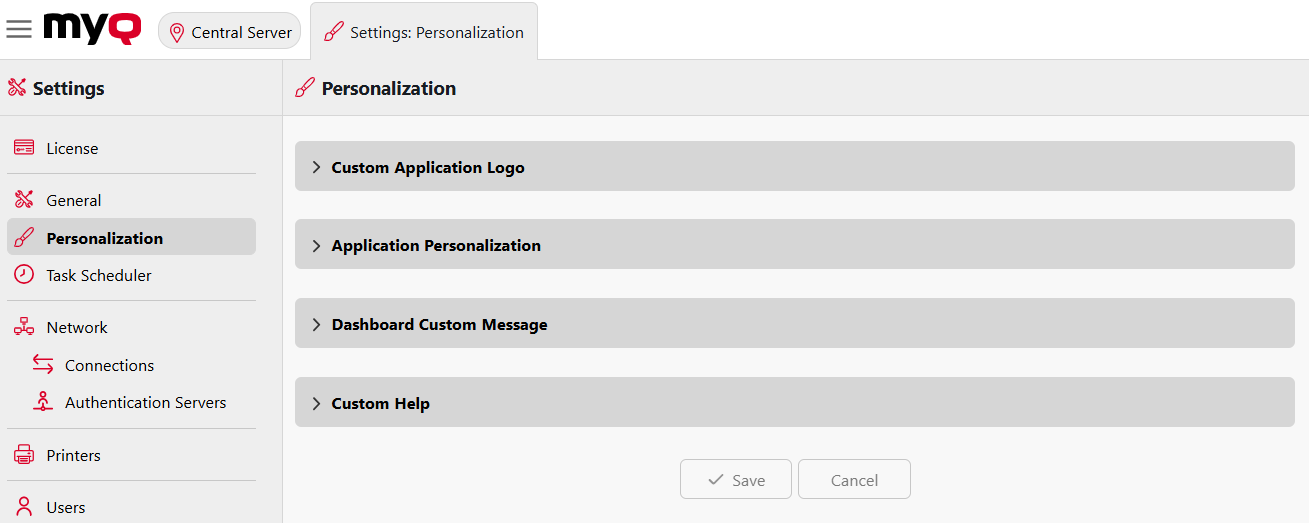
Custom application logo
Here you can add your company's logo to be used in the MyQ system. The logo will appear on the upper right corner of the MyQ Web Interface, on MyQ credit vouchers, and on reports.
Supported picture formats are JPG/JPEG/PNG/BMP and the minimum size is 398px x 92px.
To import a custom logo, click the Custom Logo field to browse your files, use the drop-down arrow and select Paste to select a file from your clipboard, or drag and drop a file onto the field, then select Save to save your changes. A preview of the new logo is displayed on the tab.
Application Personalization
Here you can enable or disable the MyQ branding avatars that are generally shown on login screens. Disabling this option will disable these avatars across all platforms (Desktop Clients, mobile application, etc.).

Dashboard custom message
Here you can enter a message to be displayed on the MyQ users web accounts. After you change the message, click Save at the bottom of the Personalization settings tab.
The %admin% parameter can be used to display the email address of the MyQ administrator within the message (the Administrator email set on the General settings tab).
Custom help
Here you can add a link to your own web based help that will be displayed as a widget on the user's MyQ home page.
To add a custom help link, enter the title and the link of your custom help, and then click Save at the bottom of the tab.
.png)