OEM Migration
Since 10.1 Patch 2 it is possible to restore KNM and aQrate databases in the MyQ installation, which allows to migrate all data from a KNM or aQrate installation into the MyQ installation. Other directions of migration are not possible.
Prerequisites
Backup of a database from the current OEM installation, minimum version 8.2
Installer of the MyQ Central Server (for multi-site installation, the installer of the MyQ Central Server)
New MyQ license(s) of your choice to be activated in MyQ once the migration is complete
Contact MyQ Support for more information specific to the migration process of your installation.
Recommended Steps
Before you begin, we recommend you read our Upgrading MyQ Guide.
General
Use a backup created right before migration to achieve no data loss
Once the migration process is complete, check the setting of the new MyQ installation – some settings that differ from the MyQ defaults are kept intact; see more information below in the Migration section
Multi-site installations
Start with the Central Server migration and after the migration, insert the new MyQ license you had prepared prior to the migration
Keep in mind that once the Central Server is migrated, the license recalculations on connected Site servers may end unsuccessfully; this conflict should be resolved by migrating the Site servers as soon as possible
Migrate to MyQ
Migration can be performed with the use of the standard Database Restore option in the Easy Config.
Back up the database in your current OEM installation
Set up a clean installation of the MyQ Central Server (
10.1 Patch 2or above)Go to Easy Config > Database, and click Full Restore…
Select the backup of your OEM installation
Confirm the migration process
The migration is started – see below for what data is migrated and further manual steps that are recommended before you can start using your MyQ installation.
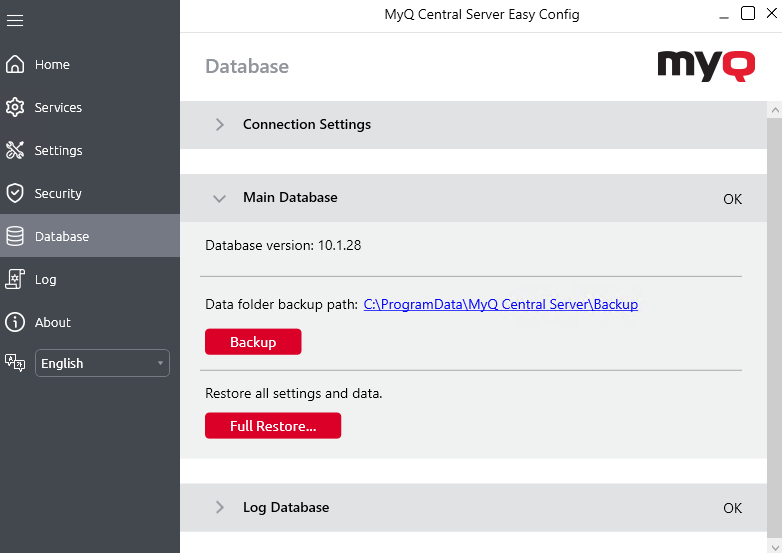
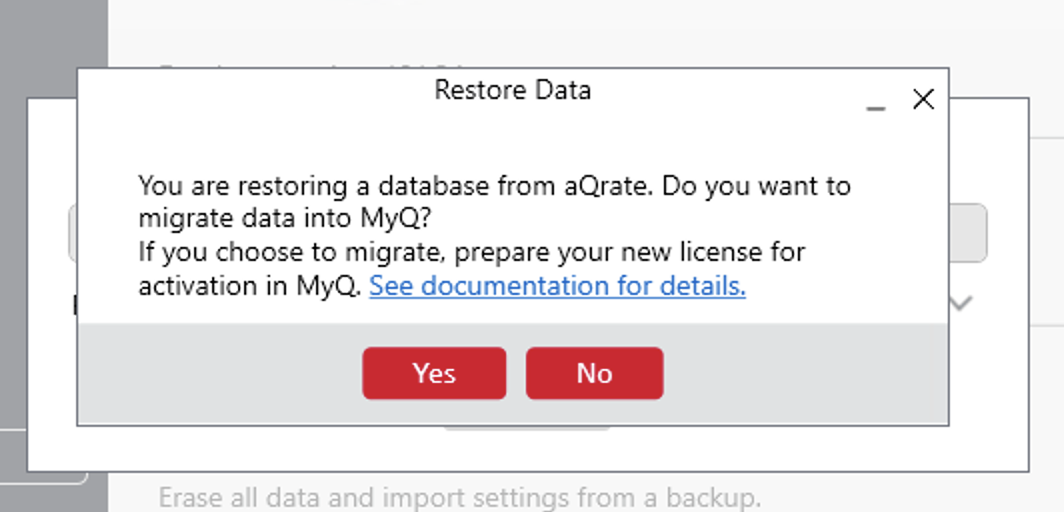
Migration
Detailed feature specifications can be found in Print Server. It behaves the same on Central Server except that the only settings which are relevant for Central Server are:
Email templates, fewer than on Print Server;
SMTP sender email;
.png)