Data Replication from Sites Settings
Replication Settings
This option was added in MyQ Central Server 8.2 (Patch 6) and requires Sites running at least the MyQ Print Server 8.2 (Patch 7).
The administrators of the Central Server can select what data is to be replicated from Sites on the MyQ Central Server Web Admin Interface – Settings, Data replication from sites page.
Check the checkbox next to an option to enable the data replication and uncheck it to disable it (all options are selected by default). Click Save to apply any changes. The available options are:
User sessions (non-editable)
Printers (non-editable)
Printer groups
Printer events
Price Lists
Projects
Jobs
Toner replacements
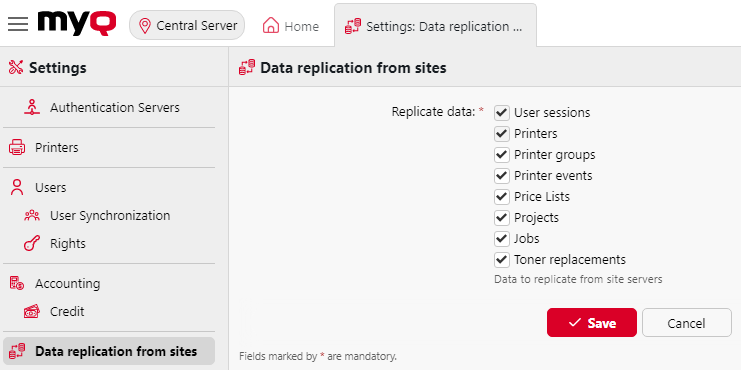
Segmenting and excluding data
When data are excluded from the replication settings, they are not replicated to the MyQ Central Server.
If job-related data (Jobs, Projects) were skipped during replication, then including the data again doesn't lead to replication of already skipped data; only new data is replicated.
If printer-related data (Printer groups, Printer events, Price lists, Toner replacements) were skipped during replication, then including the data again also replicates previously skipped data.
If an older MyQ Print Server version is used with these settings unavailable, then segmentation settings on the MyQ Central Server don't take effect; all data is replicated.
Scheduling Replication
This data is then downloaded to the Central Server during a scheduled task which period can also be adjusted on the Central Server in Settings – Task Scheduler, task Data replication from sites. For details, see Task Scheduler.
Resolving Replication Errors
Since MyQ Server 10.2, there is a new health check that checks if there are any non-replicable objects in replications older than the last 30 days, and alerts administrators by notifying them of how many sites are not properly replicated.
After the replication is finished, MyQ tries to resolve these errors automatically. If some errors were resolved automatically, the task will run to retry the failed replications for all sites with automatically resolved errors.
The Replication errors section lists any unresolved errors and where some can be resolved manually.

The listed errors can be filtered by site. The errors are grouped by site and missing dependency and its external ID. This means that, for example, user 'X' can block multiple websites and multiple objects dependent on it. Creating user 'X' manually can resolve all errors associated with this missing user. After manual resolution, it is possible to select the lines of errors that you have manually resolved or that you want to recheck and click on the Resolved manually button. This will start a retry failed replication with automatic error resolution for all affected sites with the selected errors, and once they're done you can refresh the list to check if any errors came back as unresolved.
.png)