Canceling Stuck Jobs
If a job gets stuck due to an error on the printing device, the user can still log off. The stuck job will prevent another user from logging in and will automatically finish after the error is removed. However, this may lead to security issues.
If a job is stuck, the Check Status control on the printing device's panel will glow red.
If the Keep printing after logging out setting on the Printers settings tab is disabled, all jobs will be canceled after logging out.
To cancel stuck jobs:
On the login screen, tap the Check Status button. You are redirected to the printing device's native panel screen.
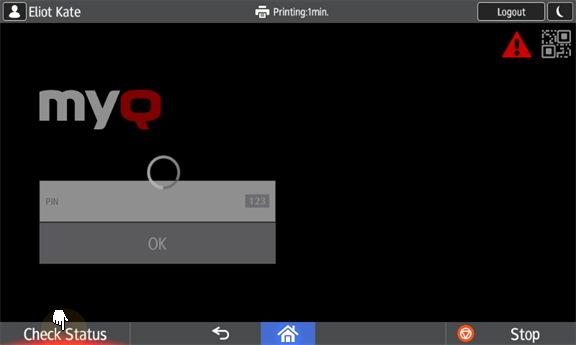
On the screen, select the Current Job tab. The Current Job tab opens.
On the tab, select all jobs by tapping on them. Tap the Del. Resv. button on the right side of the tab, and confirm by tapping Delete on the pop-up window.
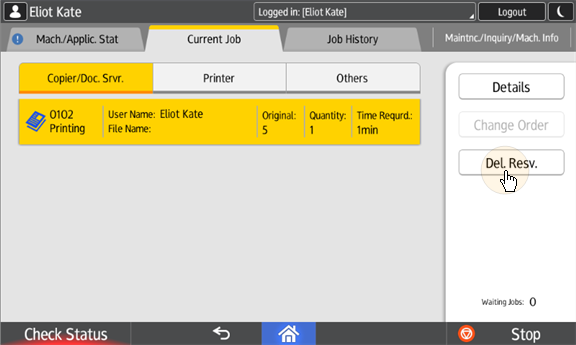
To return to the MyQ login screen, tap the Check Status button in the lower-left corner of the screen.
.png)