Easy Copy
One tap copying. After the user taps this action, the page is immediately copied.
You can define the copy parameters in the MyQ web administrator interface, described in Easy Copy settings in the MyQ Print Server guide.
If enabled on the server, users can change their copy settings from the terminal screen.
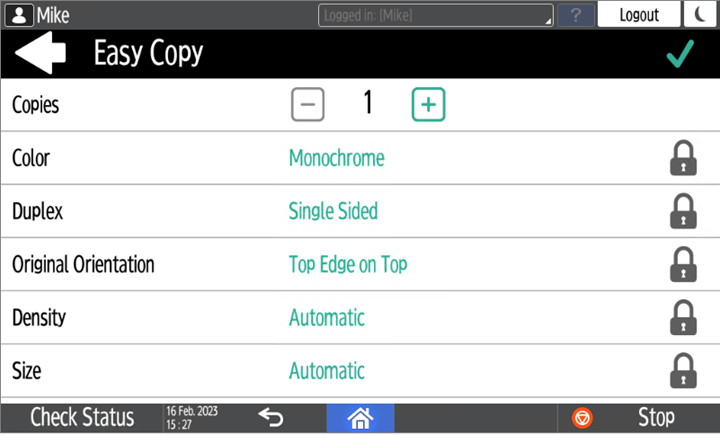
Easy Copy Parameters
Copies - Predefine the number of copies to be available 1-99.
Color - Color scale of the outgoing file. You can select from the following options:
Color
Monochrome
Automatic
Duplex - Simplex and Duplex scanning options. You can select from the following options:
Single Sided
Duplex
1-sided to 2-sided
2-sided to 1-sided
Original Orientation - Determines the page's orientation in the outgoing file. The paper's position is relative to the person standing at the printing device. You can select from the following options:
Top Edge on Top: The page is displayed in a horizontal position (top edge of the page opposite to the person).
Top Edge on Left: The page is displayed in a vertical position (top edge of the page on the left-hand side of the person).
Density - Density of the picture in the outgoing file. The higher it is, the darker the resulting picture is. You can select from the following options:
Automatic
Lowest
Lower
Low
Normal
High
Higher
Highest
Size - Size of the scanned input. It determines the size of the scanning area; therefore, it should correspond to the actual size of the scanned paper. You can select from the following options:
Automatic
A3
A4
A5
A6
B4
B5
B6
Folio
Ledger
Letter
Legal
Statement
Oficio II
Magnification - With this parameter, you can determine the size of the copy. This way, you can make it smaller or larger than the original file. You can select from the following options:
Same as original
A3
A4
A5
A6
B4
B5
B6
Ledger
Letter
.png)