Credit
With credit accounting activated, users must have a sufficient amount of credit on their account to be allowed to print, copy and scan. On their home screen on the embedded terminal, they can view their remaining credit. If the Recharge Credit action is available on the terminal, users can recharge their credit by entering a code from a recharging voucher directly on any embedded terminal.
If recharging credit by vouchers is enabled in MyQ, users without credit are asked to recharge after they log in. They are informed about the insufficient credit and automatically redirected to the Recharge Credit screen, where they can top up.
For more information, check Credit in the MyQ Print Server guide.
Recharging Credit
After tapping the Recharge Credit action, the Recharge Credit screen opens and the logged user can enter a recharge code from their voucher.
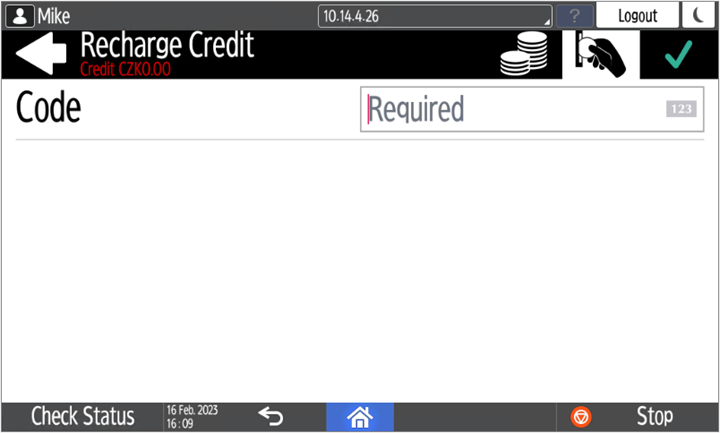
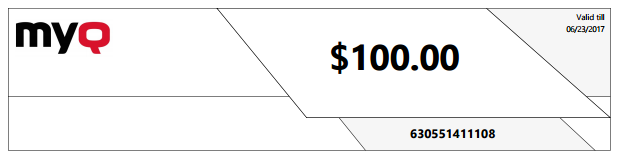
Users can view the prices of different configurations of a printed page by tapping the Coins in the upper-right corner of the screen.
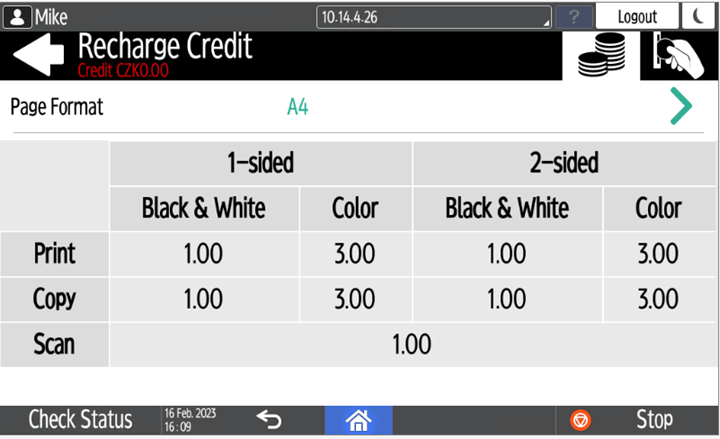
Using terminal actions with insufficient credit
If recharging credit by vouchers is enabled in MyQ, users can still see the actions that they do not have sufficient credit for. However, if they tap the particular action button, they are immediately redirected to the Recharge Credit screen.
If recharging credit by vouchers is disabled in MyQ and a user does not have sufficient credit, all actions requiring credit are unavailable, and their corresponding buttons are dimmed.
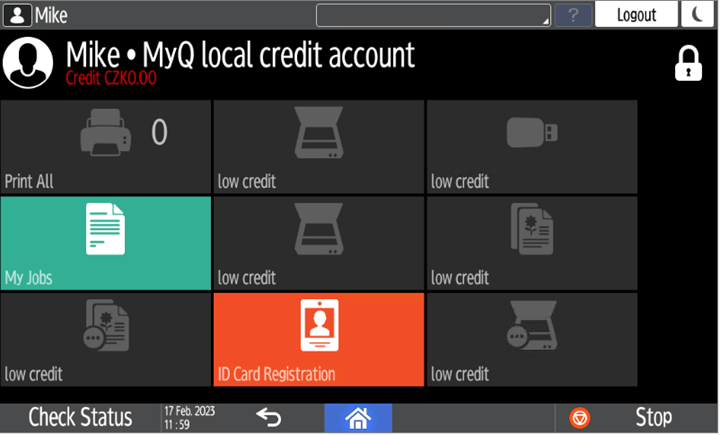
Action taken when a user runs out of credit during scanning via Easy Scan
The scan job is finished. The actual amount of credit is being updated throughout the scanning, and after the job is finished, no actions requiring credit can be used.
Action taken when a user runs out of credit during copying via Easy Copy
The copying is interrupted although a few more pages can be copied. The actual amount of credit is being updated throughout the copying and after the job is stopped, no actions requiring credit can be used.
Action taken when a user runs out of credit during scanning on the printing device scan panel
The user can scan as long as he or she stays on the scan panel. Once the panel is left, the actual amount of credit is shown and no actions requiring credit can be used.
Action taken when a user runs out of credit during copying on the printing device copy panel
The copying is interrupted although a few more pages can be copied. No more copies can be made on the panel and once it is left, the actual amount of credit is shown and no actions requiring credit can be used.
Print jobs with additional information from the job parser
Print jobs received with the job parser activated, include additional information such as number of pages, color and price.
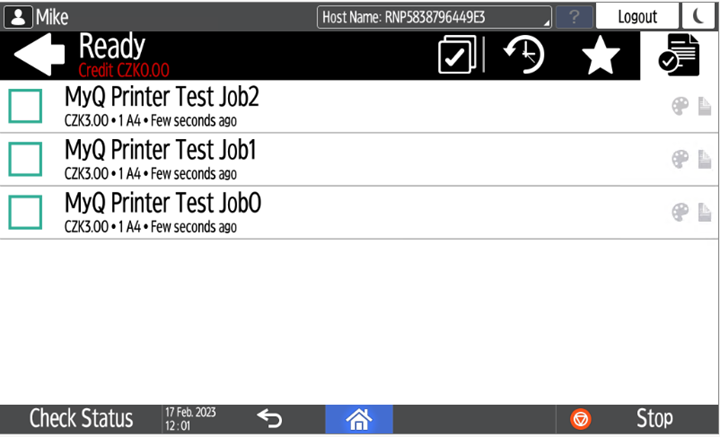
Priced jobs cannot be printed unless the users have a sufficient amount of credit. The users cannot use the Print all action when the overall price of all the priced print jobs is higher than their credit.
.png)