Offline Login
For MyQ to operate properly, a 100% reliable network connection is necessary. Connection problems can lead to serious issues; for example, users may not be able to start their user sessions on the printing devices and perform any copy, print or scan actions. The Offline Login feature prevents such situations.

User information, including credentials, are cached at the device and if the server is unavailable, cached data are used for user authentication. Users can then log in and perform all the actions that do not require network access to the MyQ server.
When combined with Device Spooling, the offline login feature offers a robust backup plan for server outages.
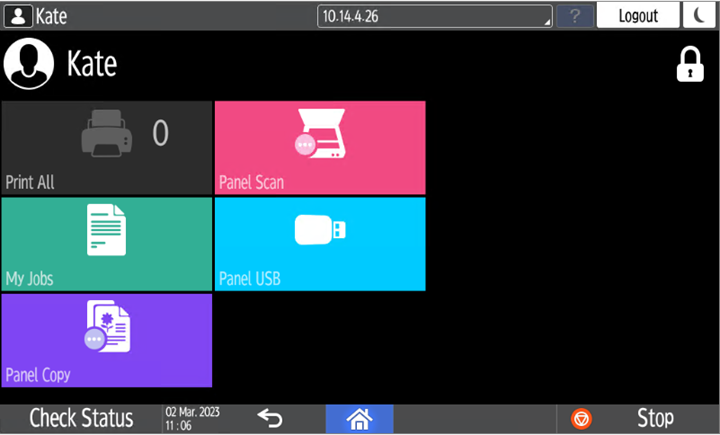
Requirements
UDP broadcasts have to be enabled on the network.
For an optimal run of the Offline Login feature, SSL needs to be enabled on the server. SSL is set by default during the installation, however if you have changed it for any reason, you can set it again in MyQ Easy Config, in the Settings tab.
Limitations
Credit is not supported
Quota is not supported;
Projects - print jobs are set to the Without Project option
For details on enabling and configuring the feature, check Offline Login in the MyQ Print Server guide.
Scan to Email in Offline Login mode
You can enable users to scan to email even when the MyQ server is offline. In such cases, users can log in to the terminal in the Offline mode and use the Panel Scan action to scan to emails. The terminal remembers the outgoing SMTP server and sends all emails directly to this server. Scanning to email in the Offline mode is supported by all the models that support embedded terminals.
To enable the feature:
Go to the printing device's Web UI and set your (customer) SMTP server's IP address in the SMTP Server Name field.
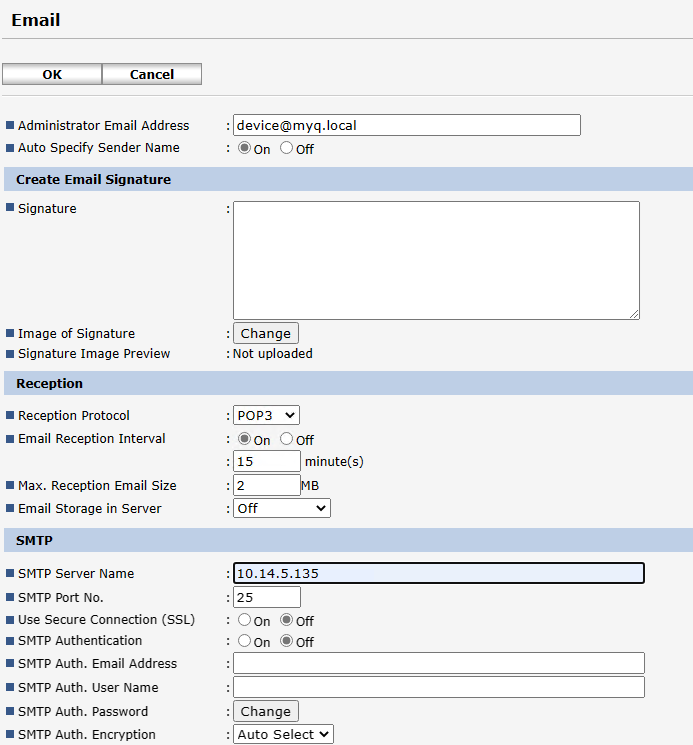
The email@myq.local and root@myq.local variables cannot be used in the Offline mode for scanning from the panel with these settings, because scanning is not done via the MyQ server.
.png)