Communication Security
MyQ runs with secure communication (SSL) by default, but also offers three different certificate authority modes, that can be modified in MyQ, Settings, Network.
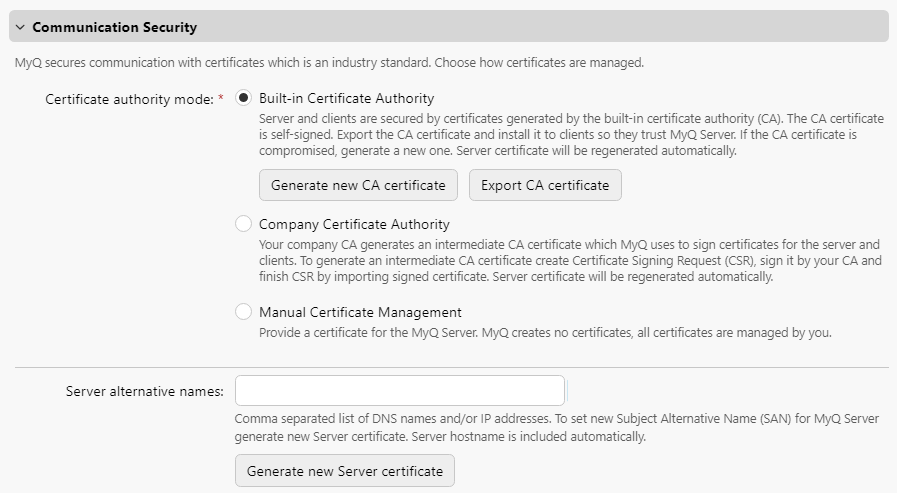
Built-in Certificate Authority
When using this mode (default), the MyQ Certificate Authority certificate is automatically installed to the device during the remote setup.
If the remote setup has finished successfully but the device still doesn't recognize the certificate, it could be because:
Uploading CA fails. If this happens, the remote setup will not fail. In the terminal log, there will be an error like "Error in certificate setup". The administrator needs to upload CA manually to the machine (described below).
Uploading CA succeeds (no error in the terminal log), but the certificate can't be found in the HP web UI settings. The administrator needs to upload CA manually to the machine.
Duplicate CA in the machine. If this happens, remove all the MyQ certificates and run the remote setup again.
If the certificate could not be installed automatically during the remote configuration, a warning is displayed in the server log and also in the device’s activation information. In this case, the certificate has to be installed manually to the device. It is usually related to the usage of custom certificates.
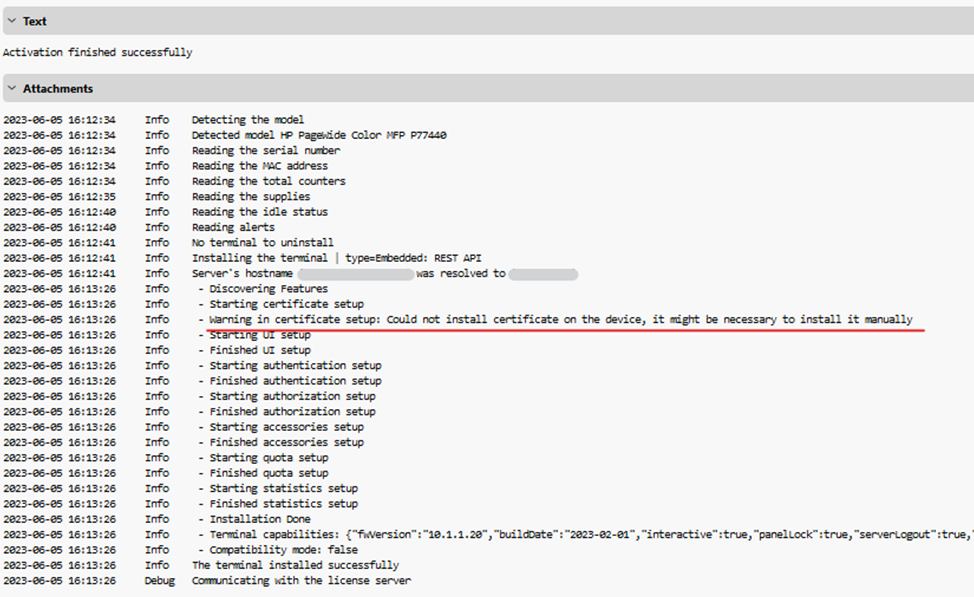

Using custom certificates
In case a custom SSL certificate is uploaded in MyQ, the certificate should also be installed in device web UI and in the Trusted Root Certification Authorities on the server.
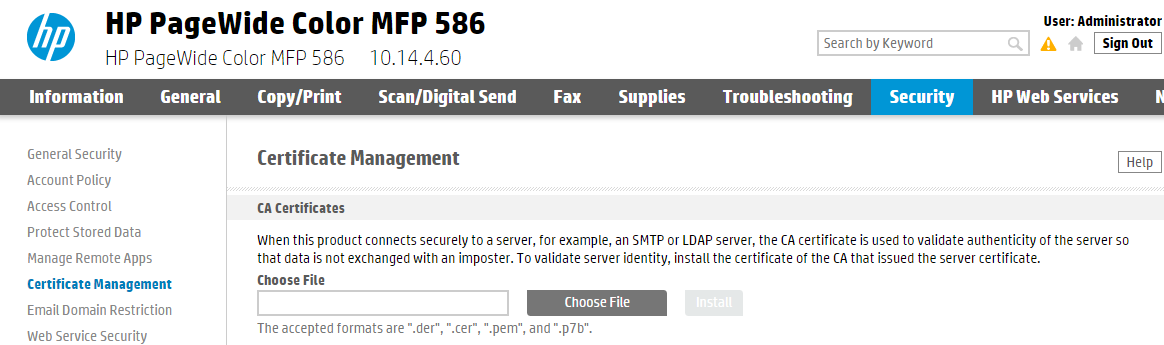
Manual certificate management
In case Uploading CA fails or your device doesn’t recognize the certificate, export the certificate from the MyQ web administrator interface (MyQ, Settings, Network - Communication Security - Export CA certificate) and install the exported certificate in the device web UI.
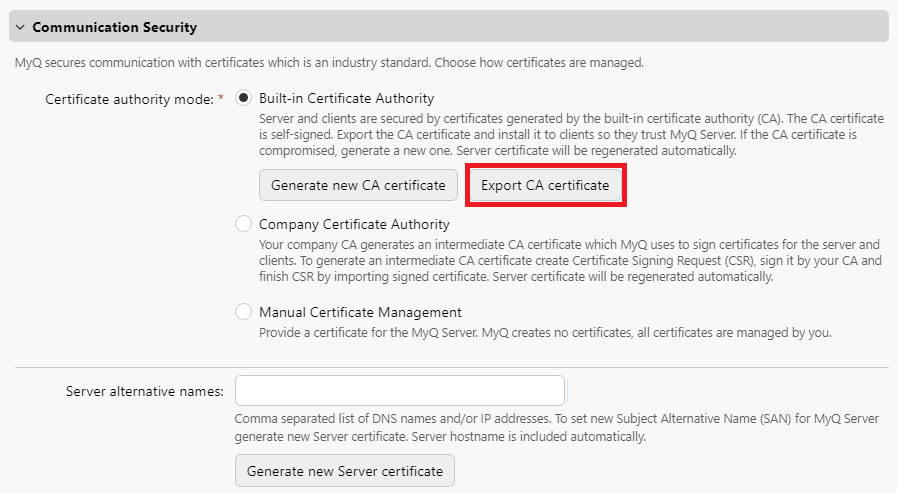
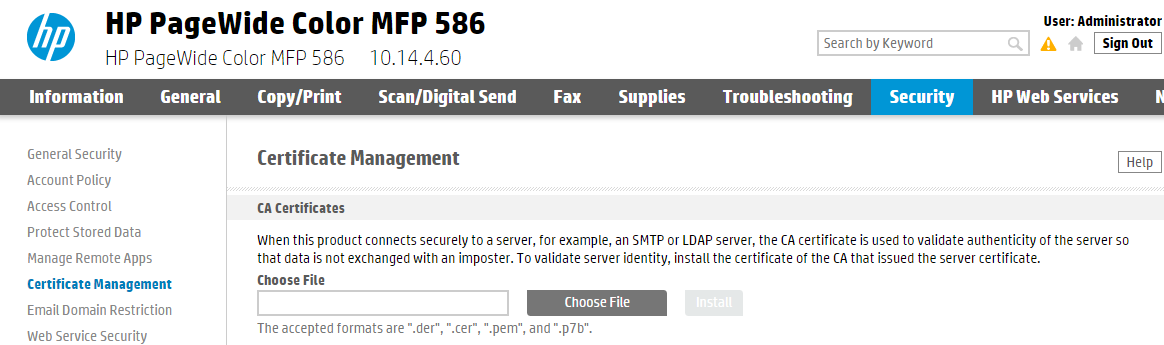
.png)