Easy Fax
Two steps faxing. You can define the fax parameters in MyQ.
For further information, check Easy Fax settings in the MyQ Print Server guide.
The Easy Fax default settings of the printing device can be configured in the HP Web UI, in Fax > Fax Send Setup > Default Job Options (supported from MyQ HP Embedded terminal 8.2 patch 3+). After changing the parameters in the device’s web UI, the remote setup or a restart of the services is required for updating the default parameters.
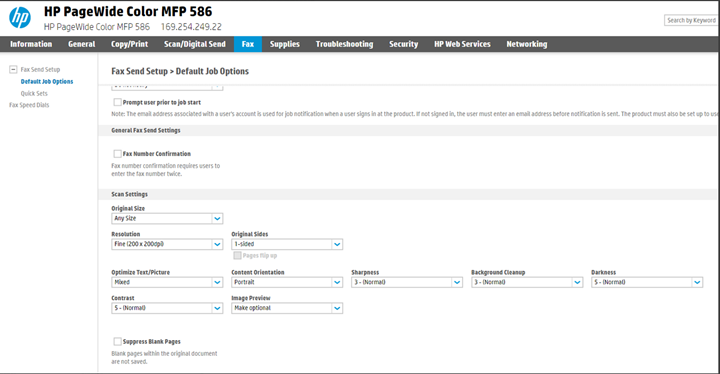
If the parameter’s Value is set to Default in the MyQ web administrator interface, the terminal will replace it with the device’s default value. If the device’s default value cannot be mapped to MyQ, Default will be displayed.

Easy Fax Parameters
Fax resolution - Resolution of the outgoing fax file. You can select from the following options:
Normal
Fine
Super Fine
Default
Duplex - Simplex and Duplex scanning options. You can select from the following options:
Single Sided
Duplex
Default
Original Image - Determines the way in which the printing device is going to process the scanned page. You can select from the following options:
Text + Photo
Photo
Default
Size - Size of the scanned input. It determines the size of the scanning area; therefore, it should correspond to the actual size of the scanned paper. You can select from the following options:
A3
A4
A5
A6
B4
B5
B6
Folio
Ledger
Letter
Legal
Statement
Oficio II
Default
Original Orientation - Determines the page's orientation in the outgoing file. The paper's position is relative to the person standing at the printing device. You can select from the following options:
Top Edge on Top
Top Edge on Left
Default
Density - Density of the picture in the outgoing file. The higher it is, the darker the resulting picture is. You can select from the following options:
Automatic
Lowest
Lower
Low
Normal
High
Higher
Highest
Default
.png)