Settings on the HP Web UI
To ensure the smooth installation and run of the embedded terminals, additional configuration is needed in the device's web user interface.
Home Screen Customization
When an HP device is disconnected from the network or the MyQ server is offline, an error message (OXPd application error) is displayed on the terminal. To be able to dismiss this error message and login to the terminal's Admin Menu, the Enable HP home screen if OXPd app fails to load parameter must be enabled.
Log in as administrator in the device's web user interface.
Go to the General tab, in the Control Panel Customization section, to Home Screen Customization.
Mark the checkbox (enable) next to the Enable HP home screen if OXPd app fails to load parameter.
Block Unauthenticated Access
To prevent any unauthenticated users from viewing device information, you must block their access.
Log in as administrator in the device's web user interface.
Go to the Security tab, in the Access Control section.
Make sure that all the checkboxes under Device Guest are marked as “Requires Sign In”.
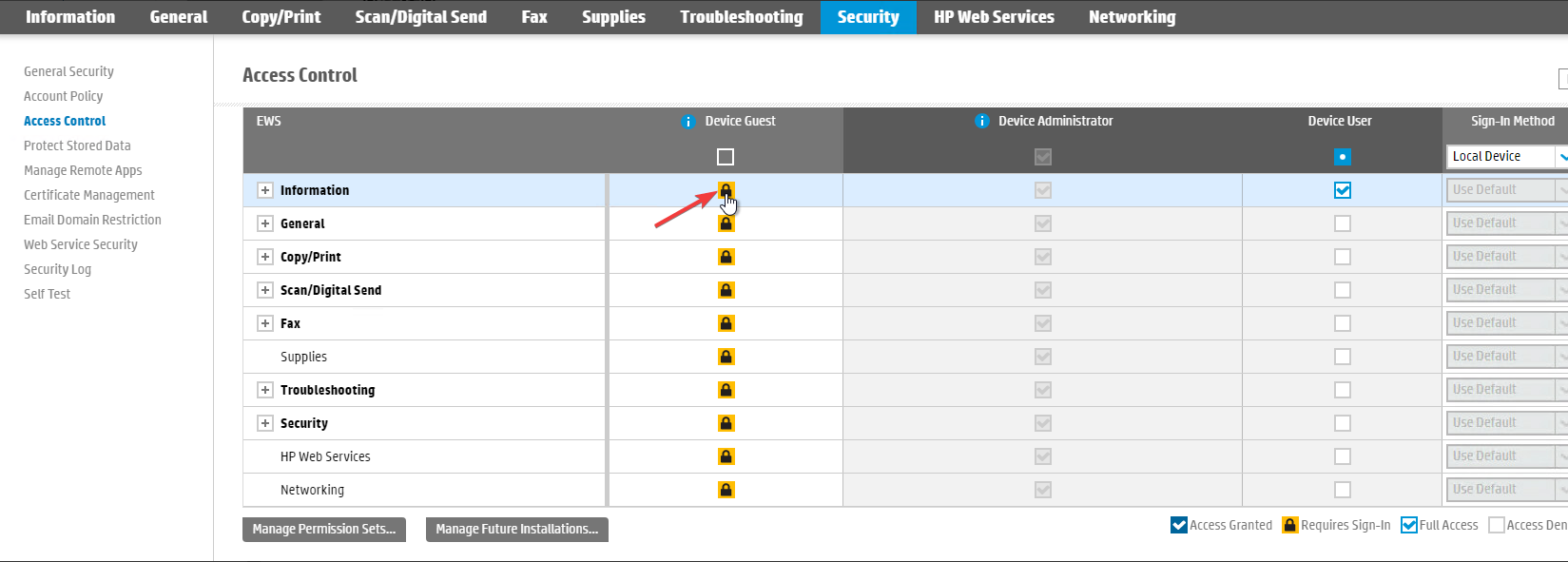
Enabling the Virtual Keyboard
Some devices without an external hardware keyboard may have the Virtual Keyboard disabled preventing the user from filling text fields (i.e. login via username and password, login as device administrator, entering email addresses).
Enabling the virtual keyboard is required on devices without an external hardware keyboard and optional on devices with an external hardware keyboard.
Open the web UI of the device.
Log in as an administrator.
Open General > Control Panel Customization > Control Panel Language and Keyboard Layouts.
Enable Virtual Keyboard.
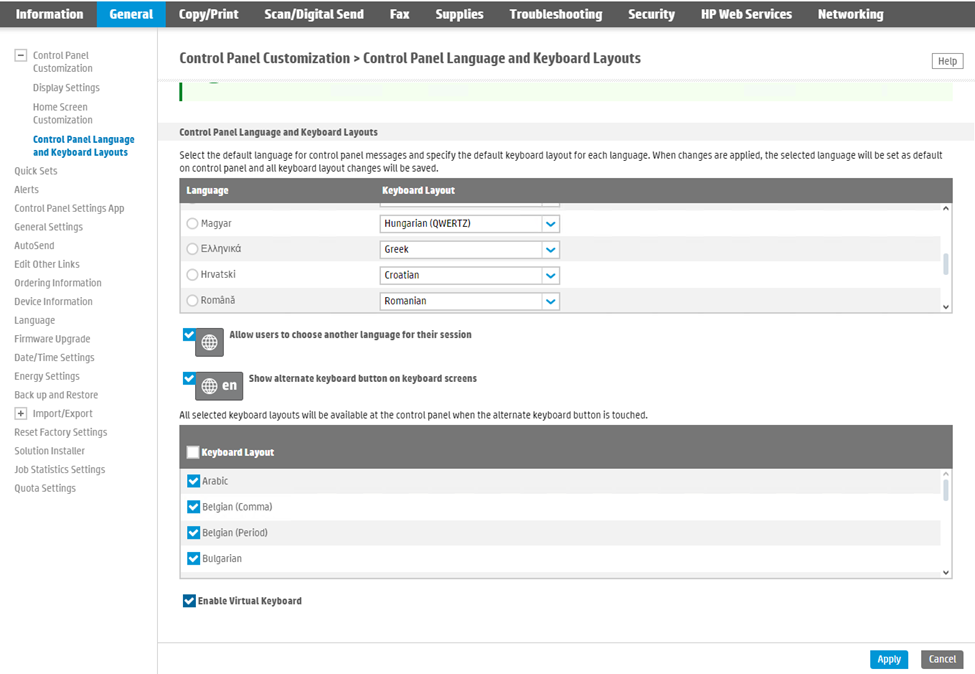
.png)