MyQ Web User Interface
On the MyQ Web User Interface, you can administrate your account, overview printing devices, manage print jobs, print to MyQ, generate reports, and eventually control the state of your credit or quotas.
This topic shows you how to log in to your account on the MyQ Web User Interface, and describes the standard options that might be available there.
The actual combination of options that you see on the Web User Interface depends on the setup of the MyQ printing environment; for information on the supported features, please ask your MyQ administrator.
Logging in to your account on the MyQ Web User Interface
To log in to your account on the MyQ Web User Interface, open the webpage of the MyQ Web User Interface, then enter your credentials (MyQ username and either PIN, or password), and click Log in.
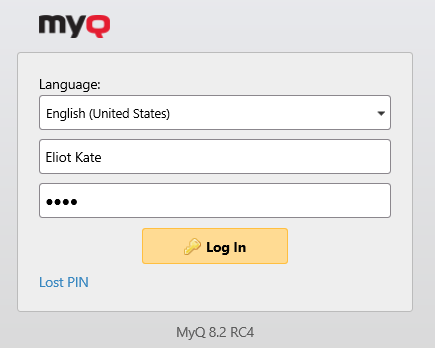
Before logging in, you can change the web UI’s language by selecting a different one from the Language drop-down.
If you have lost/forgotten your PIN, click Lost PIN.
In the Lost PIN window:
If you don’t have a PIN reset code, enter your email address in the Email field, and click Send. The PIN reset code will be sent to the specified email address.
If you already have a PIN reset code, enter it in the Code field, and click Send.
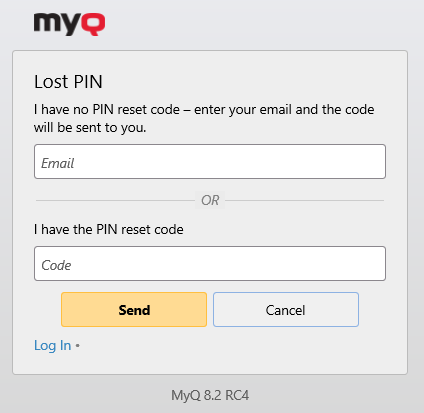
.png)