Desktop Client
Depending on your setup, you may see some of these options, while others are not accessible. If you are uncertain about which features you have access to, contact your administrator.
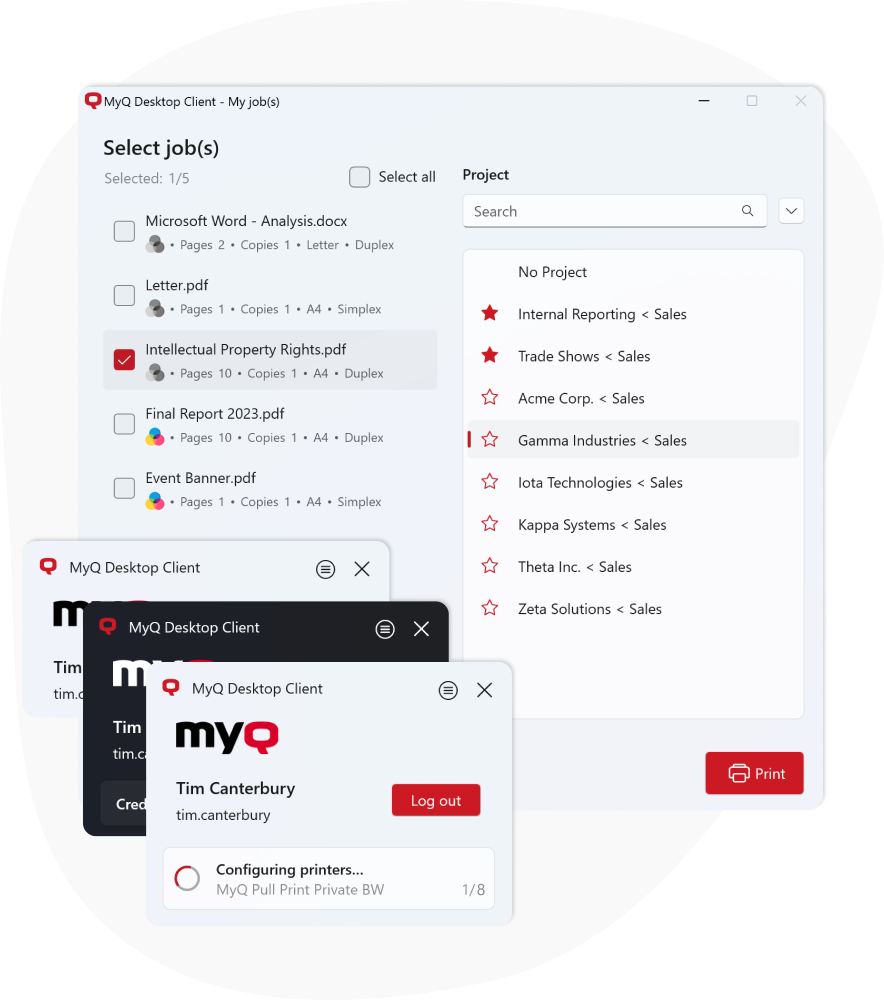
MyQ Desktop Client (for Windows, macOS, or Chrome) is a software client of the MyQ server. Once installed on your workstation, it provides you with the following MyQ features:
User Identification: You are identified via multiple authentication methods.
User Account Information: Once authenticated, you can view your account information, along with your credit and quota status.
Job Management: Print jobs management related to payment accounts (credit, quota, cost center selection), project management, and user interaction via custom scripts.
Login
With the Login authentication method selected, to open the sign-in options,
Click Login in the application's window (to open the application's window, click the MyQ icon on the Windows or macOS system tray).
Each time a job is sent to the queue with the respective user detection method (either Prompt for a PIN/Card, or Prompt for a user and password), you are automatically prompted to log in.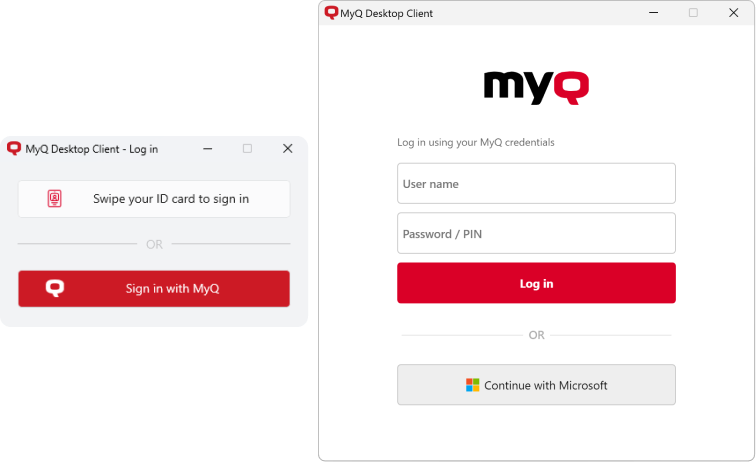
You can also use your Microsoft work account to log in.
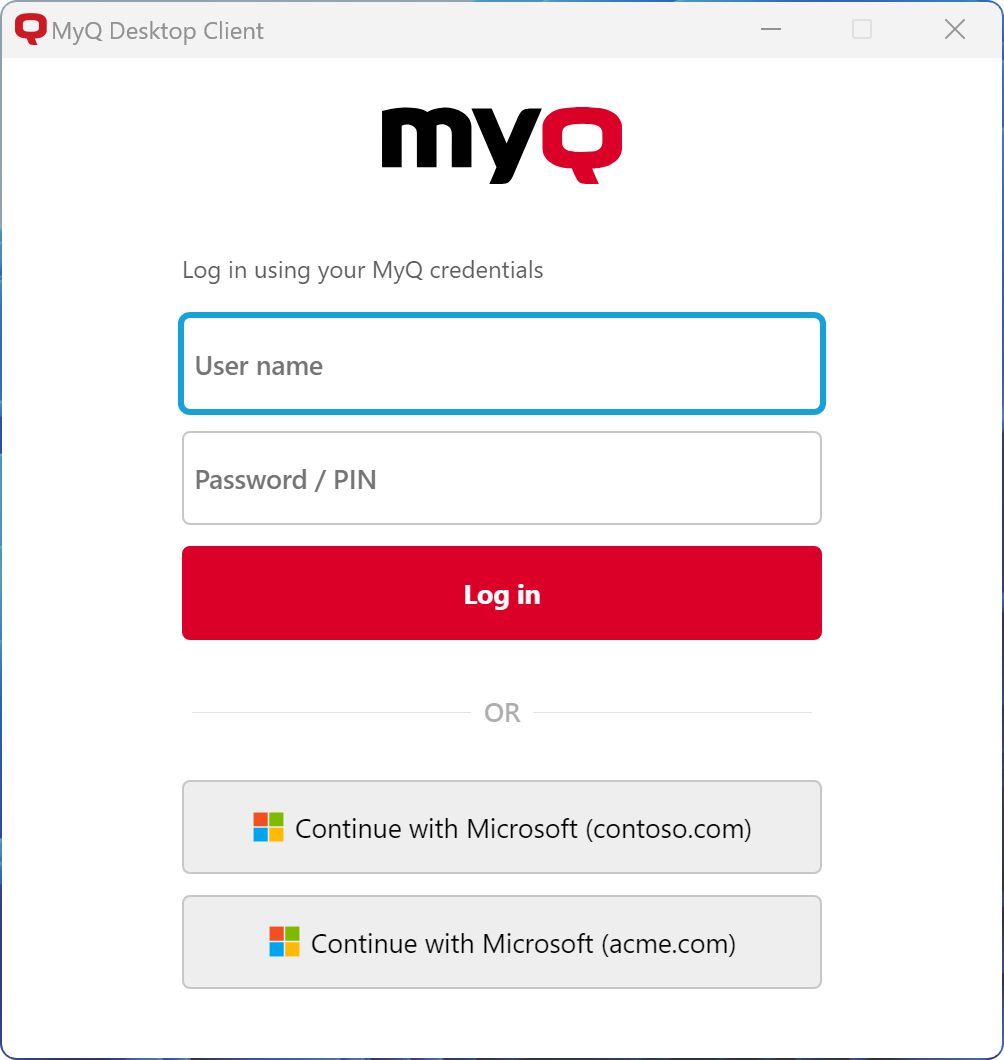
Sometimes, you could be asked to sign in again with your account. This happens primarily when:
The Desktop Client does not run for a longer period (30 days) and your login expired.
You are using a public computer where your login will be remembered only for the time needed to submit a document for print (usually 1 minute).
Windows Single Sign-on
With the Windows Single Sign-on authentication method selected, you are identified as the currently opened OS account user, and you are automatically logged in MyQ Desktop Client.
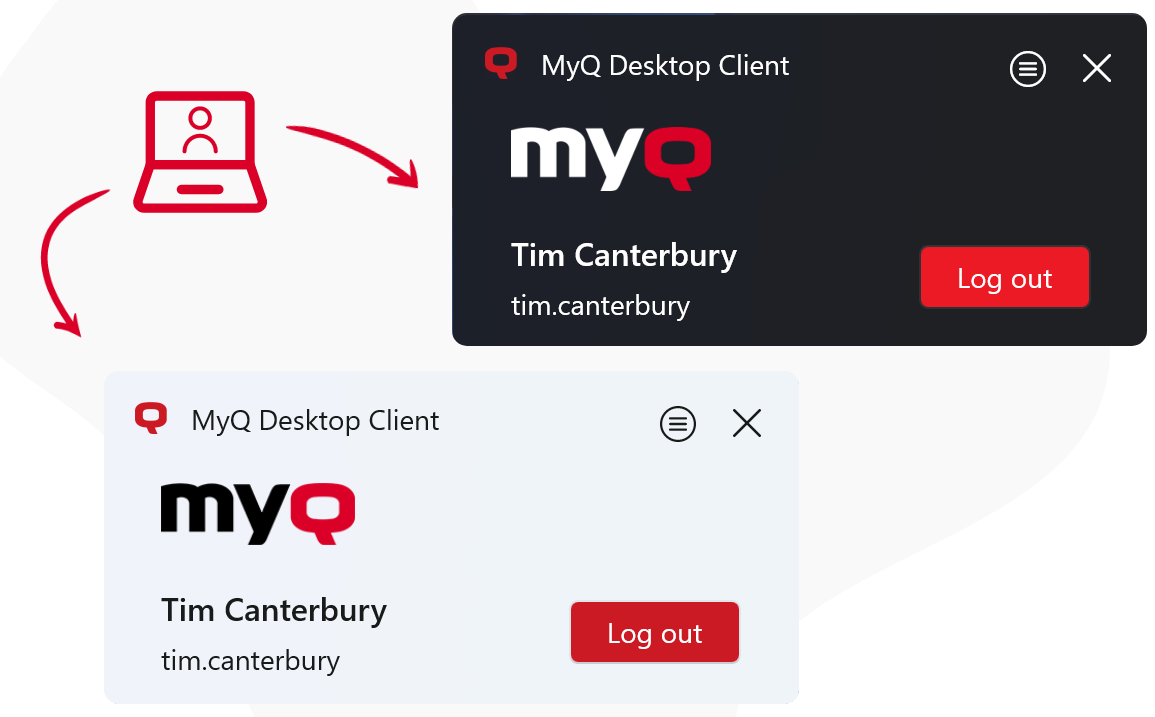
.png)