Job Management in MyQ Desktop Client
Depending on your setup, you may see some of these options, while others are not accessible. If you are uncertain about which features you have access to, contact your administrator.
The MyQ Desktop Client application enables you to manage your print jobs on the computer from where the jobs are sent.
If credit, quota, and projects are disabled, the job management window is not displayed, and the print job is directly sent to the server. If credit, quota, and projects are enabled, after a print job is sent to MyQ, the job management window appears.
From the Job Management window, you can select your accounting group/cost center, view your quota, and assign a project to the print job. Then you can click the printer icon to print the job.
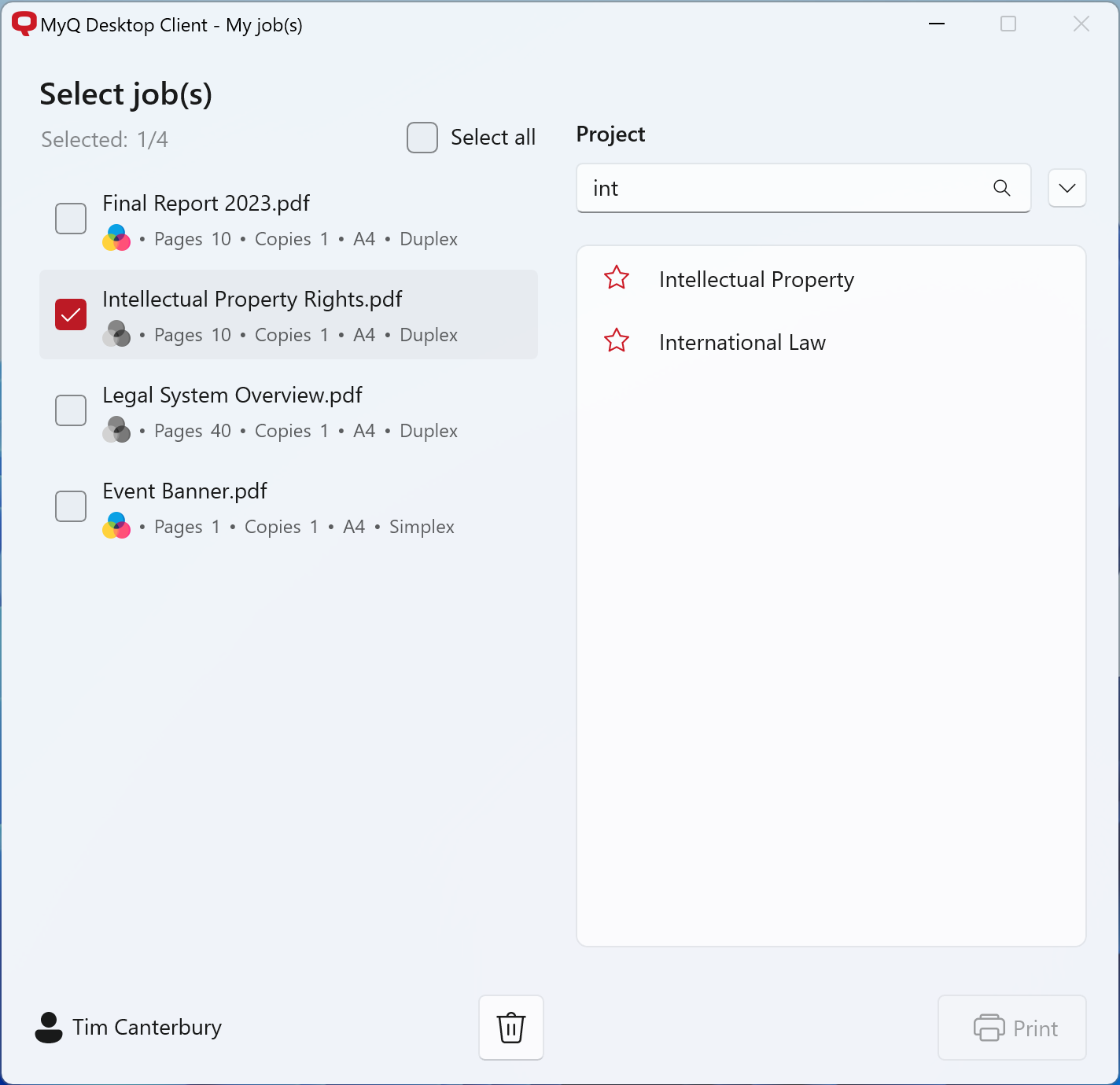
Depending on your administrator’s setup, there might also be interactive scripts before printing.
For example, if you send a job with 10 or more pages and your admin has set up a script for this scenario, in the job management window displays “Job has more than 10 pages. Do you want to print in duplex?”
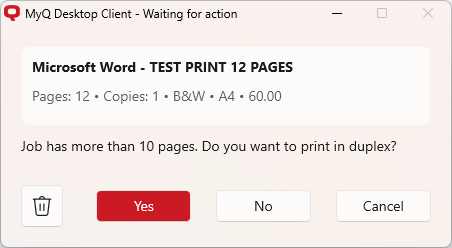
You can click either Yes to print duplex, or No to print single-sided.
.png)