Credit
With the credit accounting feature activated, you can copy, print, and scan only if you have enough credit on your account in MyQ.
Depending on your setup, you may see some of these options, while others are not accessible. If you are uncertain about which features you have access to, contact your administrator.
Check Your Credit
Your Credit in the MyQ Web UI
You can view your credit in either of two displays, from either the Credit widget or the Credit Statement.
Click on the Credit widget. If you cannot see the Credit widget on your Home Dashboard, you can add it using the guide here. The Account balance is displayed, and you also have a Recharge credit… option.
To open the Credit Statement tab one of two ways:
Clicking Credit Statement on the Credit widget.

Clicking on the MyQ menu and selecting Credit Statement.
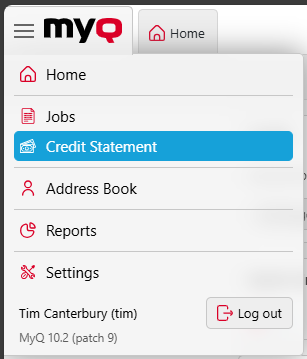
The Credit Statement displays.
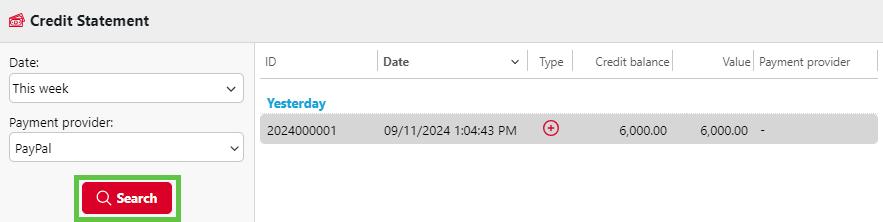
On the left side, you can set a specific Date, select a specific Payment Provider, and click Search, to search for specific credit transactions. In the search results, you can view the following details about the credit transaction:
ID
Date
Type
Credit balance
Value
Payment provider
Your Credit in MyQ Desktop Client
If credit accounting is enabled on the MyQ server and applied to you, then you can also see the current state of your credit.
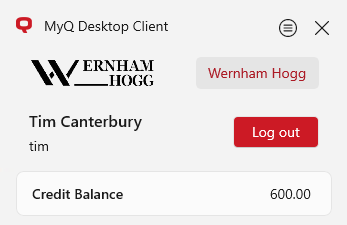
Your Credit in MyQ Mobile Application
You can see your credit in the Account balance section on the Home screen.
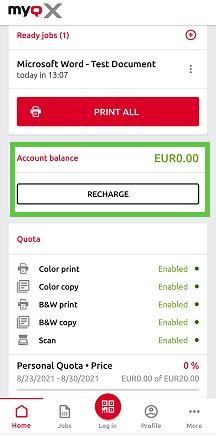
Recharge Your Credit
Based on the setup and properties of the printing environment, a variety of recharge methods may be employed:
In the MyQ Web UI
To recharge your credit, go to the Credit widget and click Recharge credit…
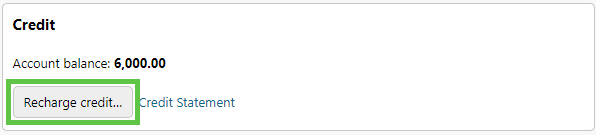
Select the payment provider and enter the amount, then click Recharge credit.
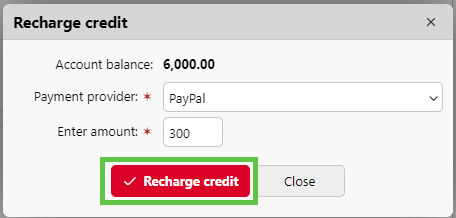
On the Terminal
To recharge your credit on the terminal, after tapping the Recharge credit action, the Recharge Credit screen opens, and you can enter the recharge code from your voucher.
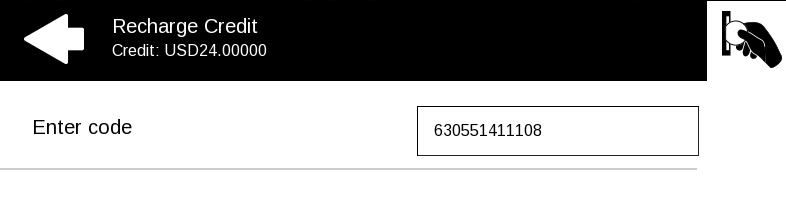
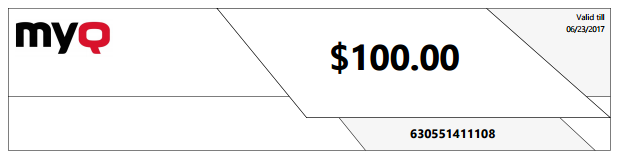
Tap the Coins in the upper-right corner of the screen, to view the prices of different configurations of a printed page.
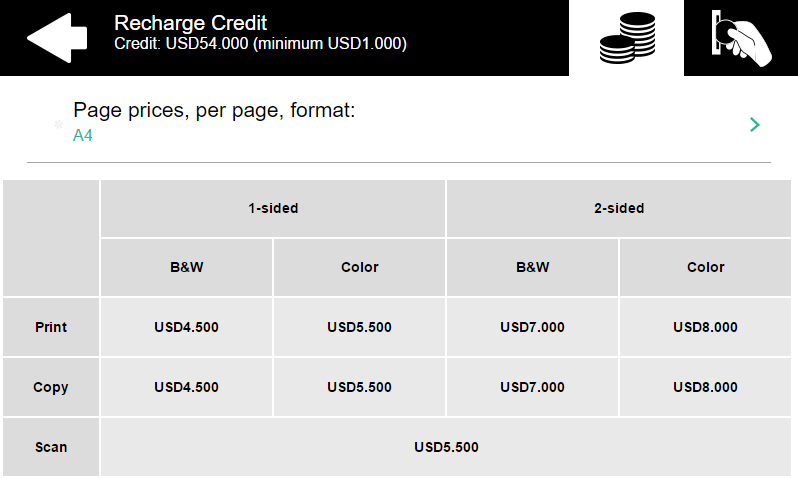
In the Mobile Application
To recharge your credit in the MyQ Mobile Application using credit vouchers, in the Account balance section, tap RECHARGE.
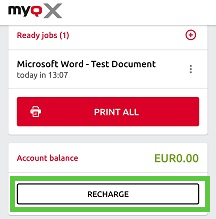
Enter the code from your credit voucher, and then tap RECHARGE.
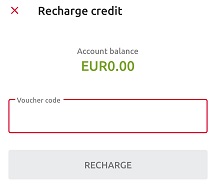
.png)