Sign-in Options
You can authenticate yourself on Multi-Function Devices (MFDs) with various methods.
Depending on your setup, you may see some of these options, while others are not accessible. If you are uncertain about which features you have access to, contact your administrator.
You may have the following sign-in options available:
ID Card (only applies to the embedded terminals)
PIN
Password
External Authentication
Two-factor Authentication (only applies to the embedded terminals)

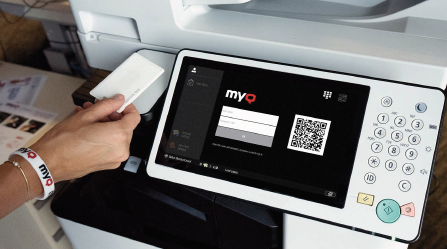
Microsoft SSO
If your organization uses Microsoft Entra ID, you may have the option to authenticate with Microsoft single sign-on. If you are not signed in to Microsoft in the browser,
you are forwarded to the Microsoft login page to sign in and then logged into MyQ with the provided account.
If you are signed into two Microsoft accounts,
you are forwarded to the Microsoft login page and are given a choice to select the account to continue with.
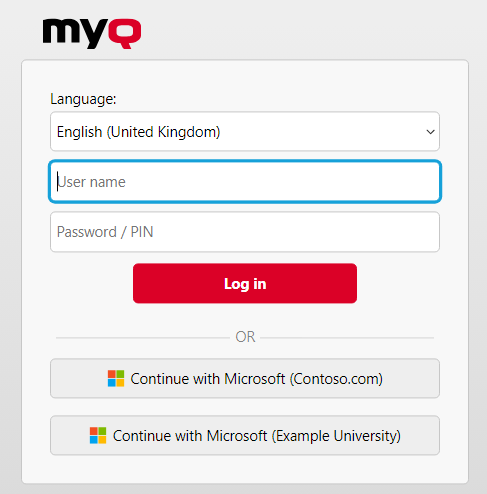
.png)