Installation
Requirements
The terminal requires a printing device equipped with a hard drive.
To enable the Sharp OSA with MyQ, both following option kits must be installed on the MFP:

MX-AMX2 or BP-AM10 is recommended.
AMX3 license has to be activated on the printing device.
SNMP has to be active on the printing device.
.NET 4.7.2 or newer needs to be installed on the MyQ Print server.
The latest firmware needs to be installed on the printing device.
The IP or Hostname of the printing device has to be valid.
The correct time and date must be set on the printing device to avoid issues with the Scan to Me functionality.
MyQ Sharp Embedded terminal 10.1 is supported on MyQ Print server 10.1 and newer.
It is strongly recommended to return the printing device's Web UI settings to their default mode before you proceed with the installation.
Changes to particular settings on the Web UI may cause conflicts with some of the terminal’s functions.
For information about communication protocols and ports, check the MyQ Print Server guide.
When using E-mail print, Web print, print via Hot Folder, and Easy Print the device in use must support PostScript. If the device does not support PostScript, the mentioned functions may be limited or not supported.
Remote installation via Printer Discovery
The easiest way to install the MyQ Sharp Embedded terminal is via remote installation from the MyQ Web administrator interface. This method is very simple and it is preferable, especially when you need to install the terminal on a large number of printing devices, since you can install multiple devices in a batch.
You do this by creating separate printer discoveries and adding a configuration profile to any one of them. At the same time, you can assign the discovered printers to a group and/or queue. Another possibility is to create a remote installation for just one printer and place it in a direct queue.
Before the installation, make sure that the server hostname/IP address in MyQ, Settings, Network is correct. If it’s not, which could happen after a license update or upgrade, the remote setup will fail.

To remotely install the MyQ Sharp Embedded terminal:
Follow the instructions in the MyQ Print Server guide to create and configure a Printer Discovery.
Then, you should create a configuration profile to attach to your Printer Discovery.
The Sharp section appears when the Sharp terminal package is installed on the
MyQ server.
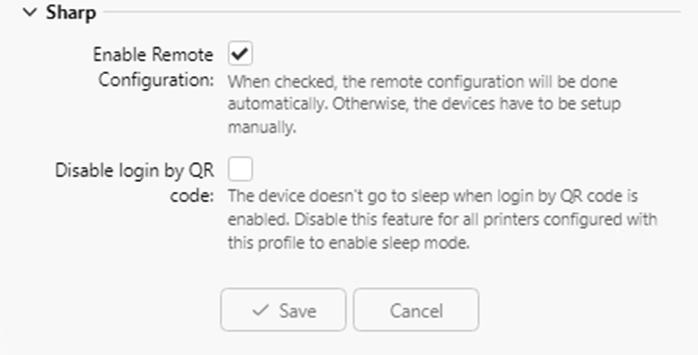
It is possible to Enable Remote Configuration. When Enable Remote Configuration is enabled, the device is fully configured automatically when the remote configuration is successfully finished. When Enable Remote Configuration is disabled, the only the device is activated and the configuration of the device web UI has to be done manually via steps in Additional Configuration. The default value is Enabled.
It is possible to Disable login by QR code. The device doesn't go to sleep when login by QR code is enabled. Disable this feature for all printers configured with this profile to enable sleep mode. When login by QR is disabled on server, this option has no effect. The default value is Disabled.
.png)