Discovering Printing Devices
On the Printer Discovery settings tab, you can create and run print discoveries to search for all network printing devices within a defined IP range of your company's network. You can create multiple discoveries for different subnets.
Automated printer discovery
It is possible to add an Action to your printer discovery. In that way you can add a Configuration profile to your printer discovery, or select to activate the discovered printers when you Run the printer discovery.
To add a print discovery, do the following:
On the Home tab, click Discover printers in the Quick Setup Guide section (or go to MyQ, Settings, Printer Discovery).
On this tab, click Add Discovery. The new printer discovery properties panel opens.

On the panel, you can change the General discovery configuration (described below).
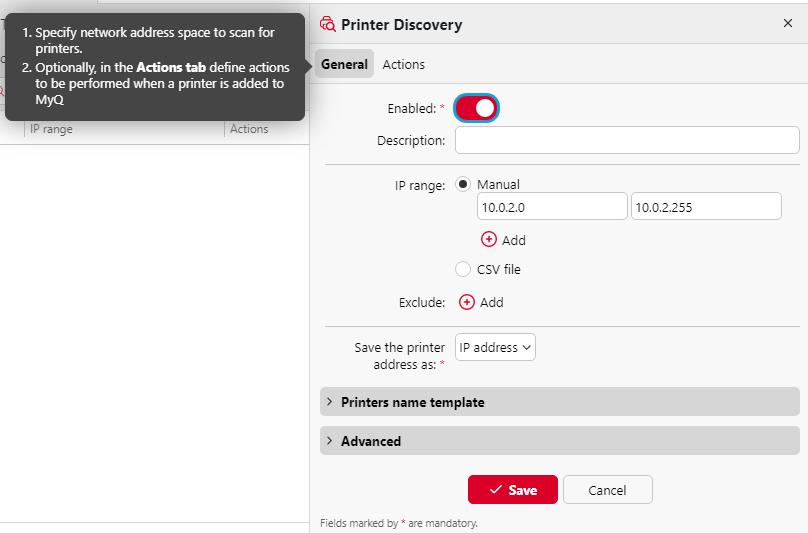
You can also set special Actions to be performed during the discovery; see Printer discovery actions.
Click Save. The new printer discovery appears on the list on the Printer Discovery settings tab.
To run a discovery and add printing devices:
On the Printer Discovery settings tab, select the printer discovery that you want to use, and then click Run.

The Discovering tab with a list of discovered printing devices opens. You can choose to add either all of the discovered devices or just a selection of them:
If you want to add all discovered devices, click +Add to MyQ, and then click +Add all in the drop-down. You can see the added printing devices on the Printers main tab.
If you want to add selected devices, select the devices that you want to add, click +Add to MyQ, and then click +Add selected. You can see the added printing devices on the Printers main tab.
.png)