System Management Settings
On the System Management settings tab, you can change the settings of the MyQ history, reset MyQ components to apply settings previously made on other tabs, and also delete data from the MyQ database.
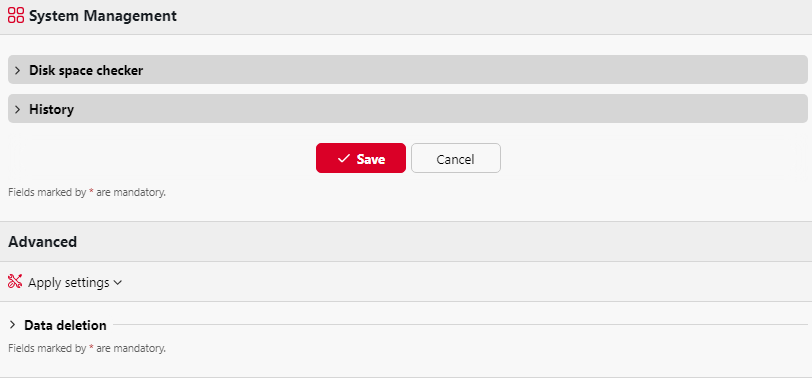
Disk Space Checker
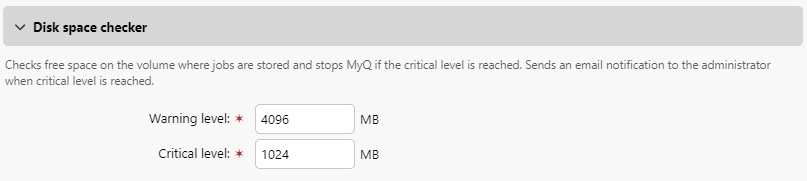
The disk space checker protects the system against failure caused by insufficient disk space. You can set two levels of alert:
Warning level: If the disk space reaches this level (4096MB by default), the administrator gets an email notification.
Critical level: If the disk space reaches this level (1024MB by default), the administrator gets an email notification and MyQ services are automatically stopped to prevent corruption of the MyQ databases.
History
In the History section, you can change the periods after which data stored on the MyQ server is deleted. You can set time periods for the following data:
Delete jobs older than: Jobs remain on the MyQ server for the period set here. Older jobs (except for Favorite jobs) are deleted and cannot be printed. Favorite jobs stay on the server until they are manually deleted by the user or by the MyQ administrator. The default is 72 hours.
Delete favorite jobs older than: If the checkbox is enabled, jobs marked as favorite are deleted after the set period of time from when received or reprinted. The default is 90 days.
Delete local scans older than: Local scans (the scans stored on the MyQ server) remain on the MyQ server for the period set here. Older local scans are deleted and cannot be downloaded. The default is 24 hours.
Delete history older than: This setting determines the time period for storing data of user sessions, alerts on printing devices, the device counter history, and closed alerts. Older data are deleted from the MyQ database and cannot be used in MyQ reports. The default is 730 days.
Delete archived reports older than: Reports are archived for the period set here. Older reports are deleted. The default is 90 days.
Delete Audit log older than: The audit log stores information about changes in MyQ settings for the period (in days) set here. Anything older is deleted. The default is 180 days.
To change the values, enter new values to the particular text box, and then click Save.
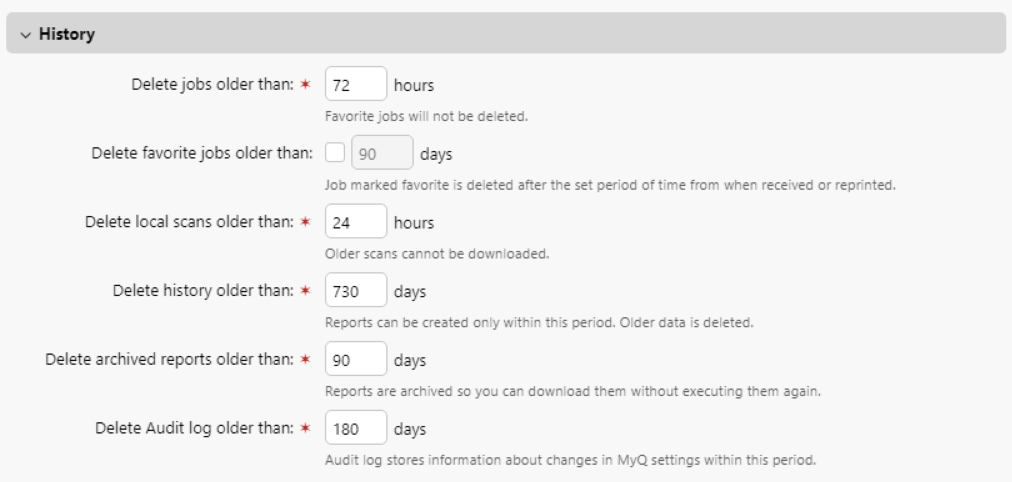
Advanced
In the Advanced section, you can reset MyQ components to apply settings previously made on other tabs, delete all users without a session, and permanently remove inactive users, printers, groups and user data from the MyQ database.
Applying changes
Some changes of the MyQ server require a reset of some of the server's components. When you save these changes, the system proposes to automatically perform the reset. If you decide to skip this action, you need to reset the components later.
Via the Apply settings button, you can reset the components at any time. After you click the button, click a component that you want to reset, and the settings will be applied without further notice.
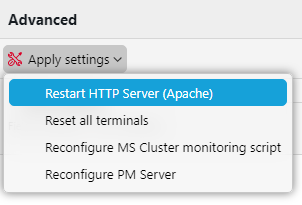
Data deletion
The delete/remove buttons perform the following actions. These actions cannot be undone. It is recommended you backup your data before performing any of them.
Delete users: Deletes all users without user sessions. Users with sessions will not be deleted.
Delete projects: Removes projects that were never used.
Deleted inactive users and groups: Permanently removes all inactive users and all groups with no active users from the MyQ database.
Deleted printers: Removes all printers which are deleted and have never been activated from the MyQ database.
User data: User Sessions, Jobs, Groups, Users, Vouchers: Removes all user related data from the MyQ database.
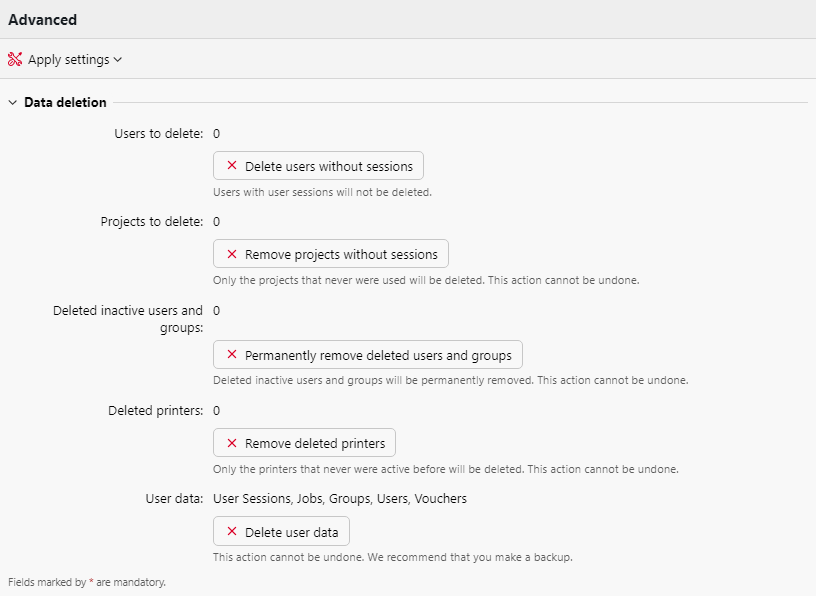
.png)