Display the Browser setting
If the Browser setting is missing, follow these instructions to enable it:
Log on the printing device Web UI as an administrator (http://*IPAddress of the device*).
Open the System Settings tab.

On the System Settings tab, select System Control, and then select Advanced Settings from the sub-menu to the left.
Click OK(Y) to proceed.
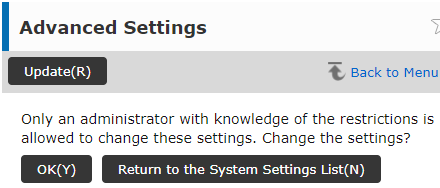
List the available IDs for advanced options by clicking List Display(J).
A similar list should be available as the one on the image below. If the list does not contain Display Setting for Sharp OSA Browser Setting, refer to your device’s manual for more information.
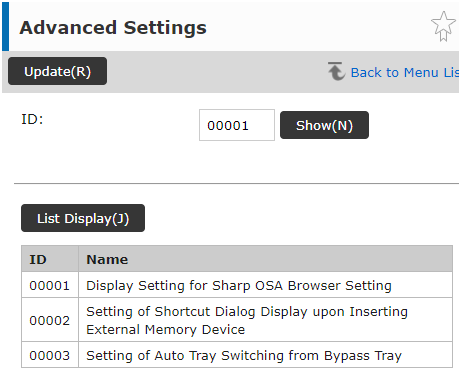
Enter the ID (00001) for the Display Setting for Sharp OSA Browser Setting into the ID field, and click on the Show(N) button.
In Browser Setting, select the Display option, and confirm the selection by clicking Submit(U).
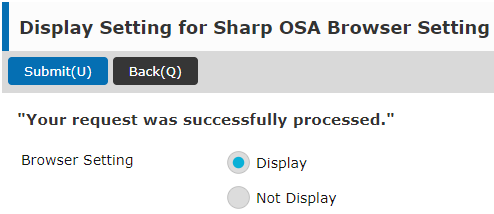
If the action was successful, the message Your request was successfully processed is displayed.
.png)