Easy Scan
Scanning by a single touch. After the user taps this action, the page is immediately scanned to a predefined destination. You can define multiple destinations where the scanned document is sent to, and set scan parameters in MyQ.
For information on how to configure the Easy Scan action and define its destinations and parameters, check Easy Scan settings in the MyQ Print Server guide.
If enabled on the server, users can change their scan settings from the terminal screen.
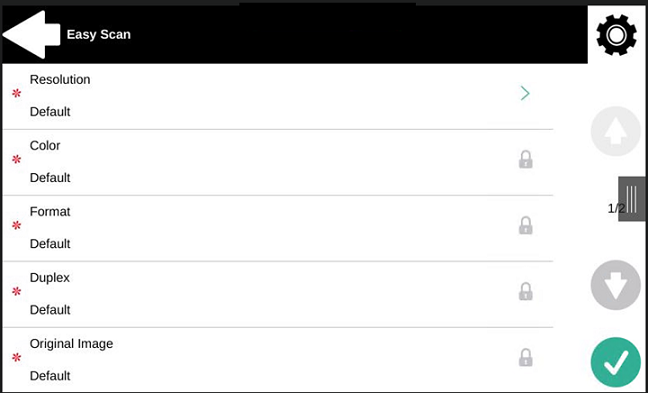
OCR (Optical Character Recognition) can be used with Easy Scan, by creating OCR profiles and enabling users to select them on the embedded terminal. You can find further details in OCR on the MyQ Print Server guide.
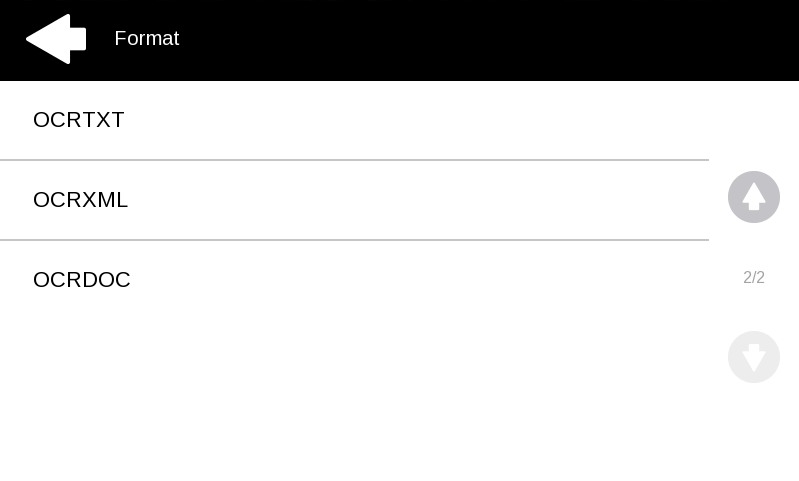
Easy Scan Parameters
Each parameter has a Default option. If selected, the actual values are taken from the default scan settings of the printing device.
Resolution - The outgoing file's resolution. You can select from the following options:
100 dpi
200 dpi
300 dpi
400 dpi
600 dpi
1200 dpi
Default
Color - The outgoing file's color scale. You can select from the following options:
Color
Grayscale
B&W (two tones)
Automatic
Default
Format - The outgoing file's format. You can select from the following options:
PDF
JPEG
TIFF
XPS
Default
The combination JPEG with color Automatic or B&W is not valid. Just as TIFF with Automatic. The terminal will sent a PDF in case an invalid parameter combination is used.
Duplex - Simplex and Duplex scanning options. You can select from the following:
Single Sided
Duplex
Default
Original Image - Determines the way in which the printing device is going to process the scanned page.
You can select from the following options:Text + Photo
Photo
Text
Default
.png)