OCR
Optical Character Recognition (OCR) is a service that converts scanned documents to a searchable and editable format, such as a text document or a searchable PDF. To provide this functionality, you can either use the MyQ OCR server, which is a part of the MyQ solution, or you can employ a third-party application.
For more information, check the MyQ OCR Server guide.
MyQ Print Server 10+ requires MyQ OCR Server 3.0+.
Activation and setup
The OCR feature has to be enabled on the Scanning & OCR settings tab, under OCR.
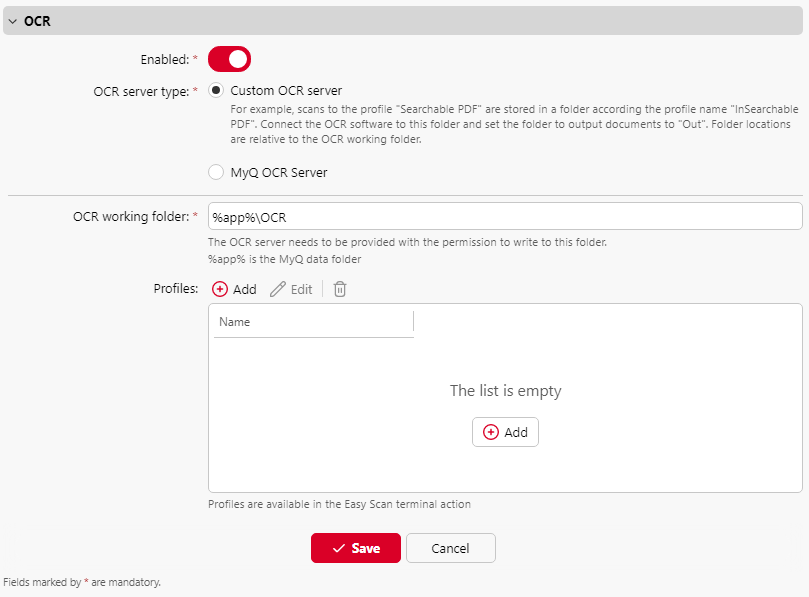
Choose the OCR server type:
Custom OCR server - select this option if you have your own Document Management System (DMS) for document processing or any other OCR-capable application.
MyQ OCR Server - select this option if you already have the MyQ OCR Server set up and running.
You can change the folder where the scanned data is sent in the OCR working folder field. It is however, not recommended to change the default folder (C:\ProgramData\MyQ\OCR).
The OCR folder contains two sub-folders: in and out. In the in folder, the scanned documents are stored before being processed. In the out folder, the processed documents are saved by the OCR software and are ready to be sent.
In the Profiles section, you can set up OCR profiles to be used in the Easy Scan terminal action.
Click Add, set a Name for your new profile and select the Output, either pdf, pdfa or text, and click Save. You can now set this OCR profile as the Default value in the Format parameter of your Easy Scan terminal action.
A document sent to be processed by OCR is received with a certain delay, depending on the OCR software speed, and on the size of the document.
Running the OCR software on the same production server as MyQ may affect your system’s performance.
