Easy Copy
One tap copying. After the user taps this action, the page is immediately copied.
You can define the copy parameters in the MyQ web administrator interface, described in Easy Copy settings in the MyQ Print Server guide.
If enabled on the server, users can change their copy settings from the terminal screen.
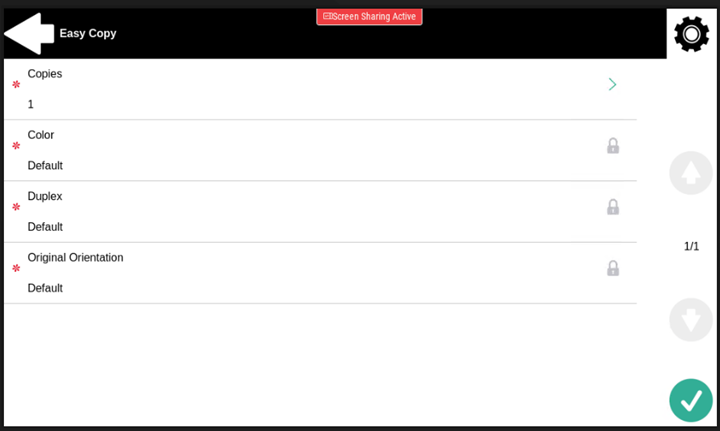
Easy Copy Parameters
Copies - Predefine the number of copies to be available 1-99.
Color - Color scale of the outgoing file. You can select from the following options:
Color
Monochrome
Automatic
Default
Duplex - Simplex and Duplex scanning options. You can select from the following options:
Single Sided
Duplex
1-sided to 2-sided
2-sided to 1-sided
Default
Original Orientation - Determines the page's orientation in the outgoing file. The paper's position is relative to the person standing at the printing device. You can select from the following options:
Top Edge on Top: The page is displayed in a horizontal position (top edge of the page opposite to the person)
Top Edge on Left: The page is displayed in a vertical position (top edge of the page on the left-hand side of the person)
Default
.png)