Configuration on Xerox EIP 3.0 or Lower
For Xerox EIP 3.0 or lower, the following steps have to be done before proceeding to the remote installation of the terminal.
Open the device Web UI (Internet Explorer is recommended).
Go to Properties, Security, Authentication Configuration and set the Login Type to *Xerox Secure Access. Click Next.
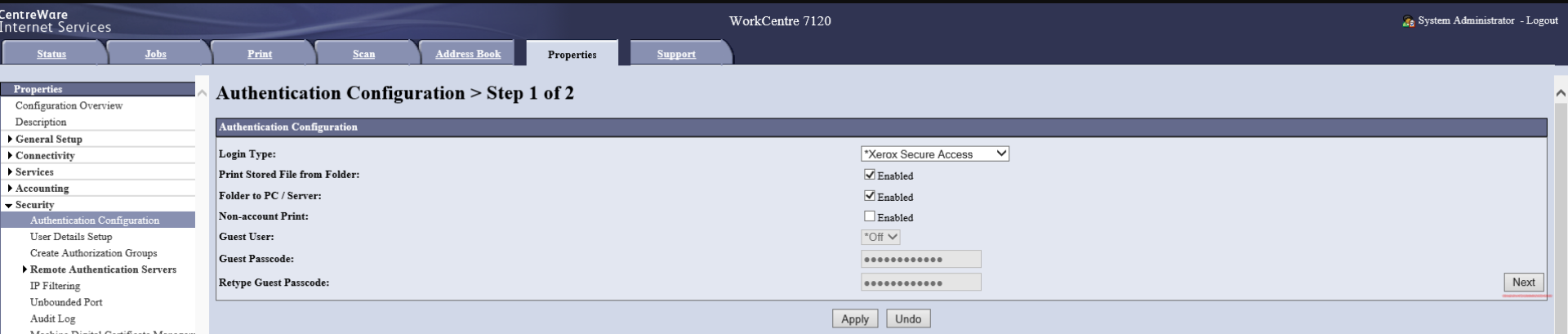
In Step 2 of Authentication Configuration, click Configure next to Device Access.
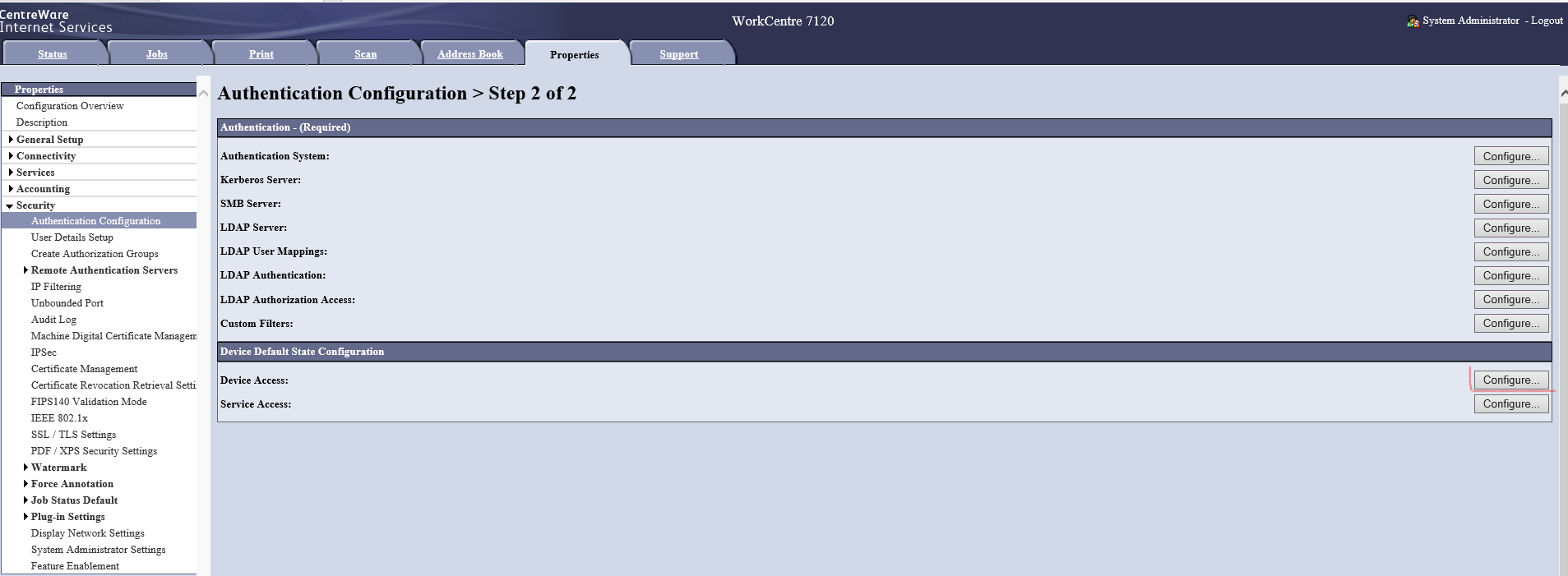
Set Locked in all the pathways (Services Pathway, Job Status Pathway, Machine Status Pathway) and click Apply.
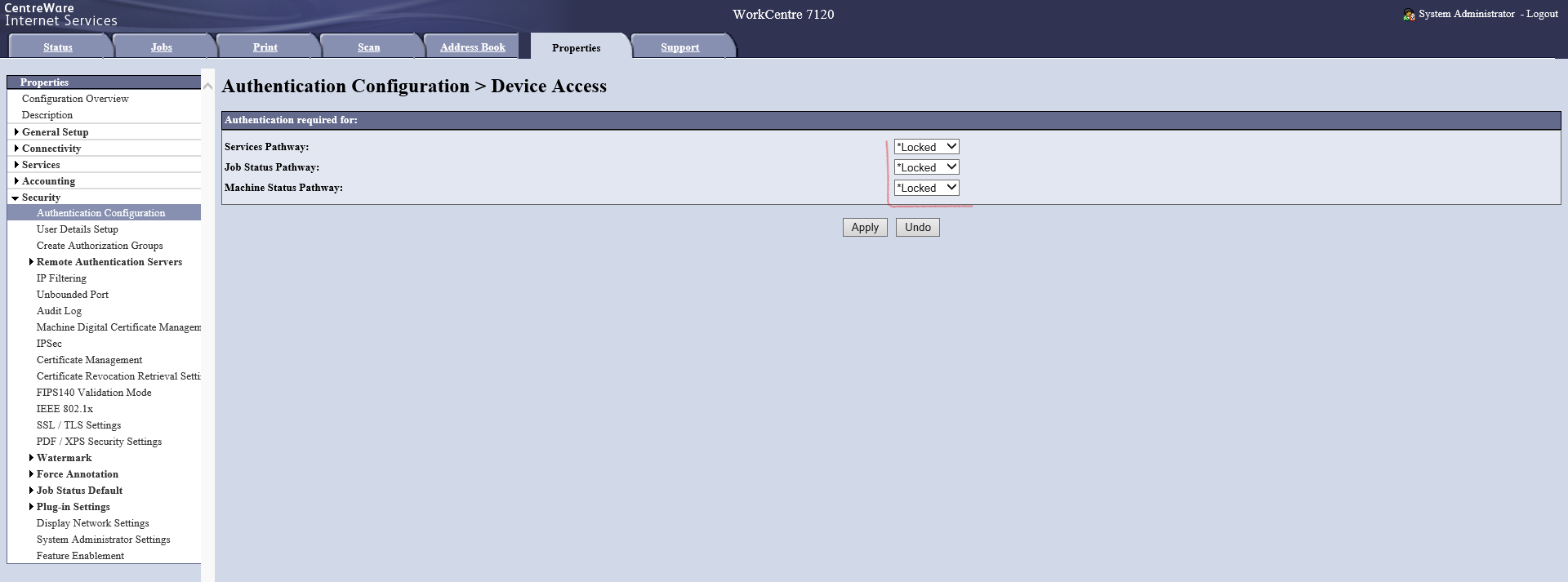
Proceed with the remote installation of the terminal.
.png)