Accessing the MyQ web UI
To access the MyQ web administrator interface, you need to open it in your web browser and log in as an administrator:
There are three ways to open the MyQ web administrator interface:
Open your web browser, and then enter the web address in the form:
https://*MyQserver*:8090, where MyQserver represents the IP address or the host name of your MyQ server and 8090 is the default port for access to the server.
Log on to the interface from the MyQ Easy Config Home tab, by clicking on the MyQ Web Administrator link in the MyQ Web Administrator section.
Open the MyQ Web Administrator application. You can find this application on the Apps screen in Windows 8.1+, Windows Server 2012 and newer.
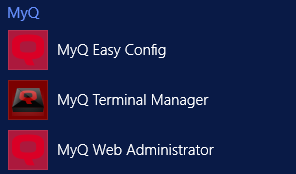
Logging in as an administrator
Enter the MyQ administrator name (*admin) and the password that you have set in the MyQ Easy Config application, and then click Log in. If you have not changed the default password yet (not recommended), enter the default one: 1234.

In the drop-down at the top of the login window, you can select your preferred language.
Once you login, you see the Home dashboard with the Quick Setup Guide widget.
.png)